Adding or Editing EDMS Type Security
You can set up authentication by site or by user. If you choose site authentication, you must also set up a site-wide user name and password. If you choose user authentication, users must enter their Civic Platform credentials before they can perform the certain actions. If you do not set up any authentication, users can directly access the EDMS without logging in.
To add or edit EDMS type security
- Access the Classic Administration page (Accessing Classic Administration).
- Navigate to .
Civic Platform displays the Agency Security Policies—Select Policy page
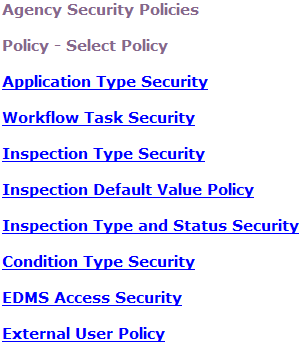
- Click the EDMS Access Security link.
Civic Platform displays the EDMS Type Select page.
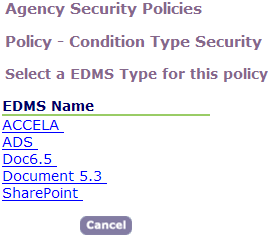
- Click the EDMS type you want to work with.
Civic Platform displays the EDMS Security window.
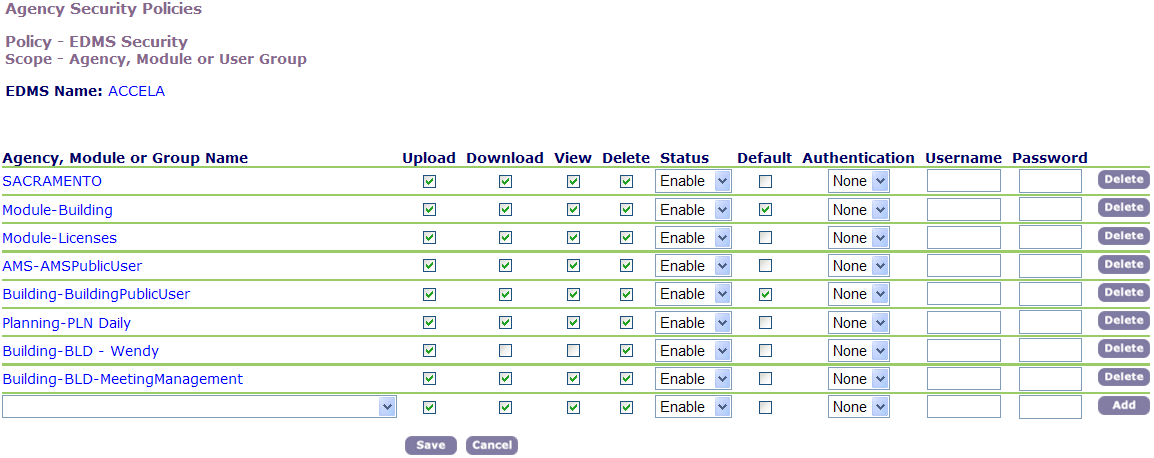
- To add a new agency or a new group, select from the drop-down list the Agency or Group Name whose access level you want to specify.
- Select any of the access levels you want the group to have (Upload, Download, View, and Delete). This functionality is also applicable to attachments in Citizen Access.
- Select Enable from the Status drop-down list if you want to activate this application type security; otherwise, select Disable.
- If you enable more than one EDMS security policy from the list, check the box next to the policy
you want to set as the Default policy.
Note:Add-on products that use GovXML (the legacy Accela GIS, Accela Wireless, and Accela IVR) store documents only in the default EDMS adapter.
- Do one of the following:
- To prompt users to enter their user name and password when uploading a document, select the User option. The first time users receive this prompt to enter their user name and password, they can select the “Remember” option for their login credentials.
- To require users to enter credentials for EDMS authentication, select the Site option and enter the site credentials
- If this is a new policy, Click Add.
- Click Save.
Civic Platform saves the security policy.