Set Up the Reports Directory
Report Manager stores reports in a specific directory on the report server, which you must create. This enables Civic Platform users to access reports via Report Manager. Agency users have access to only those reports that reside in the subdirectory for their agency.
- Navigate the root directory of the report server using Windows Explorer.
- Get the Environment name and Agency ID from the Report Manager:
- Go to .
- In Report Manager, go to .
Example: The Environment field displays the name Production and the Agency field displays State, so the name of the folders on the report server must match.
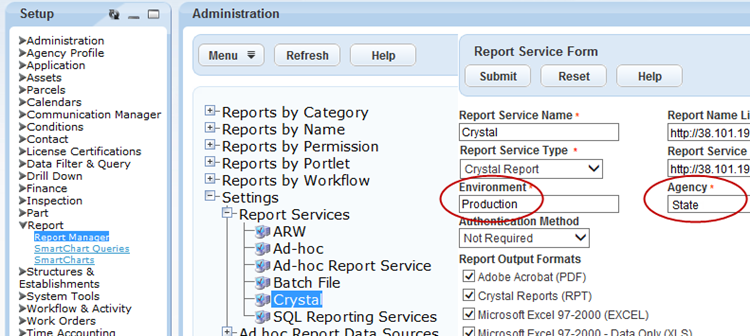
- Create a folder and name it the same name as the Civic Platform Environment name.
- Inside the {Environment} folder, create folders for your agency, and any
additional agencies if operating in a multi-agency environment. Name the folders the
same name as the Agency ID. Note: In multi-agency environments, agencies have access to only those reports that reside in the folder for their agency.
- Copy the Accela standard reports and agency custom reports into the {Agency} folder.