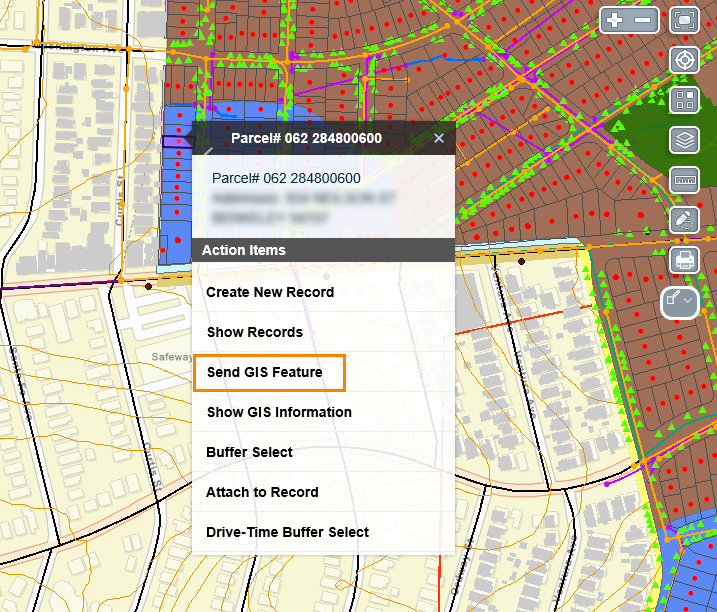Export and Send Parcels from GIS to a Set
Export a CSV File
Users are now able to export selected parcel and asset information into a CSV file by clicking on the Export a CSV File Actions button.
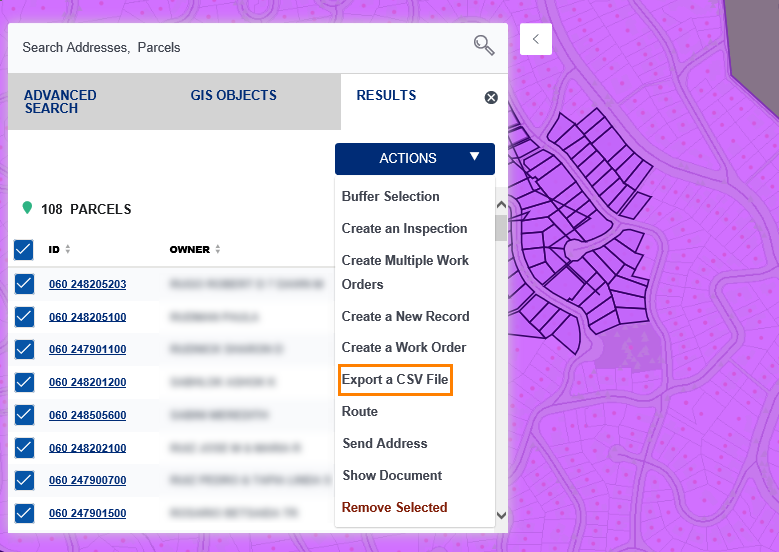
Send GIS
Users now have two options to attach a parcel to an existing set:
- Navigate from the set's portlet and select the required parcel, then click Send GIS Feature on the what's here menu.
- Navigate from the set's portlet and do a multi-select from the GIS Objects tab, then select the required parcel and click on the Send GIS Feature option from the Action Items menu.