Working with Attribute Tables
For more information on how to manage attributes collected in an attribute table, see Managing Associated Attributes.
For more information on working with templates see Working with Templates.
Topics
Creating an Attribute Table
Before you create an attribute table, decide which common attributes you want to collect in the table. When you create an attribute table, you can associate existing attributes with the table or create new attributes.
When you create an attribute table, you identify the table name and provide a table description.
For more information on how to collect attributes in an attribute table, see Managing Associated Attributes.
To create an attribute table
Access the Assets Attribute Table portlet (Navigating to the Setup).
Click New.
Civic Platform displays the New Attribute Table page.
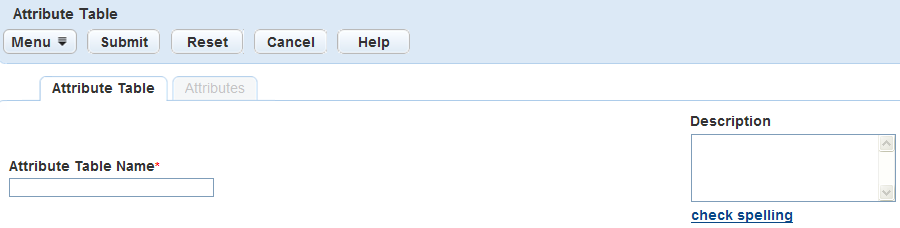
Complete these fields:
Attribute Table Name Enter a unique name to identify the attribute table, such as Pavement Inspection or Street Light. Description Enter a description of the attribute table. Click Submit.
Civic Platform creates the attribute table and then displays a confirmation message.
Searching for an Attribute Table
You can search for and edit attribute tables as required.
To search for an attribute table
Access the Assets Attribute Table portlet (Navigating to the Setup).
Click Search.
Civic Platform displays the Attribute Table search page.
Complete these fields:
Attribute Table Name Enter the name of the attribute table you want to find. Description Enter a description of the attribute table you want to find. Record Status Select the status of the attribute table you want to find. Click Submit.
Civic Platform displays the attribute tables that match your search criteria.
Click the attribute table link you want to work with in the Attribute Table Name column.
Civic Platform displays the attribute table details.
Editing an Attribute Table
You can edit an attribute table description as required.
To edit an attribute table
Access the Assets Attribute Table portlet (Navigating to the Setup).
Find the attribute table you want to edit. For instructions on how to find an attribute table, see Searching for an Attribute Table.
Click the attribute table link in the Attribute Table Name column.
Civic Platform displays the attribute table details.
Edit the attribute table description as required.
Click Submit.
Civic Platform saves the changes to the attribute table and then displays a confirmation message.
Deleting an Attribute Table
To delete an attribute table, you must first delete any associations between the attribute table and a template. For instructions on how to delete an attribute table from a template, see Deleting an Attribute Table from a Template.
When you delete an attribute table, Civic Platform changes the table’s record status to Inactive.
To delete an attribute table
Access the Assets Attribute Table portlet (Navigating to the Setup).
Find the attribute table you want to edit. For instructions on how to find an attribute table, see Searching for an Attribute Table.
Select the attribute table you want to delete.
Click Delete.
Civic Platform deletes the selected attribute table and then displays a confirmation message.