Searching for GIS Objects
Use the Accela GIS Advanced Search to locate Accela objects (inspections and records) and GIS Features. The GIS Features available for search are provided by the Esri integration, and include map layers such as assets, easements, streets, zoning details, and all of the other map layers (also known as GIS Features in Civic Platform) supported by Esri. Map directions can also now be printed from the advance search options.
In this example we will search for records on the map using the Accela GIS Advanced Search feature. You can also search for inspections and GIS Features.
To use Accela GIS Advanced Search:
- Navigate to the Maps page in Civic Platform.
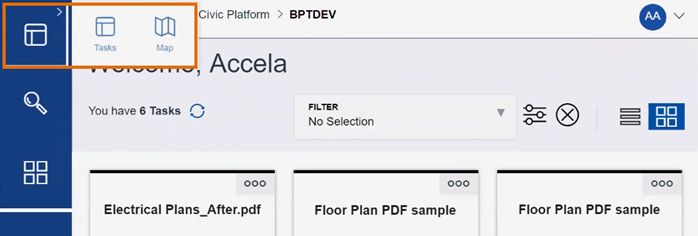
- Click Search by Type and select the object type you want
to search for. In this example we are searching for Records. You can also search
for inspections and GIS Features, such as parcels, addresses, and other GIS map layers.
Note: Inspection searches support comma separated inspection IDs.
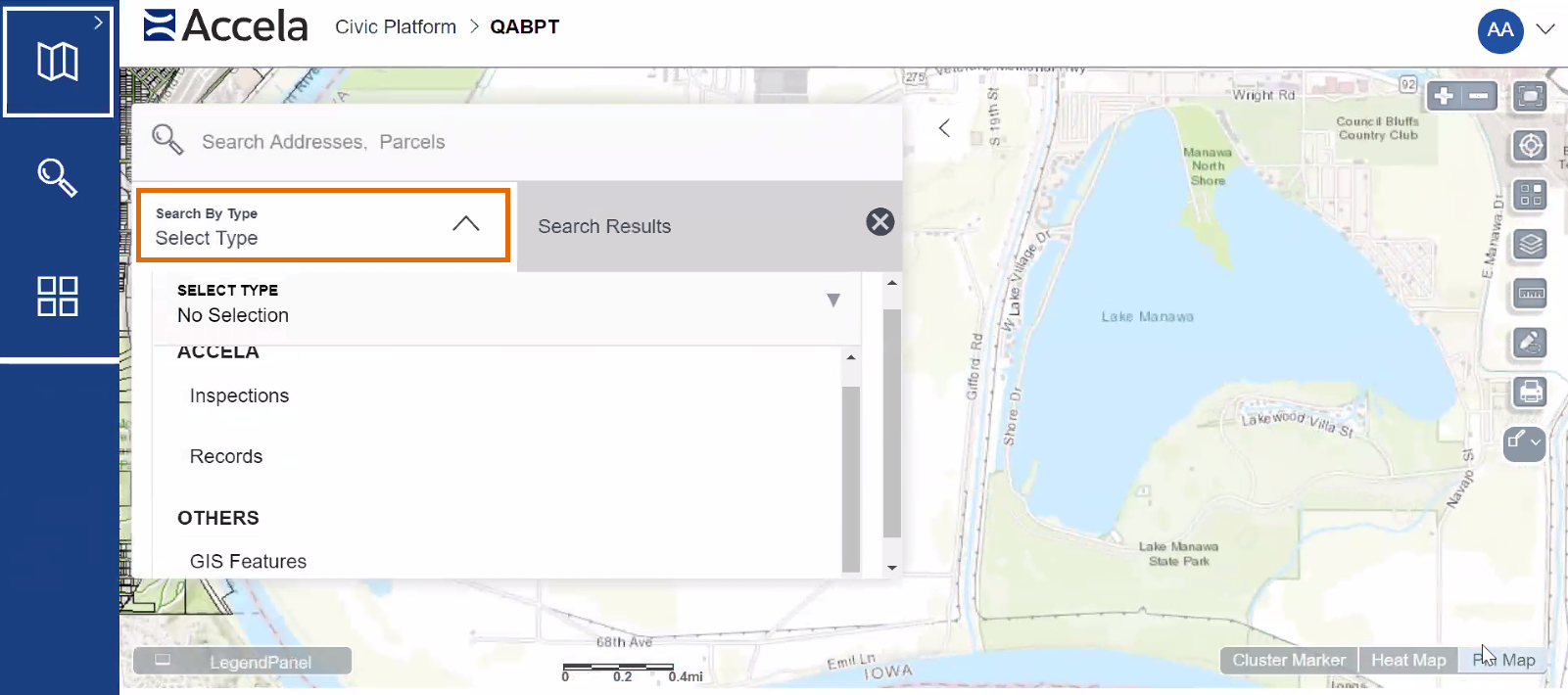
- The page updates to enable you to select and enter search criteria. Enter or
select search criteria, based on the following available options. You can
combine search criteria and enter multiple values for certain search fields,
while other search fields require a single search term, as defined in the tables
below. Note: For parcel and address searches, you can enter a parcel number or address into the Search box. You can also use the GIS Feature search option, which includes a map layer for parcels and addresses. Map layers depend on the map service your agency has configured for use with Accela GIS.
Table 1. Record Search Options Search Option Description Record ID Enter a record ID. Record Type Select multiple record types. Status Select a record Status. Date This is the record creation date. Enter a date range using the calendar selection tool or enter a single date. Assigned Staff This is the agency staff member the record is assigned to. Enter a single staff member or select multiple staff members. Table 2. Inspection Search Options Search Option Description Inspection ID Enter multiple inspection IDs in the Search field, separated by commas. Record ID Enter a single record ID. Record Type Select multiple record types. Inspection Type Select multiple inspection types. Inspector Select multiple inspectors. Date This is the inspection creation date. Enter a date range using the calendar selection tool or enter a single date. Table 3. GIS Feature Search Options Search Option Description Map Layers Select a single map layer. Once selected, its corresponding layers are displayed for selection in the next field. Layer Select a single layer, which depends on the value entered in the Map Layer field. Once selected, its corresponding fields are displayed for selection in the next field. Fields Select a single field. Field Value Enter a single field value. - When finished entering search criteria, click Show Results.
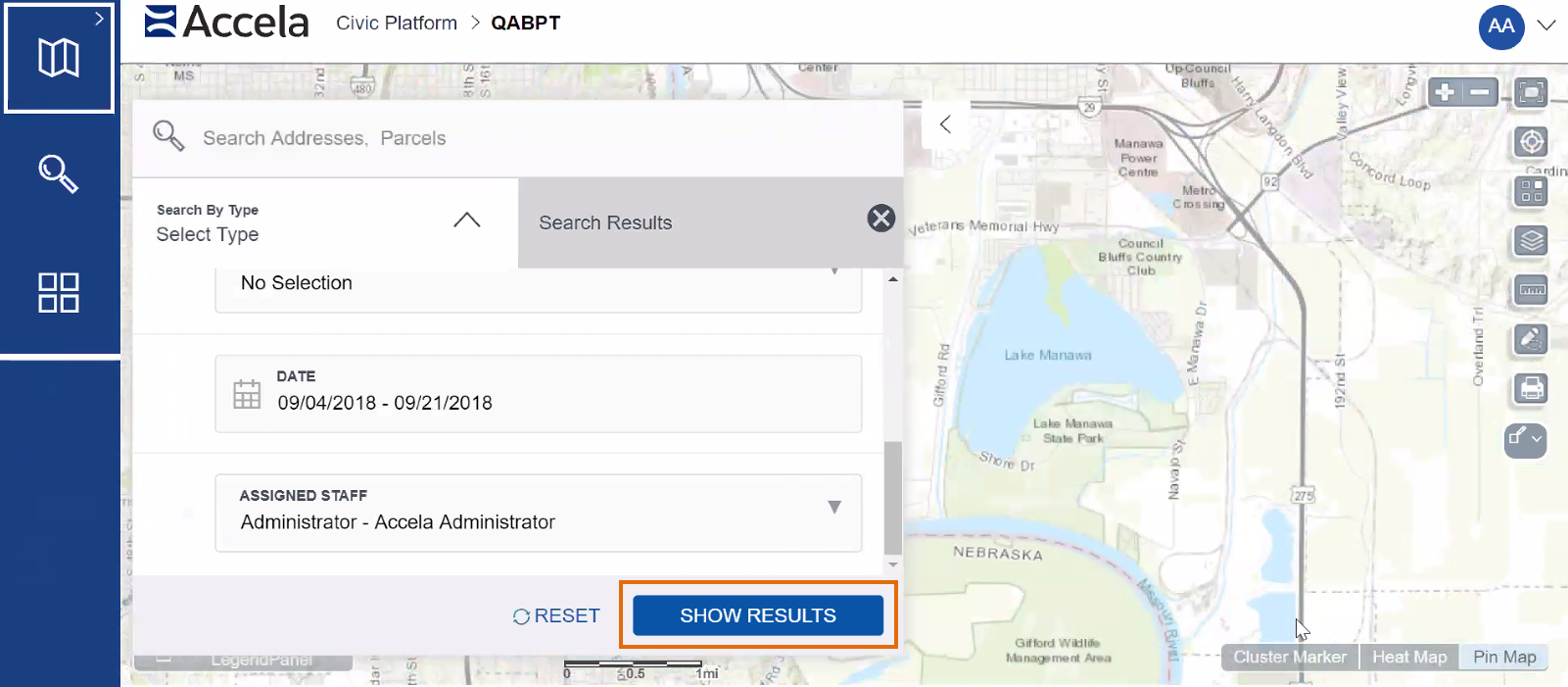
- Civic Platform returns the search results and plots them on the map.
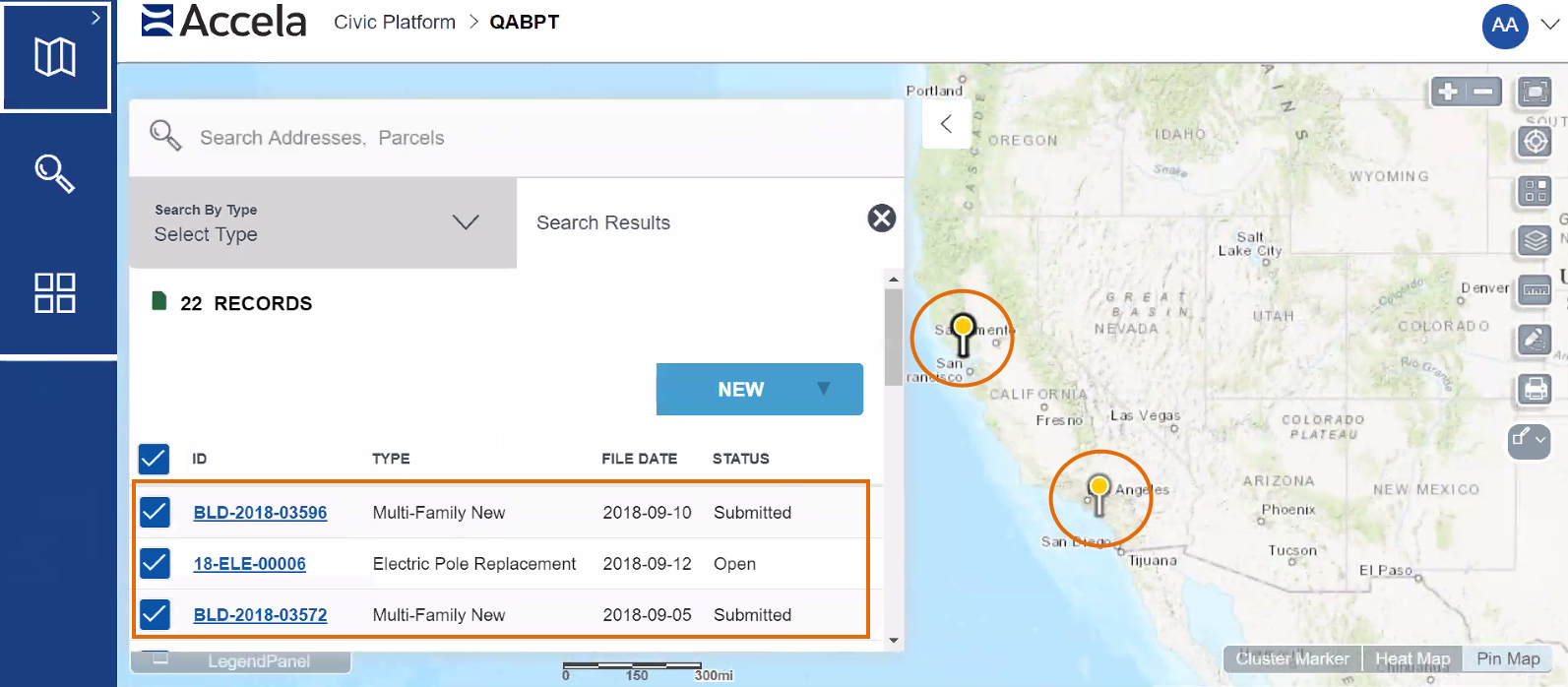
You can perform a variety of actions on the objects returned in a search.