Editing a Part Inventory
You can update the part inventory details as needed. For example, a vendor no longer carries a brand of oil filters that your agency uses, but carries a different brand for the same type of an oil filter. In this case, go the part inventory, search for oil filter, and then change the brand in the part details.
To edit a part
In V360 Administration, click the Part Inventory main link. If you are using the default settings, this appears on the main console as a hyperlink name.
Accela Civic Platform - Asset displays the list of all parts in the parts inventory.
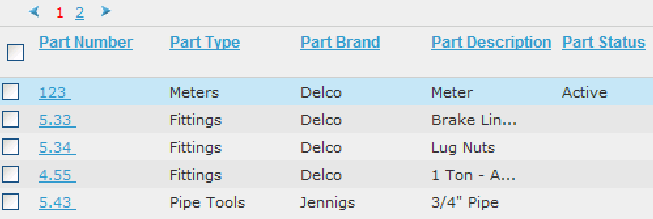
Click Search.
Accela Civic Platform - Asset displays the fields that apply to the part.
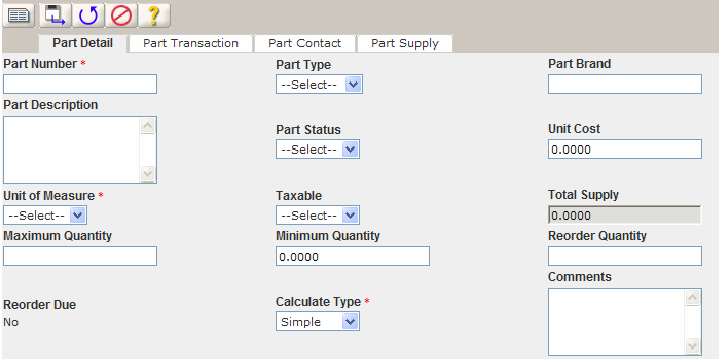
Enter the Part Number if you have it. If you do not have the Part Number, select the Part Type, and then enter the Part Description and Part Brand.
Complete any of the fields that display that apply to the part you are searching for.
Click Submit.
Accela Civic Platform - Asset returns a list of all parts that match your search parameters.
Open the part that you want to review and edit by clicking on the part number.
Accela Civic Platform - Asset displays the part details portlet.
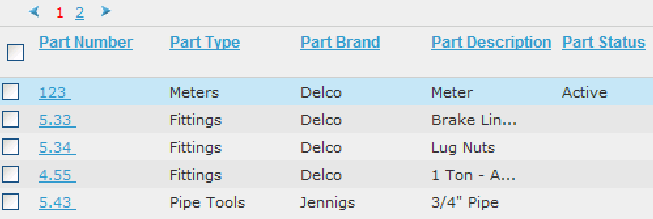
Update any of the fields that display.
For a list of field descriptions, see Table 1.
Click Submit.
Table 1. Part Inventory Detail Calculate Type Select the calculate type, Accela Civic Platform - Asset uses this type to calculate the average cost of the part: Simple Average: The average cost is equal to the sum of the unit cost of a current shipment and existing average cost, divided by two. Simple Average provides the average value of the existing average cost and the cost per unit of the current shipment. Weighted Average: This is the same as the Simple Average, but weighted by quantity. Weighted Average means that the existing part quantity is multiplied by the existing average cost and then the quantity of the current shipment is multiplied by the unit cost of the shipment. Then Accela Civic Platform - Asset divides the sum of these values by the total part quantity.
Comments Enter any comments associated with the part. Maximum Quantity Enter the maximum quantity of the part. Minimum Quantity Enter the minimum quantity on hand for the part for all locations. Part Brand Enter the brand of the part. For example, Valvoline is the brand for motor oil. Part Description Enter the description of the part. Part Number Enter the part number to identify it in the parts inventory list, for example, enter the manufacturer’s part number or the number that your agency uses for the part. Part Status Select the status of the part. Part Type Select the type of part. Example: Fittings, Fleet, Materials. Reorder Due The status of reorder displays “Yes” if the total supply is greater than the minimum quantity. The reorder due displays “No” if the total supply is less than the minimum quantity. Reorder Quantity Enter the quantity to you want to reorder. Taxable Use this drop-down list to select the status of whether or not the part is taxable. Total Supply The total quantity on hand for the part displays in this field. It is a read-only field, which updates based on part inventory. Unit of Measure Select the unit of measure for the part. Example: Hours, Miles. Work Order Task Select the work order task associated with the part usage. Accela Civic Platform - Asset records part costs only against work order tasks that you complete, or you associate with a workflow task that is either complete or active.