Modifying or Repairing an Installation
To modify or repair an existing installation:
| Stop all Civic Platform processes before invoking the Add/Remove Programs utility and close down all Civic Platform files in use. You can stop processes from the Windows services control or the Command prompt. |
Launch the uninstall program from the Windows Add/Remove Program utility.
The Civic Platform Base Installer - Install Shield Wizard screen displays.
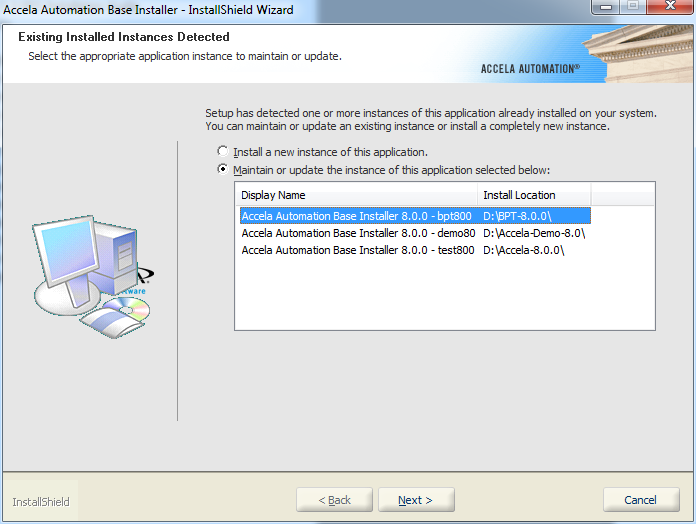
Highlight the instance to maintain or repair and select the option to maintain or update the highlighted instance.
Click Next.
The Civic Platform Modify/Repair/Remove screen displays.
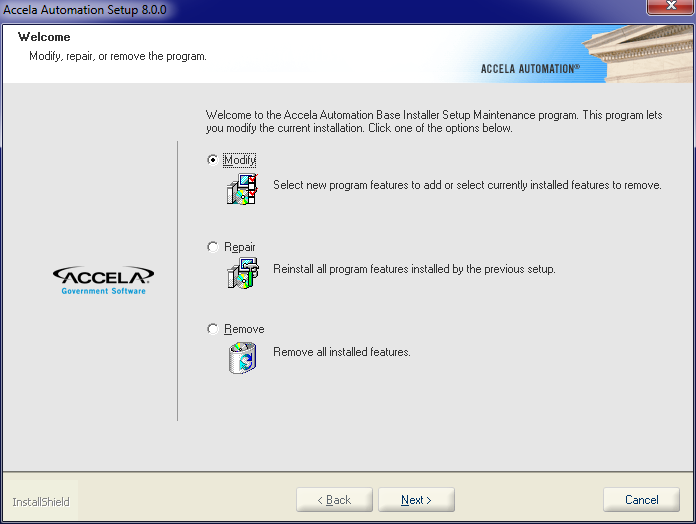
Select Modify or Repair.
Click Next.
Note:If there is 0.00MB of space required on the E drive, this indicates that you are in the Maintenance mode and you installed all the checked components from the previous installation.
All the previous configuration settings automatically populate the dialogs.
The Select Civic Platform Components screen displays.
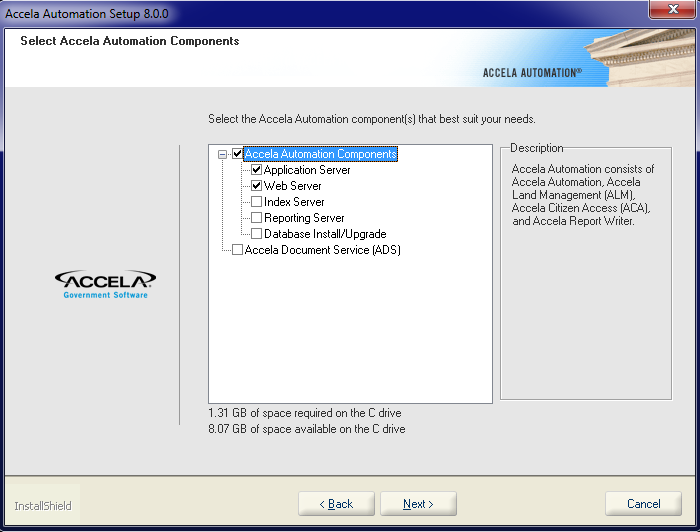
Click Next to modify or repair the installation.
See Managing a Civic Platform Configuration to modify an installation.
If you repair an installation, the installer automatically repairs the components that you installed.
The Maintenance Complete screen displays.
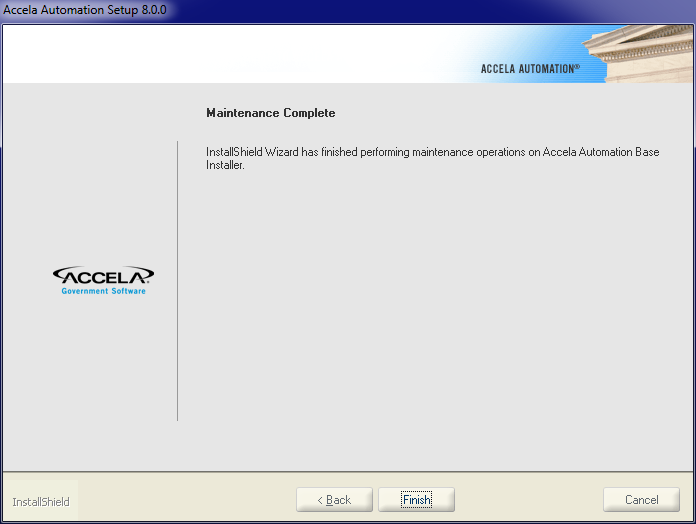
Click Finish to conclude the activity.