Managing Standard Comment Groups
The first step in managing comments is to create a comment group. The only information you need to create a group is a comment group name.
There are two ways of assigning a comment group. You can use the Assign button in the Comment Group main portlet or the tabs in the record portlet.
Topics
Creating a Comment Group
The only information you need to create a comment group is a comment group name. You can add comment types and comments to the group later. When you assign a Comment Group to a record type, inspection, workflow, or checklist, users can choose from the comments associated to the comment group to populate their form.
To create a comment group
Access the Comment Group Maintenance portlet (Accessing the Comment Group Maintenance Portlet).
Click New.
Civic Platform displays the Create Comment Group page.
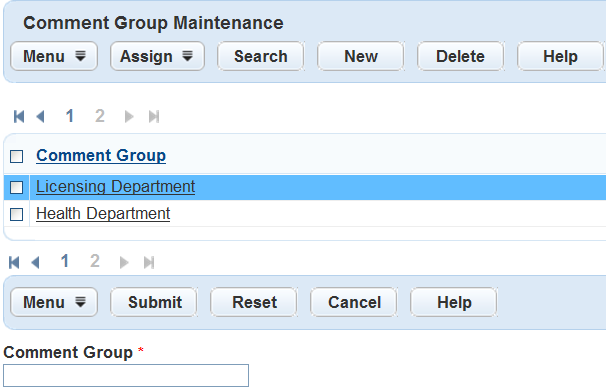
Enter a name in the Comment Group field.
Click Submit.
Civic Platform adds the new group to the Comment Group List.

Viewing a Comment Group
To view a comment group
Access the Comment Group Maintenance portlet (Accessing the Comment Group Maintenance Portlet).
Click the name of the comment group you want to view.
Civic Platform displays the associated Comment Types and Comments.
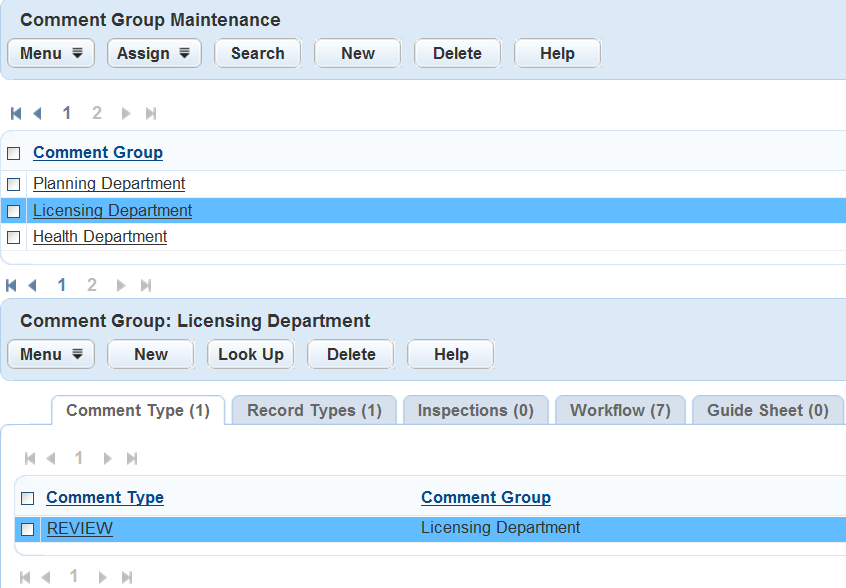
Searching for a Comment Group
Search for existing standard comment groups.
To find a comment group
Access the Comment Group Maintenance portlet (Accessing the Comment Group Maintenance Portlet).
Click Search.
Civic Platform displays the Standard Comment Group Search portlet.
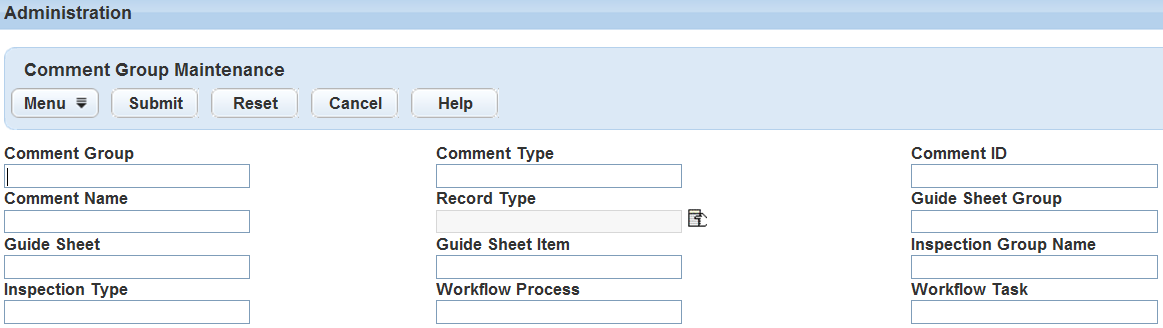
Complete any fields that display. For a description of the fields, see Table 1.
Click Submit.
Civic Platform returns a list of Standard Comment Groups that meet your search criteria.
Table 1. Standard Comment Group Search Fields Comment Group Enter the name of the comment group. Comment Type Enter the name of the comment type. Comment ID Enter the comment ID. Comment Name Enter the comment name. Permit Type Enter the name of permit type for the comment group you are searching for.Click the data picker icon next to this field to choose the Permit Type from a data navigation tree. Checklist Group Enter the name of the checklist group for the comment group you are searching for. Checklist Enter the name of the checklist for the comment group you are searching for. Checklist Item Enter the name of the checklist item for the comment group you are searching for. Inspection Group Code Enter the inspection group code for the comment group you are searching for. Inspection Type Enter the name of the inspection type for the comment group you are searching for. Workflow Process Enter the name of the workflow process for the comment group you are searching for. Workflow Task Enter the name of the workflow task for the comment group you are searching for.
Deleting a Comment Group
You cannot delete a comment group if you assign it to a record type, inspection, workflow, or checklist. You must first delete the relationship between the comment group and the type and then delete the comment group.
To delete a comment group
Access the Comment Group Maintenance portlet (Accessing the Comment Group Maintenance Portlet).
Delete any comment types associated to the comment group. For instructions, see Deleting a Comment Type.
In the Standard Comments portlet, select the Comment Group you want to delete.
Click Delete.
Civic Platform deletes the Comment Group.
Assigning a Comment Group
When you assign a comment group to a record type, inspection, workflow, or checklist, you provide users with a drop-down list of the comments contained in the comment group. When working in the form, users can choose a standard comment from the drop-down list to populate the Comments field.
There are two ways of assigning a comment group. You can use the Assign button in the Comment Group main portlet or the tabs in the record portlet. Both paths display a navigation tree with all the record types, inspection types, workflows, and checklists you can assign to a comment group. Select one or more types and assign the comment group. Each comment type and comment belonging to the comment group is now available for users to select when completing forms associated with the record, inspection, workflow, or checklist type.
You can assign each comment group to multiple types. However, each record type, inspection type, workflow, and checklist can only have one comment group assigned to it. When you try to assign a comment group to a type that already has one, Civic Platform displays an error message.
To assign a comment group
Access the Comment Group Maintenance portlet (Accessing the Comment Group Maintenance Portlet).
Use one of two methods to select the record type, inspection, workflow, or checklist to which you want to assign the comment group:
Mark the check box beside the comment group you want to assign.
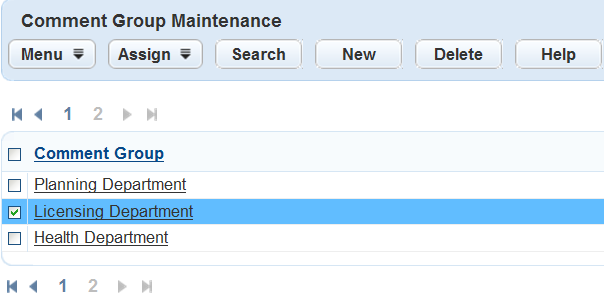
Hover over or click Assign.
The Comment Group Assign menu displays under the Assign button.
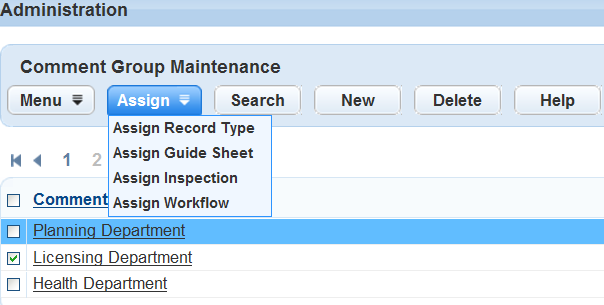
Click one of these four choices:
Assign Record Type
Assign Checklist
Assign Inspection
Assign Workflow
Civic Platform displays a navigation tree with the record types, checklists, inspections, or workflows.
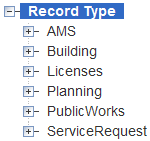
Click the name of the comment group you want to assign.
Civic Platform displays the Comment Types and Comments that belong to the selected Comment Group.
Click one of the following tabs, depending on which type of form you want to assign to the comment group:
Record Types
Inspections
Workflow
Checklist
Civic Platform displays the list of record types, inspections, workflows, or checklists assigned to the comment group.
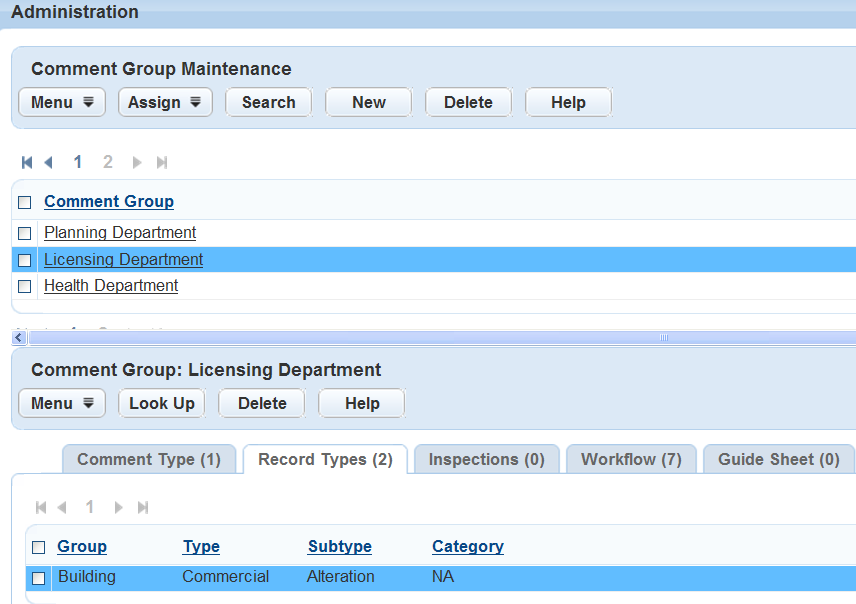
Click Look Up.
Civic Platform displays a navigation tree with the record types, checklists, inspections, or workflows created for your system.
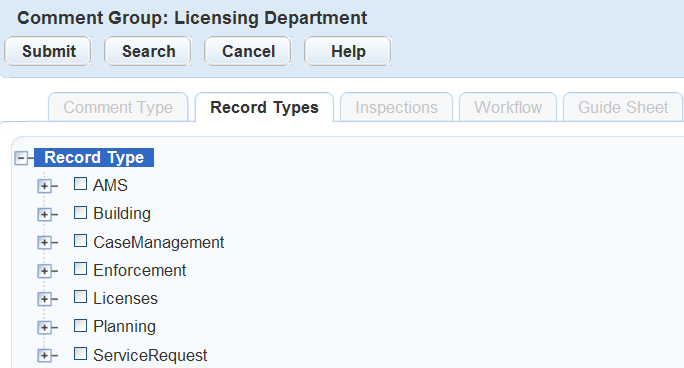
Use the + and - buttons to expand and collapse the tree to find the record type, checklist, inspection, or workflow to which you want to assign the comment group.
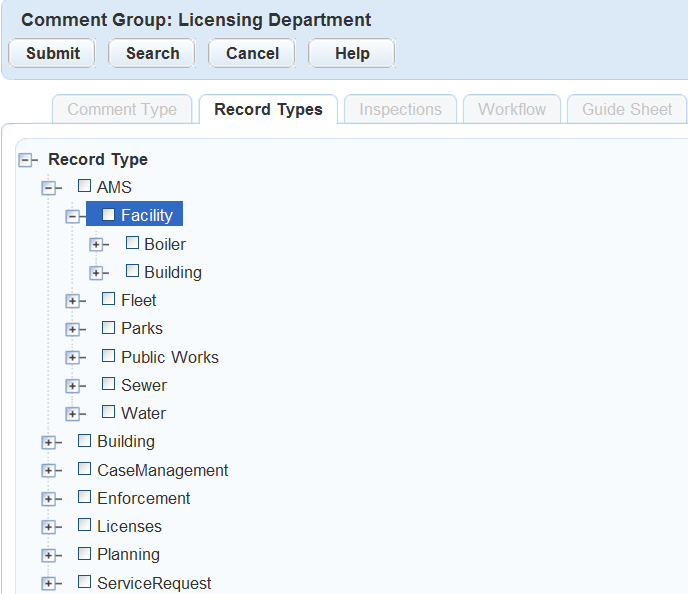
Select the record type, checklist, inspection, or workflow to which you want to assign the comment group.
You can mark multiple check boxes to assign the comment group to multiple record types, checklists, inspections, or workflows.
Mark an item on a higher level to select everything below that level. Click the check box to clear marked items.
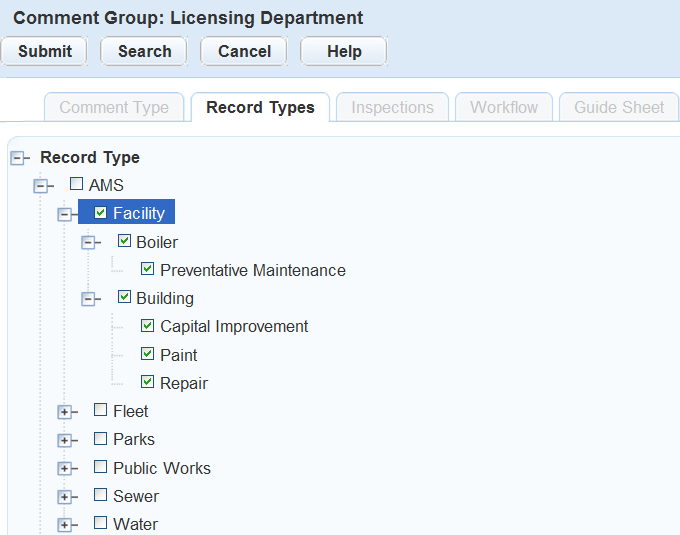
Click Submit.
Civic Platform assigns the items to the specified comment group.
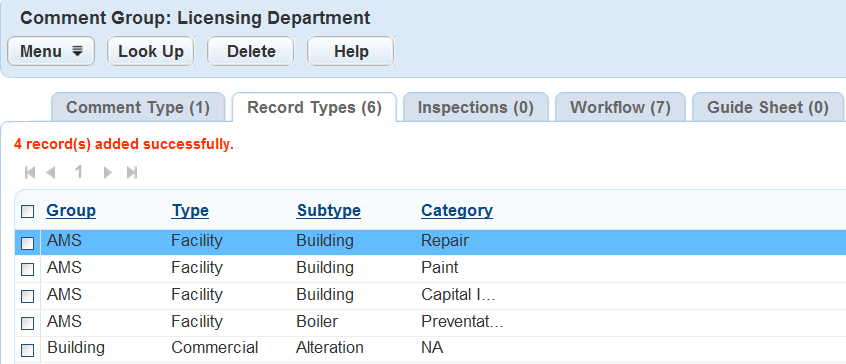
Managing Associated Record Types
In this portlet you can view the record types for the standard comment group. You can also assign the group to record types and delete the assignation.
To manage the record types for the standard comment group
Navigate to the comment group that you want to update associated record types.
Click the Record Types tab.
Civic Platform displays the Record Type list portlet.
Do any of the following:
To associate a record type with the standard comment group, see Assigning a Comment Group.
To remove a record type from the standard comment group, select the record type and then click Delete.
Managing Associated Inspections
In this portlet you can view the inspections for the standard comment group. You can also assign the group to inspections and delete the assignation.
To manage the inspections for the standard comment group
Navigate to the comment group that you want to update associated inspections.
Click the Inspections tab.
Civic Platform displays the Inspections list portlet.
Do any of the following:
To associate an inspection with the standard comment group, see Assigning a Comment Group.
To remove an inspection from the standard comment group, select the inspection and click Delete.
Managing Associated Workflow Tasks
In this portlet you can view the workflow tasks for the standard comment group. You can also assign the group to workflow tasks and delete the assignation.
To manage the workflow tasks for the standard comment group
Navigate to the comment group that you want to update associated workflow tasks.
Click the Workflow tab.
Civic Platform displays the Workflow Task list portlet.
Do any of the following:
To associate a workflow task with the standard comment group, see Assigning a Comment Group.
To remove a workflow task from the standard comment group, select the workflow task and then click Delete.
Managing Associated Checklists
In this portlet you can view the checklists for the standard comment group. You can also assign the group to checklists and delete the assignation.
To manage the checklists for the standard comment group
Navigate to the comment group that you want to update associated checklists.
Click the Checklist tab.
Civic Platform displays the checklist list portlet.
Do any of the following:
To associated a checklist with the standard comment group, see Assigning a Comment Group.
To remove a checklist from the standard comment group, select the checklist and click Delete.