Managing SmartChart Permissions
Topics
Assigning Permissions to a SmartChart
You can assign SmartCharts to an agency, a module, or a user group, which enables you to control user access to a SmartChart. For example, SmartCharts that you assign to a user group automatically display in the SmartChart portlets of users who belong to the group. Users who do not want to view the new SmartChart can remove it manually by customizing the portlet contents. For more information on configuring portlets, see Setting Up Your Console and Home Page. To configure forms and views, see Designing Forms for Pages.
To assign permissions to a SmartChart
Access the SmartChart portlet (Navigating to the Setup).
Click the link in the SmartChart Title column to the chart you want to assign permissions.
If you do not see the SmartChart you are looking for, click Search and locate it. See Table 1 for a list of field descriptions.
Civic Platform displays the chart details in the record detail portlet.
Click the Recipient tab.
Civic Platform displays a list of agencies, user groups, and users that can currently view the SmartChart.
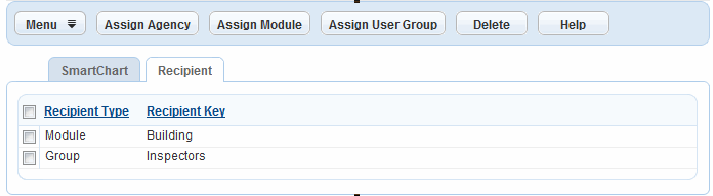
Do one of the following to select the organization level to which you want to assign the SmartChart:
Click Assign Agency to assign the SmartChart to an entire agency.
Click Assign Module to assign the SmartChart to all groups associated with a module.
Click Assign User Group to assign the SmartChart to all members of a user group.
Civic Platform displays an organization structure hierarchy that corresponds to the level you selected. For example, a hierarchy of all the user groups in your agency.
Click the specific agency, module, or user group to which you want to assign the SmartChart.
Click Submit.
Civic Platform updates the recipient list.
Removing Permissions from a SmartChart
You can remove access rights to a SmartChart from an agency, a module, or a user group.
To remove a SmartChart from a recipient
Access the SmartChart portlet (Navigating to the Setup).
Click the link in the SmartChart Title column to the chart you want to assign permissions.
If you do not see the SmartChart you are looking for click Search and locate it. See Table 1 for a list of field descriptions.
Civic Platform displays the chart details in the record detail portlet.
Click the Recipient tab.
Civic Platform displays a list of agencies, user groups, and users that can currently view the SmartChart.
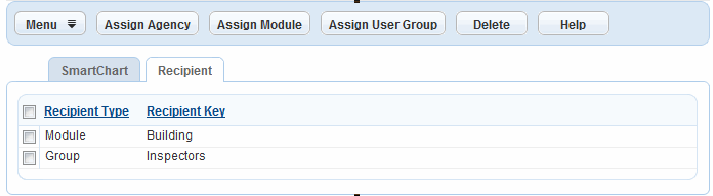
Select the recipient from which you want to remove the SmartChart.
Click Delete.