Paying a License Fee
After you complete the license information and then review the fee information associated with the license, you can apply the payment to the license. Based on an agency’s business practices and user permissions, not all users may be able to apply payments to fees.
To pay a license fee
Go to the License portlet and click the link of the license you want to modify.
Select the Payment tab in the record detail portlet.
Civic Platform displays all the invoices and transactions related to the license.
Click Pay.
Civic Platform displays the Fee Payment screen.
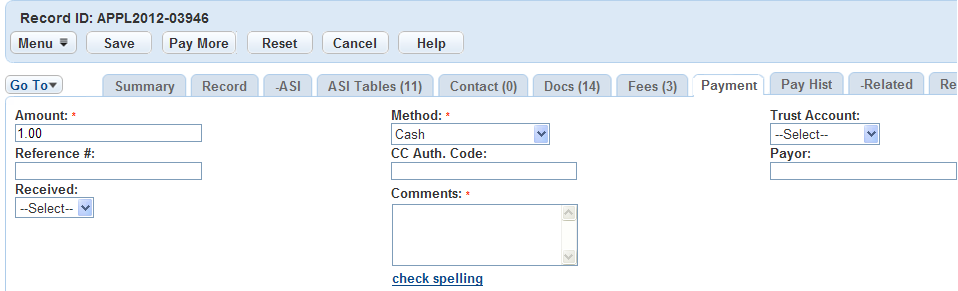
Modify the applicable payment information fields as needed. SeePayment Information for field definitions.
Civic Platform displays the Payment Notice page.
Click Submit.
Civic Platform displays the generate receipt page.
If you want to generate a receipt, click Submit.
Civic Platform displays two windows: a detailed Receipt and a Receipt Summary. You can print the Receipt Summary page.
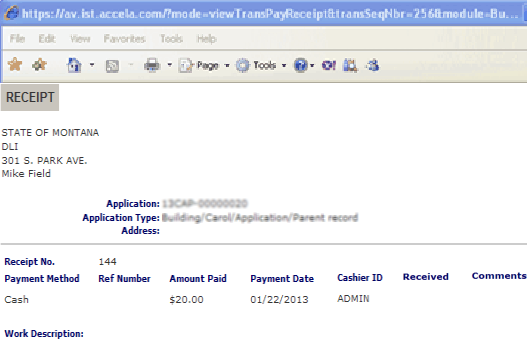
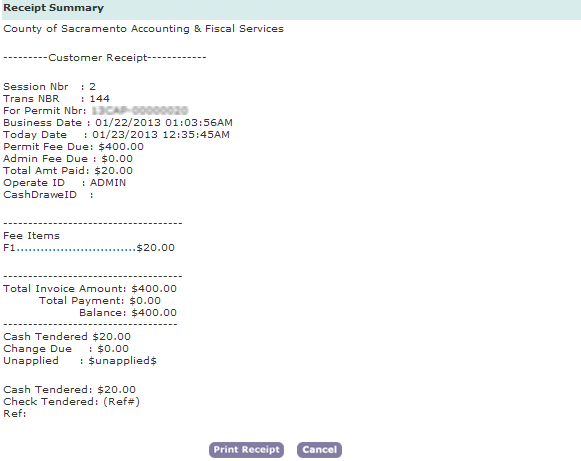
If you want to print the receipt, click Print Receipt
Civic Platform prints the receipt on the default printer.