Managing Part Contacts
Part contacts are vendors and manufacturers your agency has approved to supply the agency with specific parts. You can link one or more contacts to parts and reference them for questions on pricing, orders, defects, and use of the parts they supply. This section describes the process for maintaining the part contacts for the part inventory.
Topics
Adding a New Part Contact
Part contacts are vendors that your agency has approved to supply parts your agency uses regularly. After you add a contact you can associate it with specific parts, and then reference it for questions on pricing, re-orders, defects, and use of parts they supply.
To add a new part contact
Access the Part Contact portlet (Navigating to the Setup).
Accela Civic Platform - Asset displays a list of all existing part contacts.
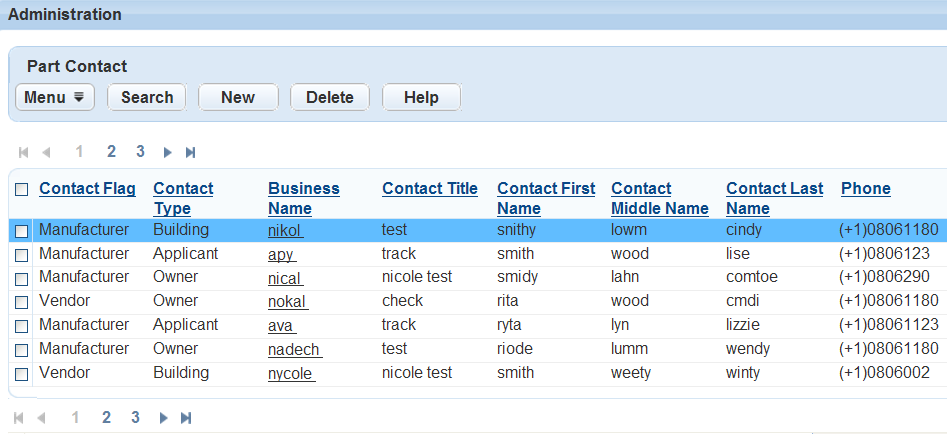
Click New.
Accela Civic Platform - Asset displays the part contact details in the detail portlet.
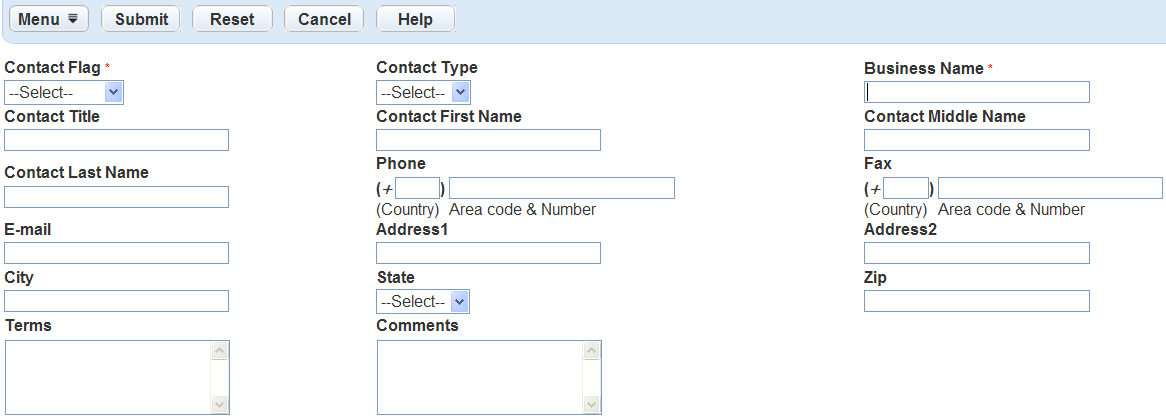
Select the Contact Flag, then enter the Contact Business Name.
Complete any of the fields that display.
For a list of field descriptions, see Table 1.
Click Submit.
Editing a Part Contact
Use the following procedure to edit a part contact when a manufacturer's contact information changes. Simply find the information and modify the name and the phone number to reflect the current information.
To edit a part contact
Access the Part Contact portlet (Navigating to the Setup).
Accela Civic Platform - Asset displays a list of all existing part contacts.
Open the part contact that you want to review and edit.
Accela Civic Platform - Asset displays the part contact details portlet.
Update any of the fields that display.
For a list of field descriptions, see Table 1.
Click Submit.
Table 1. Part Contact Detail Address 1 Enter the first address for the contact. Address 2 Enter the second address for the contact. Business Name Enter the business name for the contact. City Enter the name of the city for the contact. Comments Enter any comments about the contact. Contact Flag Use the drop-down field to select the contact flag: Manufacturer or Vendor. Contact Last Name Enter the last name of the contact. Contact Middle Name Enter the middle name of the contact. Contact Title Enter the title of the contact. Contact Type Use the drop-down field to select the contact type. Email Enter the email address for the contact. Fax Enter the fax number for the contact. Phone Enter the phone number for the contact. State Enter the name of the state for the contact. Terms Enter any terms associated with contact arrangement. Zip Code Enter the zip code for the contact.
Searching for a Part Contact
An agency can have many part contacts which supply many parts. If you are looking for a phone number for a contact and you have the business name, enter the name into your search criteria along with any other information you have. The search result provides you with all of the contacts with the same business name.
To search for a part contact
Access the Part Contact portlet (Navigating to the Setup).
Accela Civic Platform - Asset displays a list of all existing part contacts.
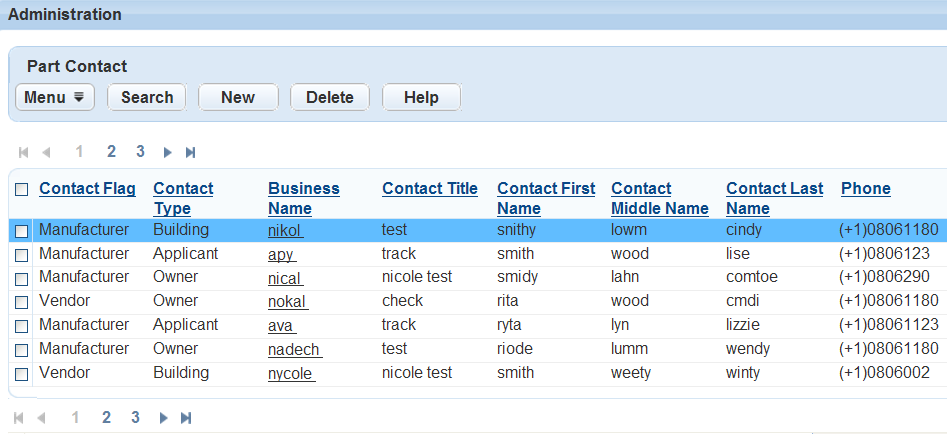
Click Search.
Accela Civic Platform - Asset displays the fields that apply to the part contact.
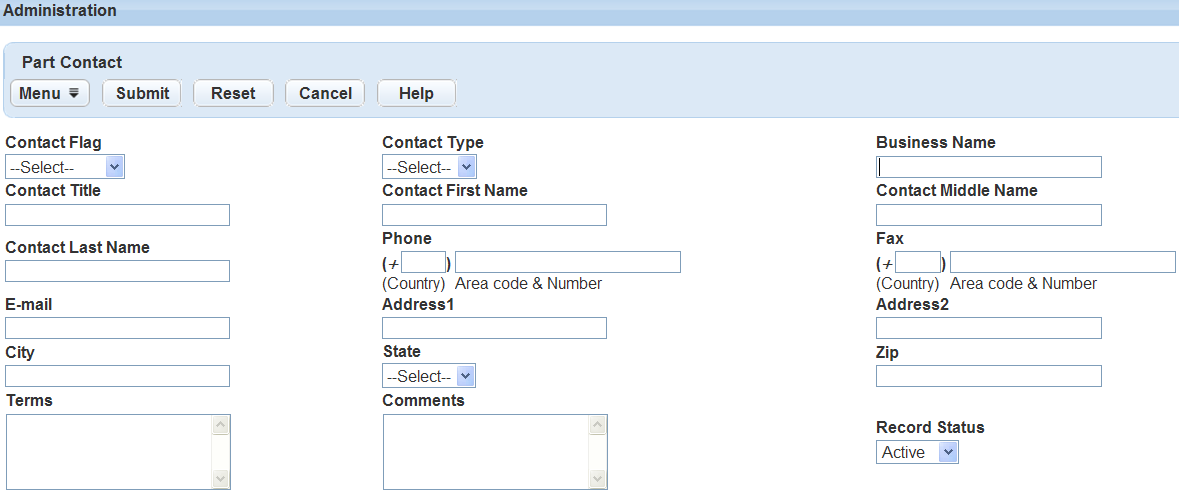
Enter the Part Contact Business Name if you have it. If you do not have the Business Name, enter the Part Contact Address or City.
Complete any of the fields that display.
Click Submit.
Accela Civic Platform - Asset returns a list of all contacts that match your search parameters.
Deleting a Part Contact
Perhaps you entered a contact by mistake or it is no longer available or used. When you delete a part contact, it is no longer available for reference within the part inventory.
To delete a part contact
Access the Part Contact portlet (Navigating to the Setup).
Accela Civic Platform - Asset displays a list of all existing part contacts.
Select each part contact that you want to dissociate.
Click Delete on the toolbar.
Accela Civic Platform - Asset displays a message indicating record(s) deleted successfully.