Configuring the Ad Hoc Reporting Service
The following sections provide details on additional setup and configuration for Accela ad hoc reporting.
Topics
Adding the Ad Hoc Report Service URL
You must go to the super agency website and add the ad hoc report service URL in the Standard Choice ADHOC_REPORT_SETTINGS.
To add the ad hoc report service URL:
Open your super agency website, and navigate to Classic Admin Tools > Agency Profile > Standard Choices.
Add the Standard Choice using the following settings.
Standard Choice Name ADHOC_REPORT_SETTINGS Standard Choice Value SERVER_URL Value Desc Follow the syntax below to build the ad hoc report service URL. Be sure to replace the host and virtual directory with the settings of the new ad hoc report application.
For example:http://aa.server.com/AdhocReportWeb/Report/Index.aspxhttp://[host]/[virtual directory]/Report/Index.aspx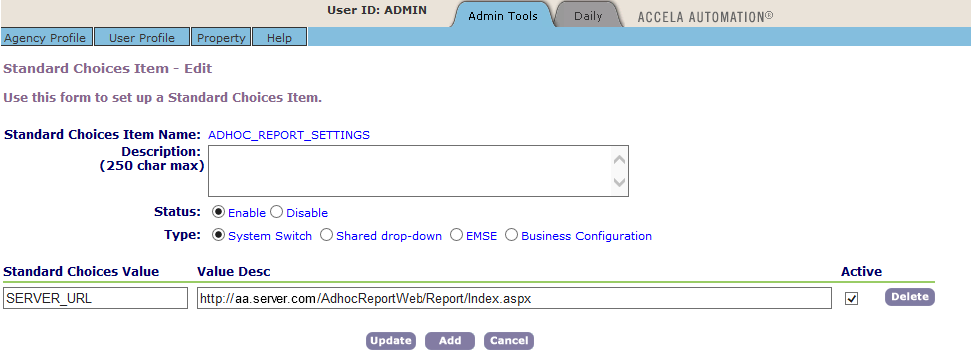
Defining Data Sources
You need to go to Civic Platform to define data sources for ad hoc reports, and set permissions on ad hoc report data sources.
By default, the installer installs the standard Civic Platform database views into the database and all views are available for ad hoc reports. If your agency uses Standard Choice ADHOC_REPORT_DB_VIEW to configure additional DB views at a super admin level, Civic Platform appends those database views to the list of standard views and makes the all views available to all agencies. If an agency uses Standard Choice ADHOC_REPORT_DB_VIEW to configure additional DB views at an agency level, only that agency’s users have access to the DB views added. Agency-level DB views are in addition to the default DB views and any appended DB views at a super admin level.
Open Report Manager () and assign permissions either by user group or by module for each data source. See “Setting Permissions on Ad Hoc Report Data Sources” in the Report Manager chapter of the Accela Civic Platform Administrator Guide.
Defining a Logo File
You can define a logo file for use in ad hoc reports.
Add a new Standard Choice Value, AGENCY_LOGO, to the Standard Choice LOGO_TYPE_CATEGORY. See the Standard Choices Reference chapter of the Accela Civic Platform Configuration Reference.
Add the desired logo file using logo type = AGENCY_LOGO. See the “Applying a Logo to Ad Hoc Reports” section in the Logos chapter of the Accela Civic Platform Administrator Guide.
Configuring Internet Explorer on Users’ Workstations
Users must set he ad hoc report server IP address as a trusted site in the browser settings to prevent page loading errors. Consult your browser documentation for information about setting up trusted sites.