Managing Section, Township, and Range
Some areas of land are surveyed using the rectangular-survey system, otherwise known as the township-range system. Two lines run at right angles to each other through the territory—a base line running east and west and a meridian line running north and south. The land then divides into sections from the point of this intersection as follows:
Township. Townships measure approximately six miles on a side, making thirty-six square miles. Each township is divided into 36 sections, each section being 1 square mile. The sections within the township are numbered starting with the Northeast corner of the township. Numbers entered for township represent the measure of units North or South of the base line.
Range. Represents the measure of units east and west of the base line.
For example, Township 3 North, Range 9 West, 5th Principal Meridian identifies a specific township that is 3 tiers north from the base line and 9 tiers west (Range) of the 5th Principal Meridian.
Section Number. A piece of a township measuring 640 acres, one square mile, numbered with reference to the base line and meridian line.
Topics
Adding Township Range Information
You can add section, township, and range information to an application.
To add township range information
Navigate to the portlet you are working in, and use Search to locate the record you want to work with. See Using the Search Features for information about searching.
Click the link in the Record ID column for the record you want.
Click the Section Township Range tab.
Civic Platform displays the Section Township Range page.
Click Add.
Civic Platform displays the Section Township Range—Add page.
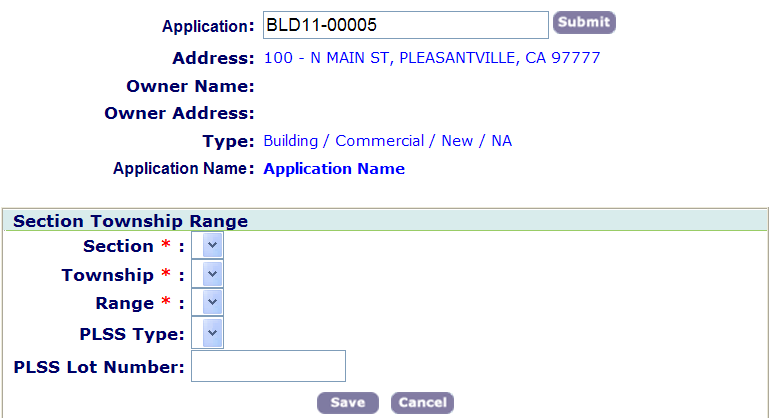
Complete the fields with available data. For a description of the fields, see Section, Township, and Range List Portlet Fields.
Click Save.
Deleting Township Range Information
Navigate to the portlet you are working in, and use Search to locate the record you want to work with. See Using the Search Features for information about searching.
Click the link in the Record ID column for the record you want.
Civic Platform displays the application details.
Click the Section Township Range tab.
Civic Platform displays the Section Township Range page.
Click Delete.
Civic Platform displays a pop-up window requesting confirmation.
Click OK.
Civic Platform removes the record from the application.