Managing Scripts
This section provides general topics for working with custom scripts.
Topics:
Adding a Script
Scripts allow you to make specific changes to your database based on the event that occurs. For each pre-defined and enabled event, you can determine the script that you want to run for that event. In addition to associating standard scripts with standard events, you can write custom scripts that you want to assign to certain events.
To add a new script
Choose .
Civic Platform displays the Scripts search window.
Click Submit to see a list of scripts enabled for your agency.
Click Add.
Civic Platform displays the Add a new script page.
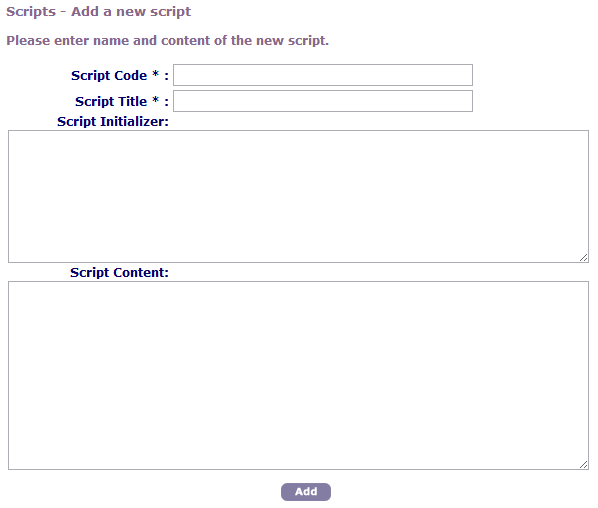
Complete the necessary fields as described in Script Details.
Click Add.
Table 1. Script Details Script Code Enter the code or abbreviation that identifies the script. Script Title Enter the name or title of the script. Script Initializer If the script requires an initializer, enter it here. The initializer may be necessary to start certain scripts and contain certain input parameters. Script Content/Text Enter the script text here. You can also copy and paste the script into this text area.
Searching for a Script
You can search for a script to view or edit it.
To search for a script
Choose .
Complete the necessary fields as described in Script Details.
Click Submit.
Click the red dot that appears to the left of the script that you want.
Editing a Script
For each pre-defined and enabled event, you can determine the script that you want to run for that event. Accela provides several standard scripts. In addition to writing original scripts, you can modify standard scripts. You can make changes to any existing script that is currently on your system.
To edit a script
Choose .
Search for the script that you want.
Complete the necessary fields as described in Script Details.
If you want to test the script, click the Script Test button.
Click Save.
Deleting a Script
You can delete any script.
To delete a script
Choose .
Search for the script that you want.
Click Delete.
Click OK to confirm your choice.