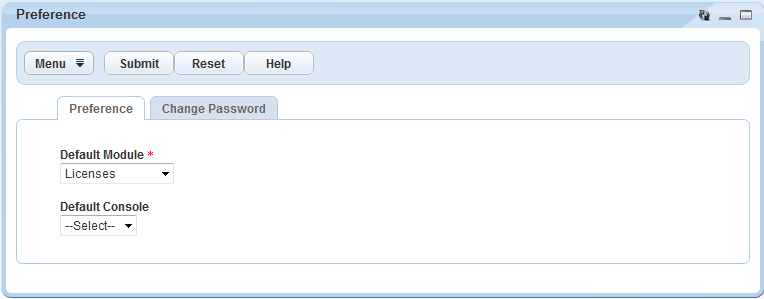Understanding Civic Platform Portlets
You use Civic Platform portlets to perform administrative tasks, work on form data, and process records. Civic Platform provides over one hundred default portlets for your use (Page One of OOTB Portlets). Most of these portlets directly relate to Civic Platform processes or record types; a couple portlets involve Citizen Access and several portlets involve RSS feeds to external data sources (RSS Feed Portlets); two portlets, Accela Custom Portlet and Accela Custom Report, allow you to add custom portlets and custom report portlets to the console.
Common Civic Platform portlets include: Assets, Work Orders, Building Permits, Service Requests, SmartCharts, Alerts, Bulletin Board, and FAQ portlets.
Many of the Civic Platform portlets encapsulate two or more other portlets, where each portlet performs a set of independent functions. Complex List Portlet shows a portlet that encapsulates three other portlets, each with its own Menu button. Simple List Portlet shows a portlet that encapsulates two other portlets.
Figure: Page One of Provided Portlets

Figure: RSS Feed Portlets
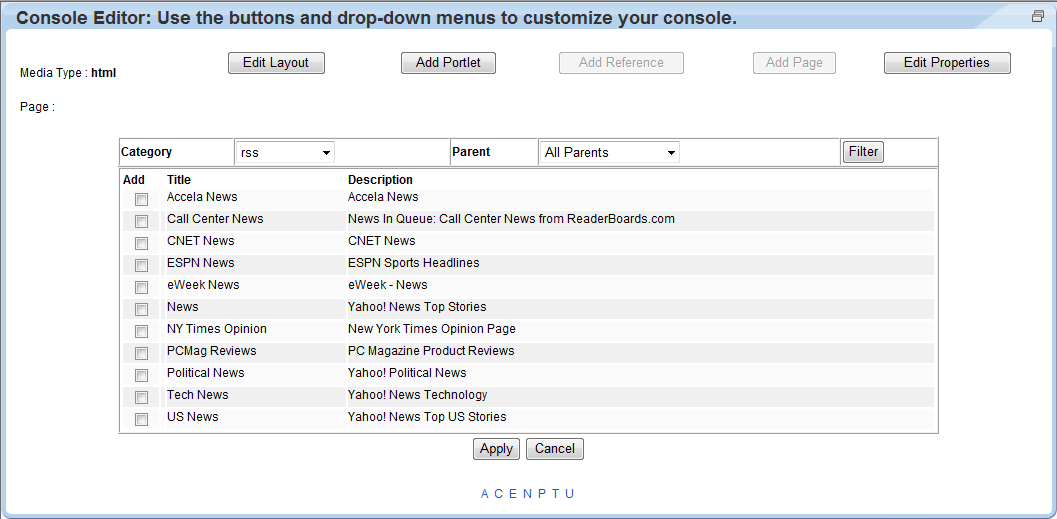
Topics
Understanding Portlet Types
Topics
List Portlets
A list portlet displays a list of records entered into Civic Platform. A list portlet can include work orders, assets, permits, applications, service requests, addresses, contacts, or any other record type you want to track or process through Civic Platform.
The top section of a list portlet (Typical List Portlet) provides the list the records. Each record displays as a row. Record summary data displays in columns. Buttons at the top provide portlet level functions.
Civic Platform displays editable detailed form data, for the highlighted record, in the bottom section of the portlet. You can view different categories of detailed record data by clicking on the tabs.
Figure: Typical List Portlet

Go To Menu
The record details portlet, shown in the bottom half of Typical List Portlet, provides many different tabs, depending on the record type. To quickly navigate to specific tabs of interest, you can use the Go To button to link to the tabs most frequently used (Go To Menu). You can configure the list of links in the Go To menu, either by module or by user group (Configuring Go To Menus).
Figure: Go To Menu
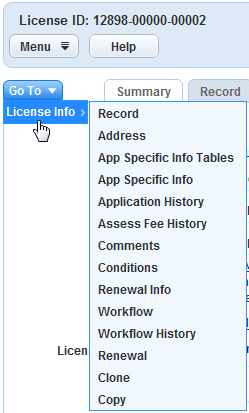
Civic Platform uses simple and complex list portlets. A simple list portlet (Simple List Portlet) lists all the records in the portlet, like the one shown in Typical List Portlet
Figure: Simple List Portlet
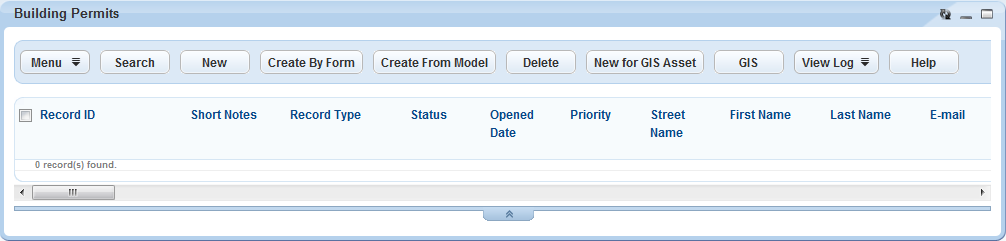
A complex list portlet, like the one shown in Complex List Portlet, provides categorization schemes for record types shown in the portlet. You can use these categorization schemes to navigate to the record of interest. The right section of a complex portlet behaves like a simple list portlet.
Figure: Complex List Portlet
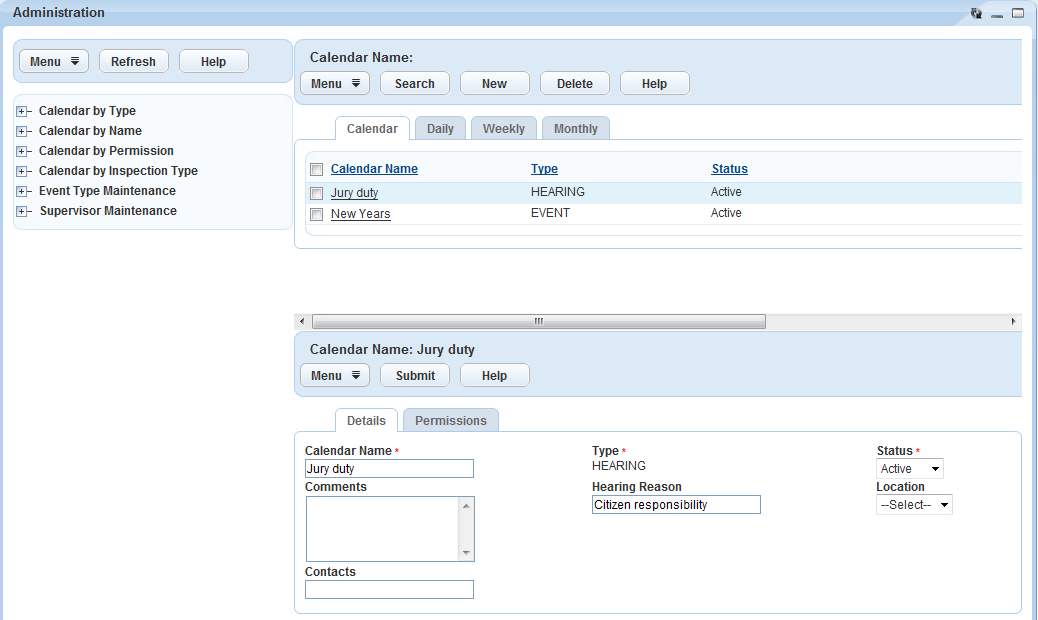
Common List Portlet Functions
List portlets provide unique functions, designed for use with particular record types and processes, and a set of functions common across all list portlets. The following lists common functions for all list portlets:
Menu. Provides an additional drop-down list to select Customize Content, CSV Export, Expand List, Edit View, or Print Page. Many list portlets include additional options in the drop-down list.
Customize Content. Used to define how you want a portlet list to display. You can select the fields to display, change field width, add field labels, and change field display order. You can specify the fields to display in an expanded and contracted list.
Figure: Customize Content Display
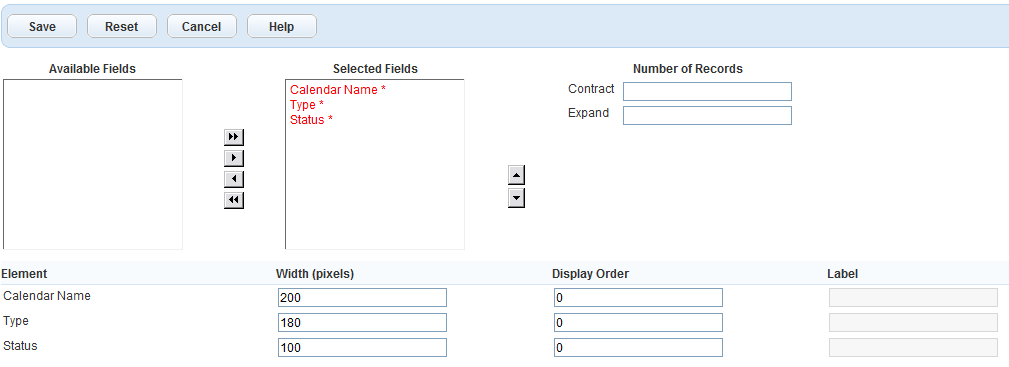
CSV Export. Used to export information displayed in a list portlet to a CSV (Comma Separated Value) file. You can view this file in other programs such as Microsoft Excel.
Expand/Contract List. Used to increase or decrease the number of records displayed by choosing Expand List or Contract List.
Edit View. Opens the form portlet designer to create and name a custom list portlet display that filters out records matching specified criteria ().
Print Page. Prints the currently displayed page.
Search. Used to search for records matching search criteria.
Refresh. Refreshes the display.
New. Used to create new records for tracking in the list portlet.
Delete. Deletes the selected item in the list portlet.
Help. Launches context-sensitive online help.
Form Portlets
Civic Platform uses form portlets to display forms for collecting details about a single object such as a permit, application, service request, or address. Some fields contain information that you can modified. Fields may require the entry of numeric values, text values, or date values. A field may require you to choose an option, or pre-defined value from a drop-down list. Top Section of ASI Form shows part of a form that users complete when creating new records.
Figure: Top Section of ASI Form
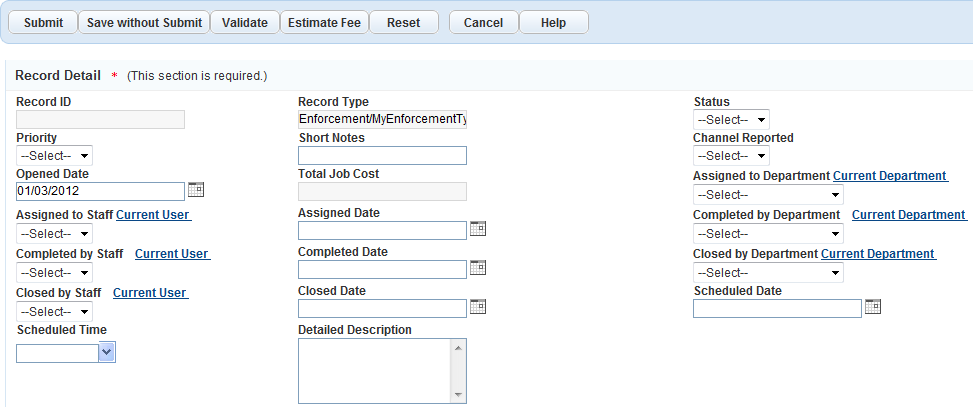
Link Portlets
You can create additional portlets containing links to URLs or to other portlets in Civic Platform. You can add FAQ (Frequently Asked Questions) and Quick Links types of portlets to your users’ Home tabs.
The Quick Links portlet allows users to quickly access commonly performed tasks, for example, portlets to create, edit, or assign items. You can add links to a company Intranet, search engines, and other web pages. You can add up to five Quick Links portlets.
Custom Portlets
The Accela Custom Portlet can be a custom portlet you want to expose in the Civic Platform user interface. Custom portlets use standard Accela APIs, such as GovXML, to communicate with Civic Platform (see Accela Automation Custom Portlets Development and Deployment Guide).
Accela Custom Report Portlet
In the Civic Platform console configuration (Civic Platform Console), you can select and associate the Accela Custom Report with one of the pages (link). The Accela Custom Report can be a report that you want to open directly from the page link, instead of from the Accela Report list portlet (Reports Portlet 1/2/3/4/5).
Accela Custom Report Configuration shows the Title and Report Name fields you need to specify for the custom report. The title displays as the portlet name, and the report name options are all the reports you configure in the Report Manager.
Figure: Accela Custom Report Configuration
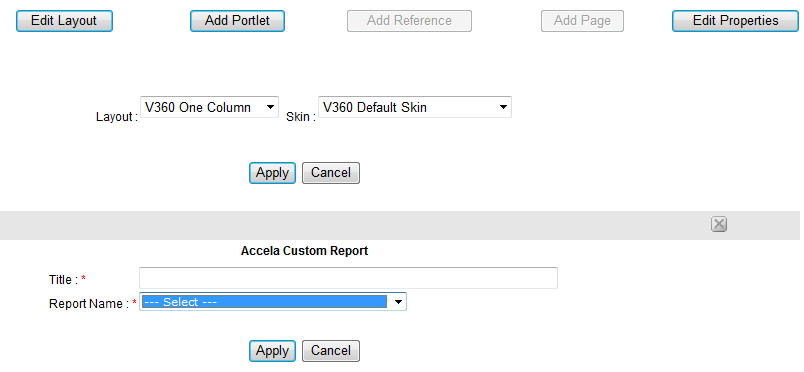
Setup Portlet
The Setup portlet (Setup Administration Portlet) provides a menu with expanded options and drop-down selections that link to specific administration portlets.
Figure: Setup Administration Portlet
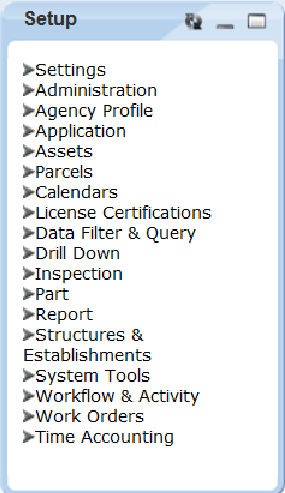
Preference Portlet
If you configured different consoles for different modules, the Preference portlet (Preference Portlet) enables you to select the console you want to use.
Figure: Preference Portlet