Setting User Preference
If you have access to multiple modules (such as Licensing and Enforcement) and/or you have access to multiple consoles, you can define your default workspace in Preferences. When you define a default module and console, those selections are what you see each time you log in. You can switch to other modules and consoles when you need them.
However, if you prefer to see all records from all modules by default, instead of seeing only those records available in your default module, you can turn off the default module filter. To do so, set the Standard Choice DISABLE_RECORDLIST_DEFAULT_MODULE value to Yes.
Please refer to the Accela Civic Platform Configuration Guide for more information on setting this Standard Choice.
To set user preferences
- Navigate to your home page.
- Open the Preference portlet. If you do not see this option, contact your agency administrator.
Click the Preference tab (if not already displayed).
The Preference portlet displays
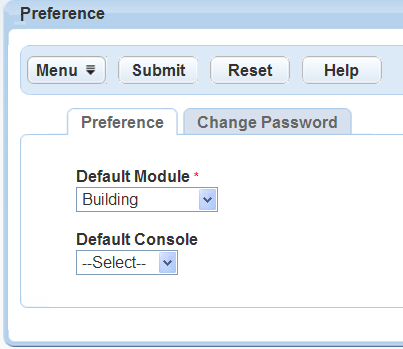
Complete the fields.
Default Module Select a default module from the drop-down list. When you log in after saving your preference, you see only records for the default module. Default Console Select a default console from the drop-down list. When you log in after saving your preference, you see only the portlets and the module in the customized console. - Click Submit.