Adding Examination Sites
Once you create exam locations, you can associate them with exam sessions. To learn how to schedule an exam, see Scheduling an Examination.
To create an examination site
Navigate to the Licensed Professional portlet.
Civic Platform displays the Licensed Professional list.
Click the record number of the desired examination provider record. See Adding a Provider to learn how to create an examination provider record.
Civic Platform displays the Provider record in the Licensed Professional detail portlet.
Select the Examination Sites tab.
Civic Platform displays a list of examination locations.
Click New.
Civic Platform displays the Examination Sites form.
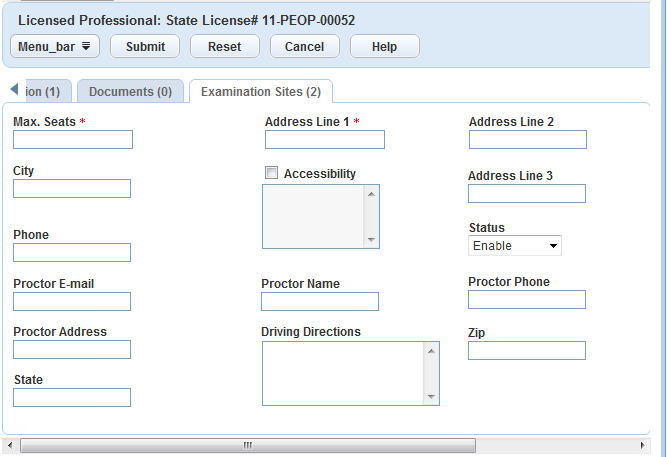
Complete the fields that display. For a list of field descriptions, see Examination Site Fields.
Click Submit.
Updating Scores
Depending on agreements your agency may have with the providers of certification-level examinations, providers can upload scores directly via Citizen Access, or agency users can enter scores using Civic Platform. You can also update scores by synchronizing from an external system via a URL link.
To update scores by uploading a score file to the examination provider record
Navigate to the Licensed Professional portlet.
Civic Platform displays the Licensed Professional list.
Click the record number for the desired examination provider record. See Adding a Provider to learn how to create an examination provider record.
Civic Platform displays the provider record in the Licensed Professional detail portlet.
Select the Documents tab.
Civic Platform displays a list of attachments.
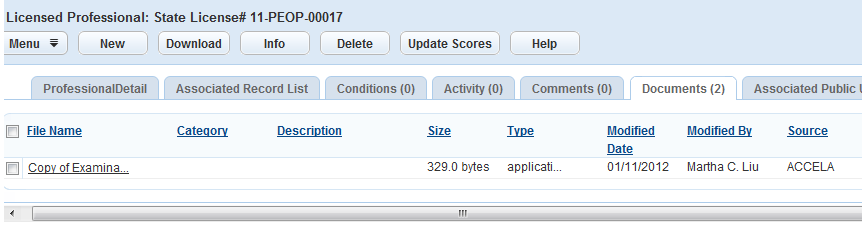
Click New.
Civic Platform displays the file upload page.
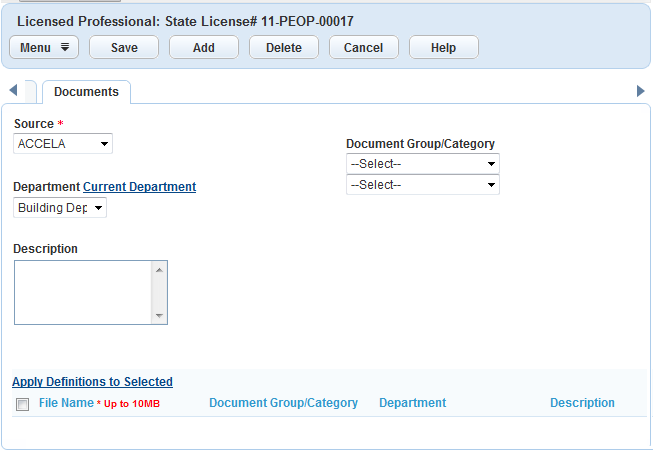
Follow the procedure for attaching a document as described in Attaching Files.
Civic Platform uploads the score file to the database.
Click Update Scores.
Civic Platform updates the scores to the mapping license applications.
Note:If Civic Platform has no mapping license application registered for the exam, Civic Platform creates an exam entry for it based on data from the CSV file.