Scheduling an Examination
You can schedule an examination, assign one or more exam locations, and assign proctors as needed.
To schedule an exam in the examination provider record
Use the search functionality to locate the provider you want to work with. See Using the Search Features for information about searching.
From the search results, click the provider you want to work with.
The provider record displays in the Licensed Professional detail portlet.
Select the Examination tab.
If you do not see this tab, the selected provider is not configured to be an examination provider. See Select the provider type: of the Adding a Provider section for more information.
Civic Platform displays a list of assigned examination subjects.
Click an examination name link to open the examination detail form.
Click the Schedule tab.
Civic Platform displays the scheduling form.
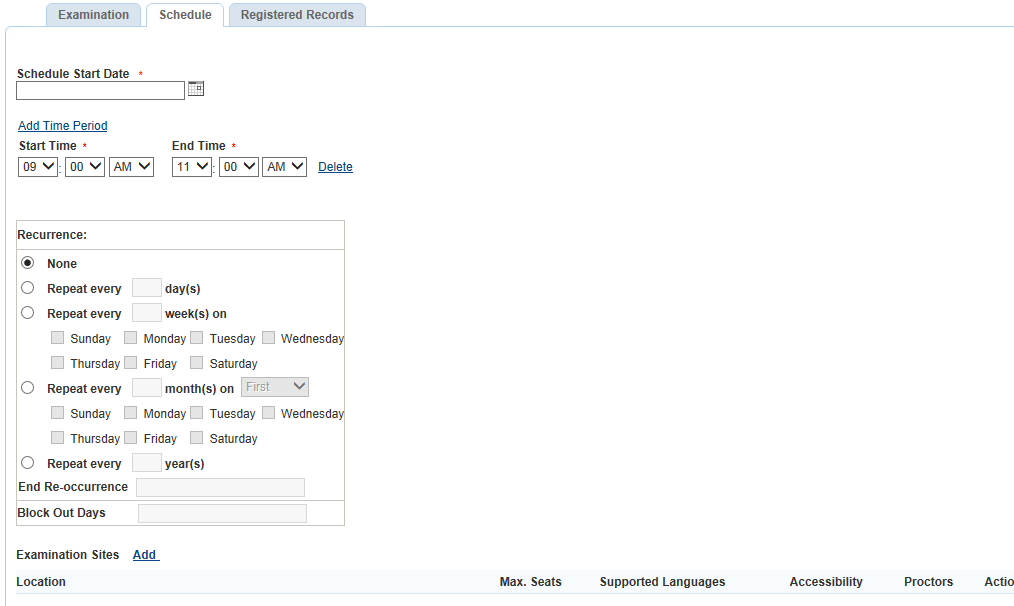
Select the date and time of the exam:
If you are scheduling only one examination time:
Enter the date of the exam in the Schedule Start Date field. You can use the date picker tool to the right of the field.
Specify the Start Time and End Time of the exam
For Recurrence, select None.
If you are scheduling multiple examination times on the same day:
Enter the date of the exams in the Schedule Start Date field. You can use the date picker tool to the right of the field.
Click the Add Time Period command above the Start Time and End Time fields to add a new time period row. Repeat until you have enough rows for each time you want to schedule.
Specify the Start Time and End Time of each exam.
For Recurrence, select None.
If you are scheduling multiple examination times on different days:
Enter the date of the first exam in the Schedule Start Date field. You can use the date picker tool to the right of the field.
Use the Add Time Period command above the Start Time and End Time fields to add a new time period row if you have more than one time period per day.
Specify the Start Time and End Time of the each exam.
For Recurrence, select from the available recurrence options. You can schedule exams to recur daily, weekly, monthly, or annually. You can set an end date for the schedule, and you can configure block out days (for example, holidays or weekends). See Examination Schedule Fields for more information about recurrence options.
Select the examination site(s) where the examination will be administered.
Note:Examination sites must be added in the Examination Sites tab of the Provider record before you can select them here. See Adding Examination Sites.
Click Add to the right of the Examination Sites label.
The Examination Sites dialog displays.
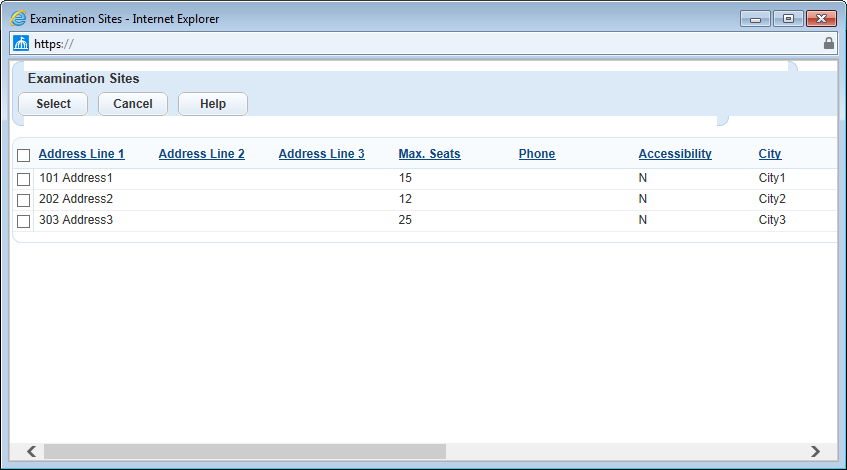
Select the site(s) you want to add to your scheduling form.
Click Select.
Civic Platform returns to the Schedule tab with the selected examination site(s) displayed in the Location section of the form.
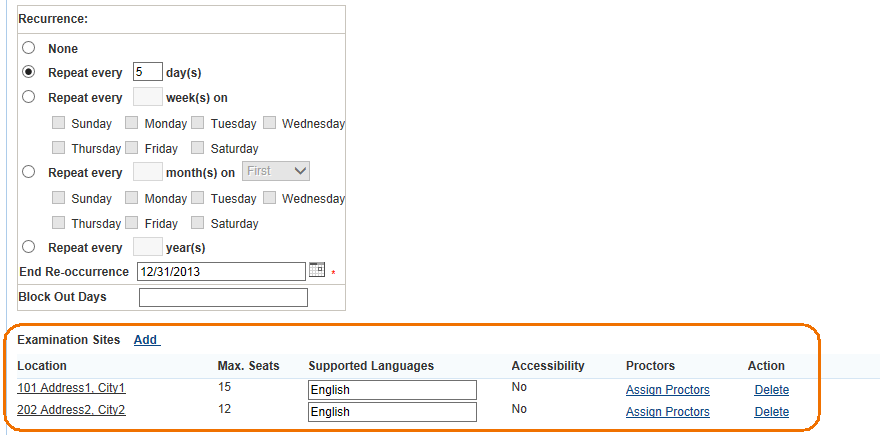
Assign proctors for each exam site you added. See Assigning a Proctor to Administer an Examination for detailed steps.
Click Save.
After you submit a schedule, exam sessions display in the license applications as options for exam selection. For detailed information about how to select an exam session in a license application, see Working in the Examination Section.