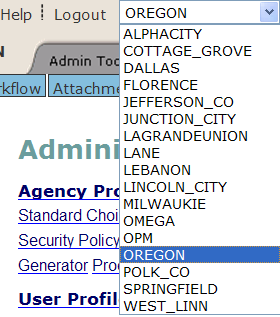Delegate User Management
For instructions on how to create a delegate user specific to a Citizen Access public user group, so that they have permissions to create records for multiple agencies, see Creating a Delegate Account for a Public User Group.
Topics
Creating a Delegate User
Civic Platform uses delegate user accounts, for users external to a particular agency, to enable user to access information across multiple agencies. The external user, for which you set up a delegate user account, can access agency data (as a delegate) and super-agency data, for which they have a regular user account. You can relate the delegate user account to only one external agency user.
Example Use Case
The State of Oregon functions as a super agency for the Marion County agency, the city of Portland agency, and the city of Sandy agency. Betty Greenwood, an Oregon user, needs to access Marion County and Portland information, but not Sandy information. Marion County and Portland administrators each create a regular user account for Betty Greenwood, using Betty’s unique user ID from Oregon, and designate this user account as a delegate user account for their agency.
from Civic Platform, Betty can now toggle between the Oregon, Marion County, and Portland agencies, but not the Sandy agency, to work with information owned by those agencies. The Marion County and Portland administrators can change or revoke Betty’s access at any time; Civic Platform tracks changes to Betty’s delegate user account.
To create a delegate user
Create a user account at your agency, designated for an external agency user, and then configure the permissions.
Access the Classic Administration page. Accessing Classic Administration
Navigate to .
Click Add and complete the user fields. Refer to Adding a User.
In the User Group/Privilege section, select each module that you want the user to be able to access.
Assign which user group the external user belongs to for each module.
Click Save.
Define the Delegate user account. This account links the agency account with the external agency user account.
Access the Delegate User portlet.
Click New.
Civic Platform displays the New Delegate User portlet.
Complete the fields as described in Delegate User Fields.
Click Save.
Table 1. Delegate User Fields Allow Delegate User Login Select this option if you want to allow delegate users to log in to your agency. Delegate User ID The delegate user’s User ID that your agency created. Click the picker icon to search and select the User ID. Refer to . Super Agency Select the delegate user’s primary agency location. Parent User ID Enter the delegate user’s User ID at the primary agency. Click the picker icon to search and select this information. Status Select the user’s status. Select Enable to activate or Disable to deactivate the delegate user account.
Creating a Delegate Account for a Public User Group
You can enable public users of Citizen Access to view information across agencies, or request services from multiple agencies, by creating delegate user accounts in the public user group.
Note:
Permissions do not apply to public users of Citizen Access. |
To create a delegate account for a public user group
Create a user account at your agency designated for the public user group. You do not need to assign permissions.
Access the Classic Administration page. Accessing Classic Administration
Navigate to .
Click Add and complete the user fields. Refer to Adding a User. You do not need to assign this user any permissions.
Click Save.
Define the Delegate user account. This account links the agency user account with the public user group.
Access the Delegate User Portlet.
Click New.
Civic Platform displays the New Delegate User portlet.
Complete the Delegate User fields as described below:
Delegate User ID Use the picker icon to select the agency user account created for the public user group. Refer to . Allow Delegate User Login Select this option to allow public user access to multi-agency information. Super Agency Select the agency to which you want public users to have the multi-agency access. Status Select the delegate user status. Select Enable to activate or Disable to deactivate the delegate user account. Parent User ID Click the picker icon to search and select PUBLICUSER. Click Save.
Enabling Delegate User Agency Access
Your agency can allow a delegate user from another agency to access your data in Civic Platform for viewing or performing tasks. The delegate user can perform tasks or view information in your agency only when you establish the delegate user relationship. Enable or disable delegate user access to your agency at any time. For information on how to set up a new delegate user, see Creating a Delegate User.
To enable a delegate user
Access the Delegate User portlet (Accessing the Delegate User Portlet).
Search and select a Delegate user. If there is no delegate user account, refer to Creating a Delegate User.
Civic Platform displays the Delegate User detail portlet.
Select the option to allow the delegate user access to your system at login.
Click Save.
Searching and Editing Delegate User Information
You can search for and edit delegate user information at any time. For example, you can do this to inactivate a delegate user. Civic Platform stores changes to delegate user information in the Delegate User History portlet. Refer to Viewing Delegate User History.
If you want to change permissions for the delegate user, you must make those changes to the user account profile you established at your agency for the external user. For example, you can change a user’s access from full access to view only. Changing a user's access restricts a delegate user from making changes. See Creating a Delegate User or refer to Editing a User.
To search for and edit delegate user information
Access the Delegate User portlet (Accessing the Delegate User Portlet).
Click Search.
Civic Platform displays the delegate user search portlet.
Enter search criteria in one or more of the delegate user fields and then click Submit. Refer to Delegate User Fields.
Civic Platform returns a list of delegate users that meet the search criteria.
Select the delegate user to which you want to modify information.
Civic Platform displays the delegate user detail in the Delegate User detail portlet.
Make modifications. Refer to Delegate User Fields for details regarding each delegate user field.
Click Submit to save changes.
Viewing Delegate User History
The delegate user history portlet provides a running history of the delegate user account. Delegate user history includes the operation name and corresponding date. For example, it shows the date when you created or reactivated the delegate user account. This portlet does not display changes to user permissions or any tasks that the delegate user performed. You can search and select historical information with the delegate user search feature.
You can search and select delegate user history in two different areas. You can select a delegate user from the list portlet and click the Delegate User History record tab. You can also click the Search History button located in the delegate user list portlet to search for a specific operation type, activity during a date range, or status of delegate users.
To view delegate user history
Access the Delegate User portlet (Accessing the Delegate User Portlet).
Choose any of these options:
View delegate user history from the Delegate User detail portlet.
Search and select the delegate user for which you want to view history.
Click the Delegate User History tab.
Civic Platform displays a list of delegate user history.
View delegate user history from the Delegate User History search results.
Click Search History.
Civic Platform displays the Delegate User History Search form.
Enter the search criteria based on the field descriptions provided in Delegate User History Fields and click Submit.
Civic Platform displays a list of delegate users meeting search criteria.
Table 2. Delegate User History Fields Allow Delegate User Login Select this option to allow public user access to multi-agency information. Delegate User ID Use the picker icon to select the agency user account created for the public user group. Operation Date Use the drop-down list to specify the type of modification for this Delegate User. The Operation Type field lists these types of actions or operations: Create, Delete, or Update. Operation Type Use the drop-down list to specify the type of modification for this Delegate User. The Operation Type field lists these types of actions or operations: Create, Delete, or Update. Operator Use the picker icon to expand the list of agencies and their delegate users. Super Agency Select the agency to which you want public users to have the multiple agency access. Parent User ID Click the picker icon to search and select the delegate user’s User ID at their primary agency. Status Select the delegate user status. Select Enable to activate or Disable to deactivate the delegate user account.
Toggling between Agency Locations
Civic Platform provides a way for a multi-agency user to switch from one agency to another. After a user logs into their primary agency, Civic Platform displays a drop-down list in the upper areas of the page. This list populates with the sub-agencies where they have delegate user access.
To switch between agency locations
To switch between agencies in Classic Administration, use the drop-down list in the upper toolbar of your console.
To switch between agencies in Civic Platform, use the drop-down list in the upper area of your page.