Sending a Report by Email
Your agency administrator can configure reports for email distribution to contacts available via a record detail portlet. For example, you can email a building violation notice to a building owner. Your agency administrator can configure Civic Platform to send a report by email either automatically or manually. If he configures Civic Platform to send a report automatically by email, Civic Platform automatically sends the report to the contacts and licensed professionals associated with the session application. Otherwise, you must send reports manually as described below.
Note:
You may not send reports exceeding 5 MB by email. |
To send a report by email
Run a report as described in either of the following:
Accessing and Running a Report via a List Portlet.
Civic Platform displays a Report Preview page with a Send Email button at the top.
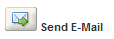
Click Send E-mail.
Civic Platform displays the Send Email Report dialog which lists existing contacts from the record along with the email address on record for each contact, if available.
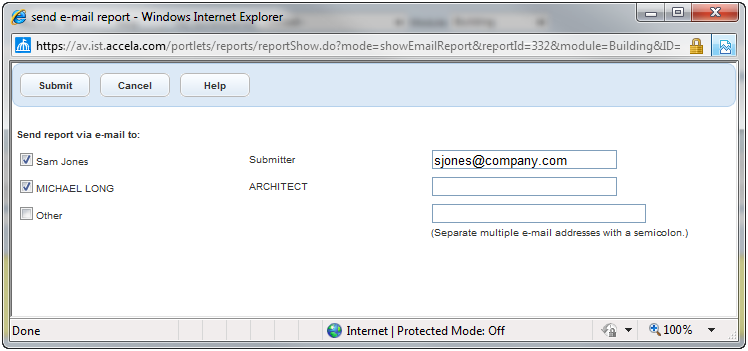
Select each contact you want to send the report to. If a desired recipient is not on the list, select the “Other” option.
If the email box for a selected contact is empty or if you want to use an alternate email address, enter the email address you want to use in the box to the right.
If you are entering more than one email address in a box, separate each address with a semi-colon.
Click Submit.