Working with Registered Records
Topics
Viewing Registrants
Navigate to the Licensed Professional portlet.
Civic Platform displays the Licensed Professional list.
From the Licensed Professional list, click the record number of the desired examination provider record.
Civic Platform displays the Provider record in the Licensed Professional detail portlet.
Select the Examination tab.
Civic Platform displays a list of assigned examinations.
Click an examination name to view the examination details.
Click the Registered Records tab.
Civic Platform displays the Registered Records sub-section.
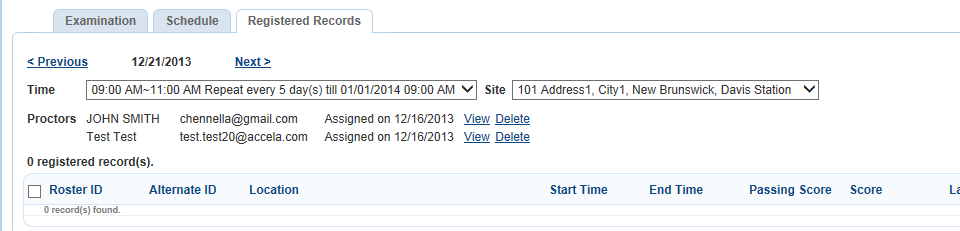
Use the Previous and Next buttons to view data for other exam dates. You can also use the Time and/or the Site field to filter the registered records by exam time and exam site.
Rescheduling an Exam for Selected Registrants
Select the desired registrants that need to be rescheduled.
Click Reschedule.
Civic Platform displays a window with a list of reasons for rescheduling.
Select a reason for rescheduling and click Next
Select a new exam session.
Canceling an Exam Session for Selected Registrants
Select the rosters from which you want to disassociate the exam session.
Click Cancel.
Civic Platform displays a window with a list of reasons for canceling exam session.
Select a reason and click Next.
Civic Platform disassociates the exam session from the license application and removes the license application from the Registered Records sub-section.
Assigning an Exam Session to Multiple Registrants
Select an exam time and location from the Time and the Site drop-down lists.
Click Register More.
Civic Platform displays the Record Search portlet.
Enter search criteria as appropriate and click Submit.
Civic Platform lists the records matching your search criteria.
Select the records to which you want to assign the exam session.
Click Submit.