Associating Examination Subjects with a Provider
You can assign an examination subject to an examination provider in the provider (licensed professional) record. Some agencies choose set up and associate examination providers and examinations so that they are available for users to select. See “Associating an Examination Subject with Examination Providers” in the Accela Civic Platform Administrator Guide for more information
To add an examination to a examination provider
Navigate to the Licensed Professional portlet.
Civic Platform displays the Licensed Professional list.
Use the search functionality to locate the provider you want to work with. See Using the Search Features for information about searching.
From the search results, click the provider you want to work with.
The provider record displays in the Licensed Professional detail portlet.
Select the Examination tab.
If you do not see this tab, the selected provider is not configured to be an examination provider. See Select the provider type: of the Adding a Provider section for more information.
Civic Platform displays the Examination tab.
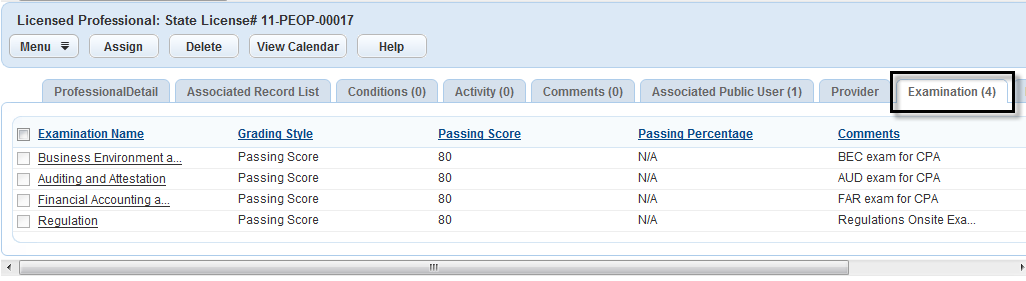
Click Assign.
Civic Platform displays the Examination form.
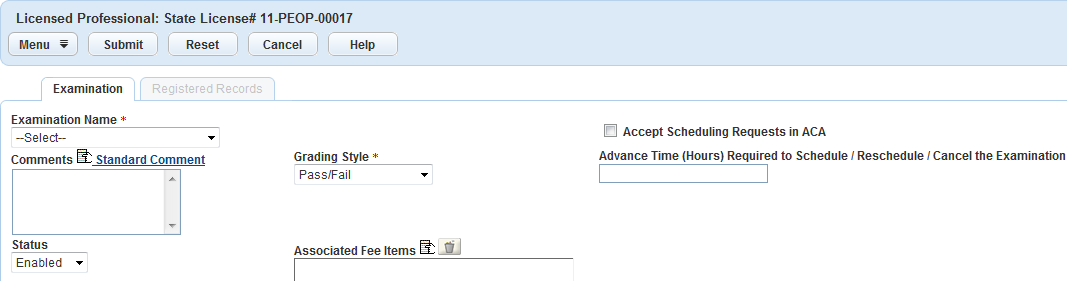
Complete the fields that display.
If the examination you want to add is not listed in the drop-down list, contact your administrator. See Examination Fields for field definitions.
Click Submit.
Civic Platform returns to the Examination tab where your new examination entry displays.
To schedule the exam, see Scheduling an Examination.
To work with exam registrants, see Working with Registered Records.