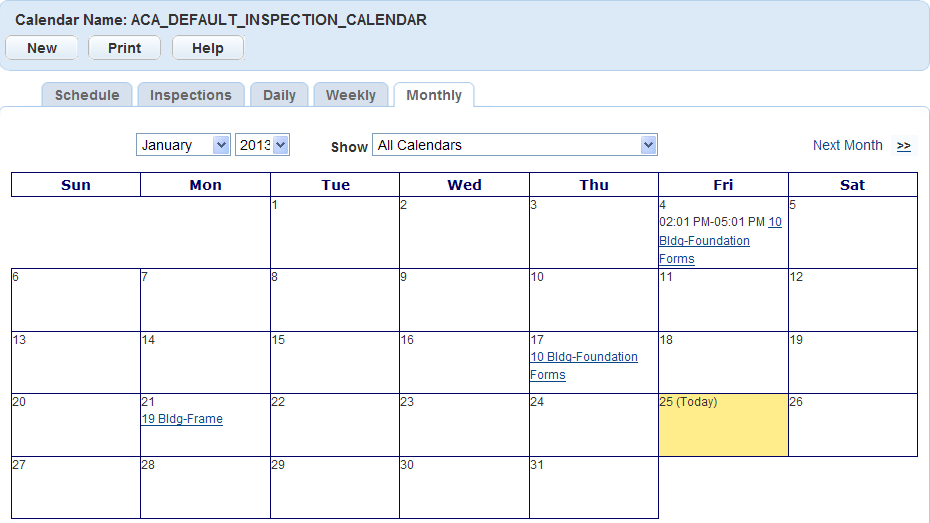Understanding Calendars
Civic Platform provides four different calendar types; inspection, meeting, agency holiday, and user. After your agency administrator configures a calendar, you can manage calendar details and complete related tasks such as scheduling inspections, reserving meeting centers, and updating meeting agendas.
Use inspection calendars to schedule, reschedule, cancel, and request inspections. You can accommodate any inspection type on an application, including the inspection group that Civic Platform associates with the application and the inspection types from different inspection groups. This way, you can schedule any special circumstance inspections after an application submittal.
Use agency holiday calendars and to block out holidays and prevent users from scheduling inspections or meetings on those days.
Use user calendars to show your availability to others for scheduling inspections or meetings.
Use meeting calendars to manage meeting logistics. Access meeting calendars to review and update meeting details, including the meeting agenda, location, contacts, and results.
Topics
Understanding the Calendar Portlet
The Calendar portlet consists of three main parts:
Navigation tree portlet - Use this portlet to search calendars by type, name, user group, inspection type, district, and department. Civic Platform filters calendars by parent categories such as Calendar by Type, Calendar by Name, or Calendar by User Group. Move through the tree and click the plus (+) or minus (-) sign next to parent categories to find calendars.
Calendar List portlet - After you select a calendar in the navigation tree portlet, the results display in this portlet. Civic Platform sorts calendar data into primary tabs that you can click when you want to view a particular set of data. For example, if you want to view all the inspections associated with a specific calendar, select an inspection calendar from the Calendar Navigation Tree and click the Inspections primary tab. The primary tabs available vary depending on the type of calendar that you select; however, all calendar types offer a Daily, Weekly, and Monthly primary tab view.
Calendar Detail portlet - When you select a calendar item in the List portlet, information related to the selected calendar displays in this portlet. The tabs and buttons available for you to use vary by calendar type. The Calendar Detail portlet provides secondary tabs where you can review and modify calendar information. The secondary tabs might vary, depending on the type of calendar that you select. The tabs can include inspection details, event details, associated applications, checklist information, attached documents, or condition information.
Viewing the Master Calendar
Civic Platform provides a master calendar where all calendars and associated items appear in one place. You can view master calendar items in a daily, weekly, or monthly view.
To view the master calendar
Navigate to the Calendar portlet.
Civic Platform displays the Calendar navigation tree.
Choose a calendar in the Calendar navigation tree.
Civic Platform displays the calendar information in the calendar list portlet.
To see the master calendar by month, click the Monthly tab.
To see daily or weekly master calendar items, use the date picker to select the desired date(s) for which you want to see calendar items, then choose All Calendars from the Show drop-down list.
Civic Platform displays the master calendar.