Maintain Multiple Agencies
Topics
Add an Agency
This section also describes how to:
-
Customize agency settings to improve the security and efficiency.
-
Set an account disable time frame to disable inactive accounts cluttering the system.
- Set a password expiration time frame to require users to change their password
at regular intervals.
Note: Account disable and password expiration time frames set in the Civic Platform do not affect similar settings in Active Directory.
To add an agency:
- Log in to a Civic Platform Super Agency.
- Go to .
- On the Agency - Search page, click Add.
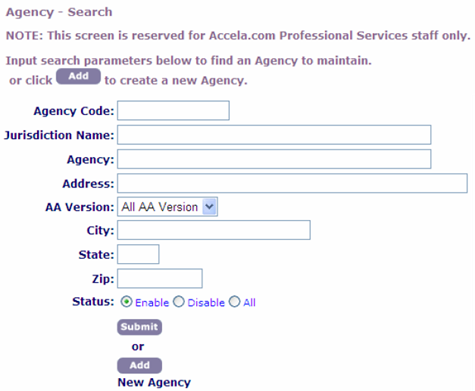
- On the Agency - Add page, update the agency option details.
Set permissions to Civic Platform Solution Modules for the new agency. Select the Yes option to allow the agency access to the solution module and the No option to deny the agency access to the solution module.
Table 1. Agency Option Details AA Version Select the version of Civic Platform to set up for the new agency. Account Code If Yes is selected in the Enable Fee Audit Trail field, enter up to three Account Codes for invoice adjustment. Account Disable Time Frame Enter the number of days a user account can remain inactive before Civic Platform disables it. Enter this value as a non-negative integer. When the number of days since the user account's Last Login Date is greater than the value in this field, Civic Platform disables the account. Agency administrators can select the Enable option for the Status field in a user profile to manually reactivate an account.
Individual agency administrators can set time frames for individual users that override the agency setting. The default value is 90.Ad hoc Multiple Agency Report Select No to disallow ad hoc multiple agency reports. Select All to allow the report for related agencies.
Select List to allow the report for specific agencies.Address 1 Enter the agency's primary mailing address information. Address 2 Enter any additional mailing address information. Address With Street/Unit End Number Select Yes to enable the Street Start, Street End, Unit Start, and Unit End fields in user portlets. Select No to disable these fields. Agency Enter a description or the name of the agency. Agency Code Enter an agency code for the new agency. APO Source Number Select the source number for the address, parcel, and owner (APO) data. If managing multiple agencies, assign the sharing agencies with identical APO Source Number, and assign the other agencies with unique APO Source Numbers.
Automatically adjust for daylight savings Select this option to have system time settings adjusted for daylight savings. City, State, ZIP Enter the City, State, and ZIP information. Commas in Numeric App and Task Specific Info Fields Select Yes to allow commas in a numeric type field for application-specific and task-specific information fields. Select No to allow only numbers in these fields and an error message displays when a user enters a comma. Contact Line 1, Line 2 Enter contact information (usually the mailing address of the agency's main office). Customized Application Number Select Yes to enable a customized application number mask. Select No to use Civic Platform default application numbering. Define a recognizable numbering scheme that combines text and numbers with the sequence to create a unique number. Example: Create a pattern that combines the module name (such as building or inspection) with the sequence number to create a unique application number.
Customized Application Type Display Order Select Yes to sort the display order of application types in application pickers and drop‑down lists. Select No to use Civic Platform. Customized Invoice Number Select Yes to enable a customized invoice number mask. Select No to use Civic Platform default application numbering. Define a recognizable numbering scheme that combines text and numbers with the sequence to create a unique number. Example: Create a pattern that combines the module name (such as building or inspection) with the sequence number to create a unique invoice number.
See the Sequence Generator section of the Accela Civic Platform Administrator Guide.
Customized Receipt Number Select Yes to enable a customized receipt number mask. Select No to use Civic Platform default application numbering. Define a recognizable numbering scheme that combines text and numbers with the sequence to create a unique number. Example: Create a pattern that combines the module name (such as building or inspection) with the sequence number to create a unique receipt number.
Default Language If your implementation of Civic Platform supports internationalization, select a data language from the drop-down list. US English is the default data language setting. For information on installing language packs and configuring Civic Platform for internationalization, see the Accela Automation Internationalization Installation and Administrator Guide.
About Internationalization: In Civic Platform administration portlets, you can choose to display data in either in the default system language, or use language for which the agency has installed a language pack. The data language is independent of the primary or preferred language.
Email Hyperlink Select Yes or No to enable or disable hyperlinks in emails. EMSE Logging Set this option to Yes to activate the log and the error messages that pop up when an EMSE script runs. Enable Application Name Select Yes to enable the application name to be part of the standard installation for the agency. The default value is No. The implementation team sets this option by running a database script during Civic Platform installation process. Enable Record Audit Log Select Yes for any of these audit logs to track activity in Civic Platform. For more information, see the Audit Log chapter in the Accela Civic Platform Administrator Guide. Record/ASI/ASIT - Tracks all activities on a record, as well as changes to application-specific information and ASI tables.
Contact - The reference contact log and the record (daily) contact log track reference and transactional contact changes. The reference contact log includes these audit types: contact address, contact also known as, contact merge, and contact relationship.
Checklist - Tracks all the activity occurring on a checklist.
Record Condition - Tracks all activities relevant to conditions in a record, in a workflow, or in an inspection record.
Reference Condition - Tracks all activities for conditions applied to a reference component (such as address, parcel, owner, professional, or contact).
Standard Condition - Tracks all activities performed by administrators on conditions.
Document - Tracks document-related activities.
Examination - Tracks all activities on the Examination page to a record.
Asset - Tracks all activities on asset details, asset attributes, and asset attribute tables.
Workflow - Tracks deleted workflow, deleted history workflow task, abnormal workflow changes (such as new ad hoc task, task activation / deactivation), and workflow task assignments.
Find App Date Range Enter the number of days or specify a fixed date that Civic Platform should include in a default application search. This setting limits how many applications that a search returns. The default is 30 days. Users can override this setting when searching for an application. Inspection Results 4.0 Multiple Result Screen Set this option to Yes to activate the screen that allows multiple inspections to display. When this option is set to No, only one inspection displays on the screen at a time. Inspection Scheduling; Activate Next Working Day Select Yes to allow Inspection Calendar users to schedule inspections for the next available working day when all the time blocks for the current date are unavailable. Issue Permit After Fee Paid Select Yes to automatically issue permits after the citizen pays any fees associated with the permit. Select No to require manual permit issuance. Jurisdiction Enter the jurisdiction of the new agency. List of Agencies If selecting List for the ad hoc multiple agency report option, enter the list of agencies to include in multiple agency reports. Place single quotes around each agency and separate them by commas. List of Agency Source Sequence If selecting List for the ad hoc multiple agency report option, enter the sequence of included agencies. Separate the sequence numbers by commas. Multi-Language Support If your implementation of Civic Platform supports other languages, select Yes. To enable configuring for internationalization, such as installing language packs and configuring Civic Platform, see the Accela Automation Internationalization Installation and Administrator Guide. Participate in Delegation Specify an agency's participation in delegate user functionality in Accela-hosted environments. When enabling this setting, the current agency displays as a parent agency option in the Delegate User setting in V360 Admin. Password Change Select the By User option to allow users to change their own password when their previous password expires. Select By Administrator to require an administrator to change passwords. This field defaults to agency settings. If your agency allows users to change their passwords, Civic Platform automatically selects Allow Users. If your agency requires an administrator to change passwords, Civic Platform automatically selects Require Administrator.
Password Time-out Time Frame Enter the number of days a user password can remain valid before Civic Platform requires a password change. The default value is 90. Individual agency administrators can set time frames for individual users that override the agency setting.
Print Permit Style Select With Logo or Without Logo to include or exclude the agency logo on printed agency permits. Recalculate Invoiced Fee Select Yes or No to enable or disable the recalculation of fees after an invoice. Set ID Prefix Enter the format mask to place in front of the SET ID sequence. The default is blank. For an explanation of masks, see Manage Masks for Sequenced Numbers. Special Handle Special handles are activation switches from previous releases. With few exceptions, any information in this field does not need to be modified. One exception is SH013, which activates the Final Inspection button on the Application Type window. For a list of special handles, consult with your Accela Services implementation specialist.
Time Zone Select the time zone for the agency. Enable Fee Audit Trail Select Yes to enable an audit trail for fees and fee calculation after invoicing a fee and after the citizen pays the fee. Select No to disable the audit trail. Use Department Name Select Yes to replace the organization levels (Service Provider/Agency/Bureau/Division/ Section/Group/Office) with the Department Name in all agency forms. Select No to display the complete organization structure. Workflow Assign Task Date From Default Value Enter the task assignment date. The default is 30 days from the current date in the Workflow Assignment page. - Click Save.
Edit an Agency
- Go to .
- On the Agency - Search page, enter search criteria in any or all of the
fields to find the desired agency.
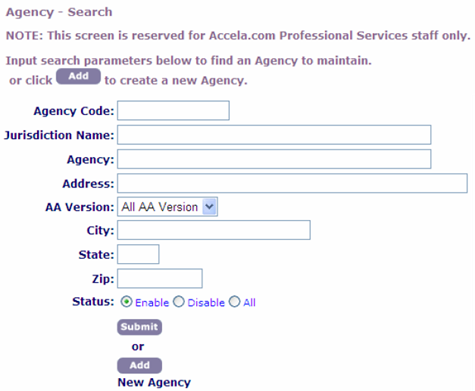
- Click Submit.
- On the Agency - Browse page, click the red dot by the desired agency.
- On the Agency - Edit page, update the fields as described in Agency Option Details.
- Select and clear the options on the form to define the available features of Civic Platform.
- Click Save.