Managing Standard Comment Types
Topics
Creating a Comment Type
After you create a comment type, you cannot change its name or the comment group it belongs to. To change these details, you must delete the comment type, first deleting its relationships with comments, and then create a new comment type with the name and the comment group you want.
When you create a comment type, you can create one comment along with it or leave it blank and add comments to it later. To add comments to an existing comment type see Adding a New Comment.
To create a comment type
Navigate to the comment group for which you want to create a comment type. For instructions on how to find a comment group, see Viewing a Comment Group.
Click the Comment Type tab.
Civic Platform displays the Comment Type list portlet.
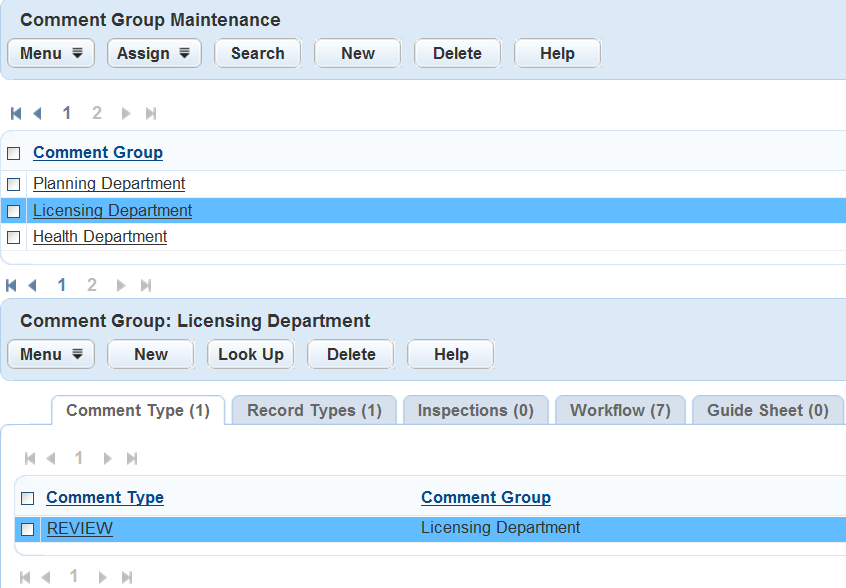
Click New.
Civic Platform displays the New Comment Type portlet.
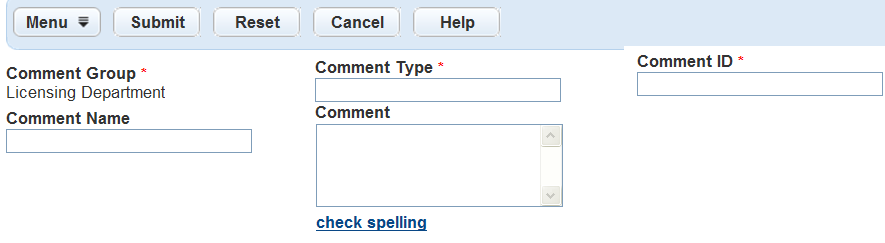
Complete the following required fields:
Comment Type Enter a name for the comment type. It is a good idea to select comment type names that correspond with the forms you use them for. For example, you could create Code Enforcement and Inspection comment types. Comment ID Enter a value, either alphabetic or numeric. You can devise your own system for assigning this value. You can add a comment to this comment type now or wait until later. To add a new comment later, see Adding a New Comment. To add an existing comment later, see Adding an Existing Comment Type. To add a comment now, complete the following fields:
Comment Name Enter a descriptive name for the comment, to help users select the appropriate comment from a list of available comments. Comment Enter the text of the comment. This text is the exact wording that populates user forms when users select this comment from a list of standard comments. Click Submit.
Civic Platform saves the comment type and any comment created with it.
Adding an Existing Comment Type
You can include comment types in multiple comment groups. For example, you can use the Violation comment type for both inspections and for asset condition assessments. You can add the Violation comment type to comment groups assigned to both record types.
Navigate to the comment group to which you want to add a comment type. For instructions on how to find a comment group, see Viewing a Comment Group.
Click the Comment Type tab.
Civic Platform displays the Comment Type portlet.
Click Look Up.
Civic Platform displays the Comment Type Look Up portlet.
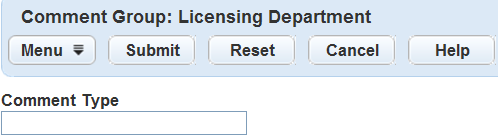
Enter the name of the comment type you want to find in the Comment Type field.
To see a complete list of available comment types, leave the field blank.
Click Submit.
Civic Platform returns a list of comment types that matches your search criterion.
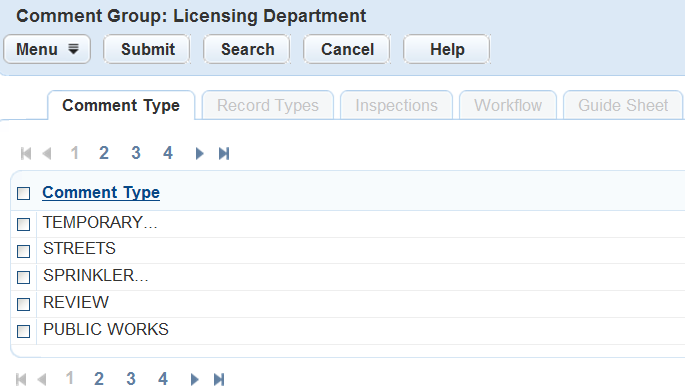
To add a comment type from the list, mark the check box beside the comment type.
Click Submit.
Civic Platform adds the comment type to the current Comment Group.
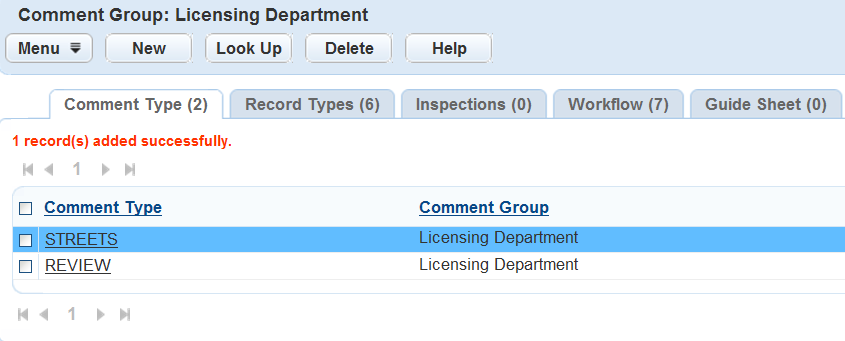
Deleting a Comment Type
When you delete a comment type, you are deleting the relationship between the comment group and the comment type. Civic Platform does not delete the comment type from the database and you can still add it to comment groups.
You can delete a Comment Type in two ways. Select the comment type record and delete it, or delete all the comments contained in the comment type. To delete comments from a comment type, see Deleting a Comment.
To delete a comment type
Navigate to the comment group from which you want to delete a comment type. For instructions on how to find a comment group, see Viewing a Comment Group.
Click the Comment Type tab.
Civic Platform displays the Comment Type portlet.
Select the comment type you want to delete.
Click Delete.
Civic Platform deletes the comment type from the comment group. Civic Platform does not delete the comment group from the database and you can still add it to comment groups.