Oracle Reports 11g
Topics:
- Required Software
- Key Installation Steps
- Define an Oracle Reports Service in Report Manager
- Deploy Oracle Reports and Relevant Files
- Set Authentication Methods on the Report Server
Required Software
Download all of the necessary software from Oracle's website.
- Oracle Database: Oracle Database Server 11g R2 11.2.0.3+
- Weblogic Service: Weblogic Server 10.3.6
- Oracle Form and Reports: 11.1.2.2.0
Key Installation Steps
For details about each installation step, see the Oracle documentation.
- Install Oracle database 11g R2 11.2.0.3 or higher with character set AL32UTF8.
- Change processes and open_cursors to 500 and 800 for the database.
- Configure the environment of JDK (64 Bit).
- Use the following script to install the 64 Bit Weblogic Server: java –jar wls1036_generic.jar
- Install Oracle Form and Reports.
Define an Oracle Reports Service in Report Manager
- In Civic Platform, go to .
- Expand the Settings category, then right-click Report Services and select New Report Service.
- In the Report Service form, define the Oracle Reports Service:
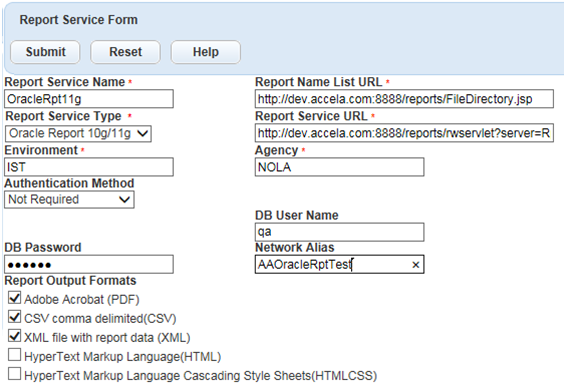
Table 1. Oracle Reports Service Fields in Report Manager Authentication Method Not Required (not using Single Sign-on) or SSO Authentication When selecting SSO Authentication as the authentication mode, enter the DB User Name and DB Password used for the Oracle Internet Directory.
Agency The agency name. This can be a second-level subfolder containing Civic Platform reports under CP_OracleReport. See Deploy Oracle Reports and Relevant Files. Environment The agency environment name. This name can be used as first-level subfolder containing Civic Platform reports under CP_OracleReport. See Deploy Oracle Reports and Relevant Files. Network Alias The name of the Oracle service, as defined in tnsnames.ora. Report Service Name The name of the report service. Report Name List URL http://<web_server.domain_name:port>/reports/FileDirectory.jsp Report Service Type Oracle Reports 11g. Report Service URL http://<web_server.domain_name:port>/reports /rwservlet?server=<report-server-name>&destype=cache&desformat=pdf Tip: View the report server name on the menu item. Example:
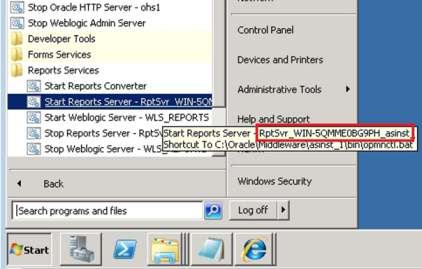
For details about the Report Service URL parameters, see the Oracle Reports 11g documentation about rswervlet and its parameters.
Deploy Oracle Reports and Relevant Files
- Create a folder named CP_OracleReport under this
directory:
$APP_HOME\Middleware\user_projects\domains\ClassicDomain\servers\WLS_REPORTS\tmp\_WL_user\reports_11.1.2\89mfnr\war - Copy the agency's Civic Platform Oracle reports to this folder:
$APP_HOME\Middleware\user_projects\domains\ClassicDomain\servers\WLS_REPORTS\tmp\_WL_user\reports_11.1.2\89mfnr\war\AA_OracleReportAlternatively, create subfolder(s) in the above directory based on the Environment and Agency that was set in the Report Service Form in Civic Platform (see Define an Oracle Reports Service in Report Manager), then copy the agency's Civic Platform Oracle reports to the subfolder. For example:
$APP_HOME\Middleware\user_projects\domains\ClassicDomain\servers\WLS_REPORTS\tmp\_WL_user\reports_11.1.2\89mfnr\war\AA_OracleReport\<environment>\<agency>> - Deploy the JSP file used to get the report name list. (Copy the
FileDirectory.jsp file from
$Accela_Home\av.deploy\dist\reportadaptor\oracle\11gto this directory: $APP_HOME\Middleware\user_projects\domains\ClassicDomain\servers\WLS_REPORTS\tmp\_WL_user\reports_11.1.2\89mfnr\war) - Set the data source for the report(s) by updating the file tnsnames.ora:
- Open the tnsnames.ora file under the folder
$APP_HOME \Middleware\asinst_1\config(whereasinst_1is the Oracle instance). - Add or update the TNS info. For
example:
AAOracleRptTest = (DESCRIPTION = (ADDRESS_LIST = (ADDRESS = (PROTOCOL = TCP)(HOST = 192.168.0.156)(PORT = 1521)) ) (CONNECT_DATA = (SERVICE_NAME = dbs156m) ) )
- Open the tnsnames.ora file under the folder
Set Authentication Methods on the Report Server
Enable single sign-on:
- Open the file
$APP_HOME\Middleware\Oracle_FRHome1\reports\conf\rwservlet.properties. - Change <singlesignon>no</singlesignon> to <singlesignon>yes</singlesignon>.
- Restart the Oracle Reports Server.
To disable single sign-on
- Open the file
$APP_HOME \Middleware\Oracle_FRHome1\reports\conf\rwserver.conf. - Change <singlesignon>yes</singlesignon> to <singlesignon>no</singlesignon>.
- Restart the Oracle Reports server.