Record Type Definition updates for Angular
Civic Platform now offers the Record Type Definitions available in Angular format (instead of Silverlight). This means that administrators can access the Record Type Definitions in any supported browser. Previously it could only be accessed in Internet Explorer 11. The new easier to view and read navigation system is also ADA compliant.
To access Record Type Definition:
-
Open the administration tools, under Administration > Record Type Definition.
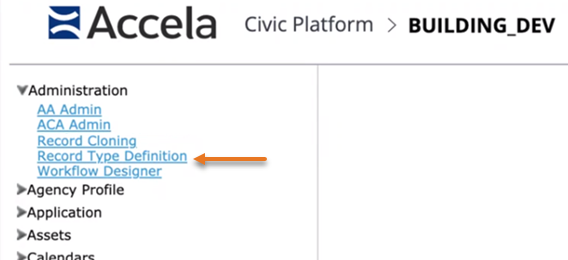
-
Click a module header to expand the list of available definitions.
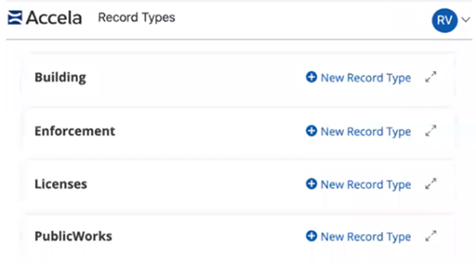
-
In the expanded section, each column has the ability to sort in ascending and descending order.
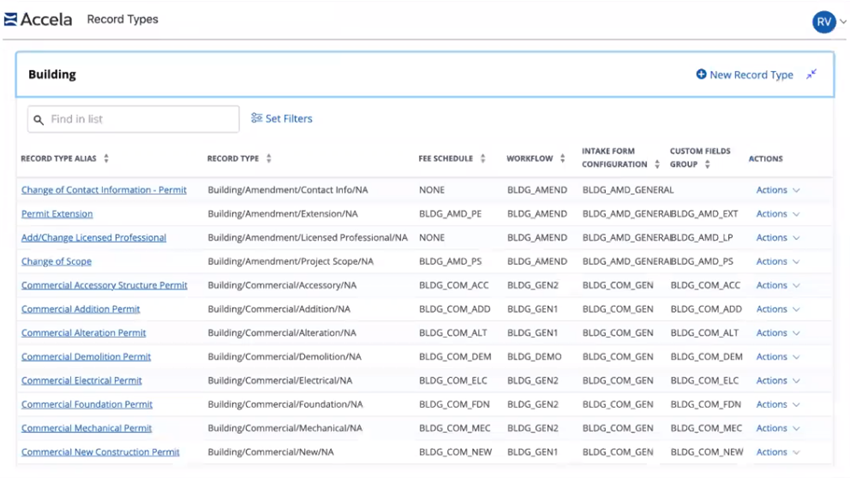
-
To filter the results, use the search box available and the Set Filters option to use the improved dynamic filters.
-
The improvements for the search box return all records that match the value anywhere in the RECORD TYPE ALIAS field instead of only the beginning as well as in any matching configuration group. The search box also can reduce the number of results after filters have been applied.
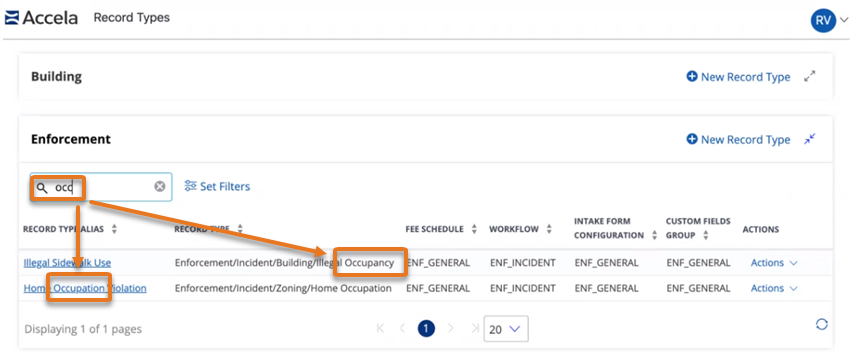
-
Set Filters has similar functionality as the previous Silverlight version. This option opens a form to apply the available options, including expansion arrows to access the four level structure of a record. Select the relevant options, then click APPLY FILTERS. Alternately, click Reset filters to default to reset any previously selected options. This resets the default option to everything available for that specific module.
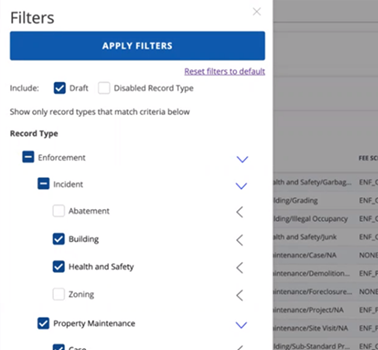
-
-
To add a new Record Type Definition, click New Record Type on the module header.

-
Fill out the form with the necessary information. The SAVE and SAVE AND CREATE ANOTHER options are not available until all required fields (marked with a red asterisk) are filled out.
Note:The Record Type Alias is now a required field.
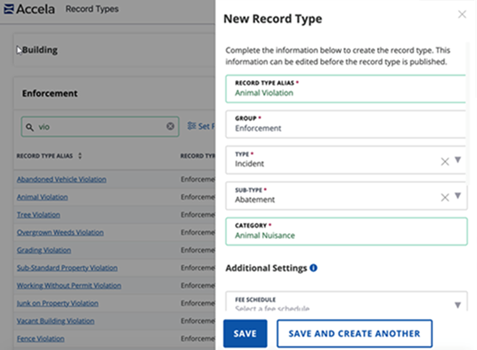
-
-
Click any Record Type Alias link to open the details under the sections Summary, Settings, and Other Associations. See Administration Guide > Part 3: Configuring Agency Business Objects > Creating and Configuring Records for more information on creating and editing Record Type Definitions.
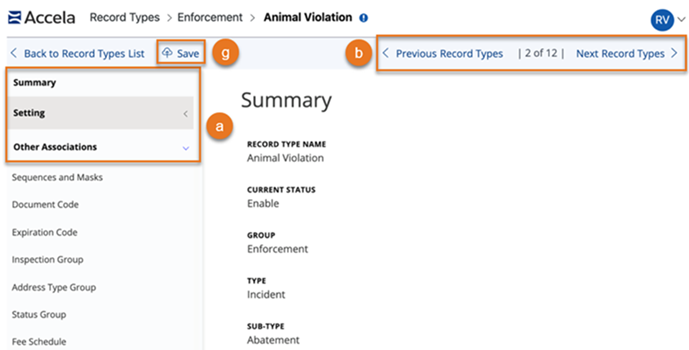
-
Each section is expandable and collapsible to show or hide the available options. In those options, users can make and save changes to the details that display.
-
Navigate through the results in a search by using Previous Record Types and Next Record Types. The number displayed shows which Record Type Definition users are on within the results.
-
Every section of the options now display an information icon (
 )that, when hovered over, gives relevant descriptions on what to do for that particular area.
)that, when hovered over, gives relevant descriptions on what to do for that particular area. 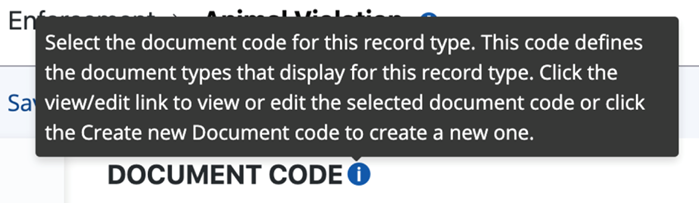
-
For available drop-down menu items, the ability to search through the available group configuration options now displays.
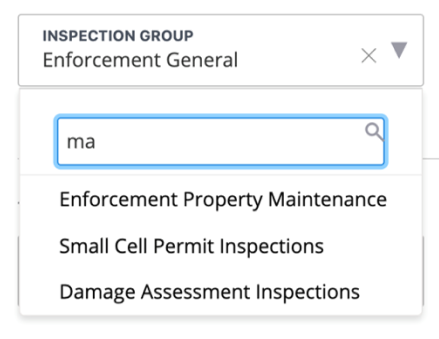
-
Relevant sections include Refresh, VIEW / EDIT, and CREATE NEW... buttons. The VIEW / EDIT and the CREATE NEW... buttons show the relevant Classic Administration form.

-
The section Associated Record Types shows the specific status options. When expanding a status group, the available Record Types with a matching status appear in a panel instead of a pop-up window. These results can be navigated using the search field or by using the page number. The number of results display per page can also be changed.
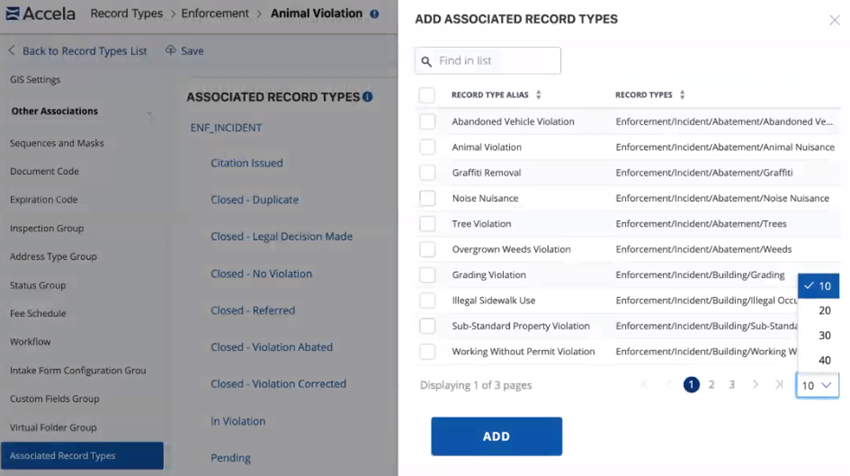
To add any of these results, select the Record Types and click Add. This shows a new success result, with the selected options added to the status group.

-
Once all edits are complete, click Save on the top navigation bar.
-