Adding a Main Link
Main links display along the top of your home page and provide users with easy access to portlets.
Use the Console Editor to add, remove, or customize a main link.
You must be an administrator or a user with the proper permissions to access the Console Editor.
To add a main link
Click Console Options in the upper-right corner of the console.
Civic Platform displays the Console Editor.
To add a new main link, click Add Page in the Console Editor.
Civic Platform displays the Add Main Link page.
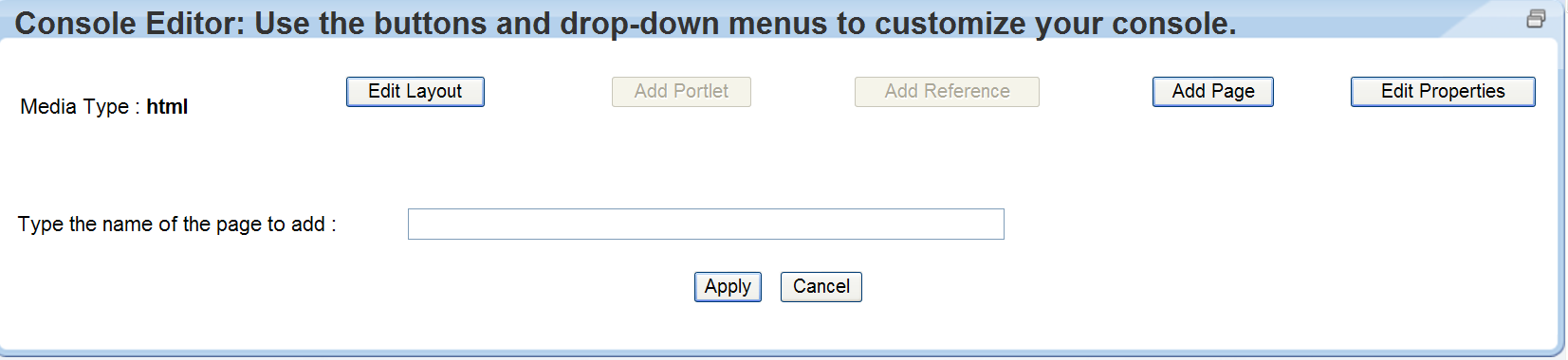
Enter the name of the main link you want to add and click Apply.
Civic Platform displays the main link at the end of the main link list.
In the Console Editor, scroll to the end of the list of main links, and click the name of the main link you just added.
Click Add Portlet.
Civic Platform displays a list of available portlets.
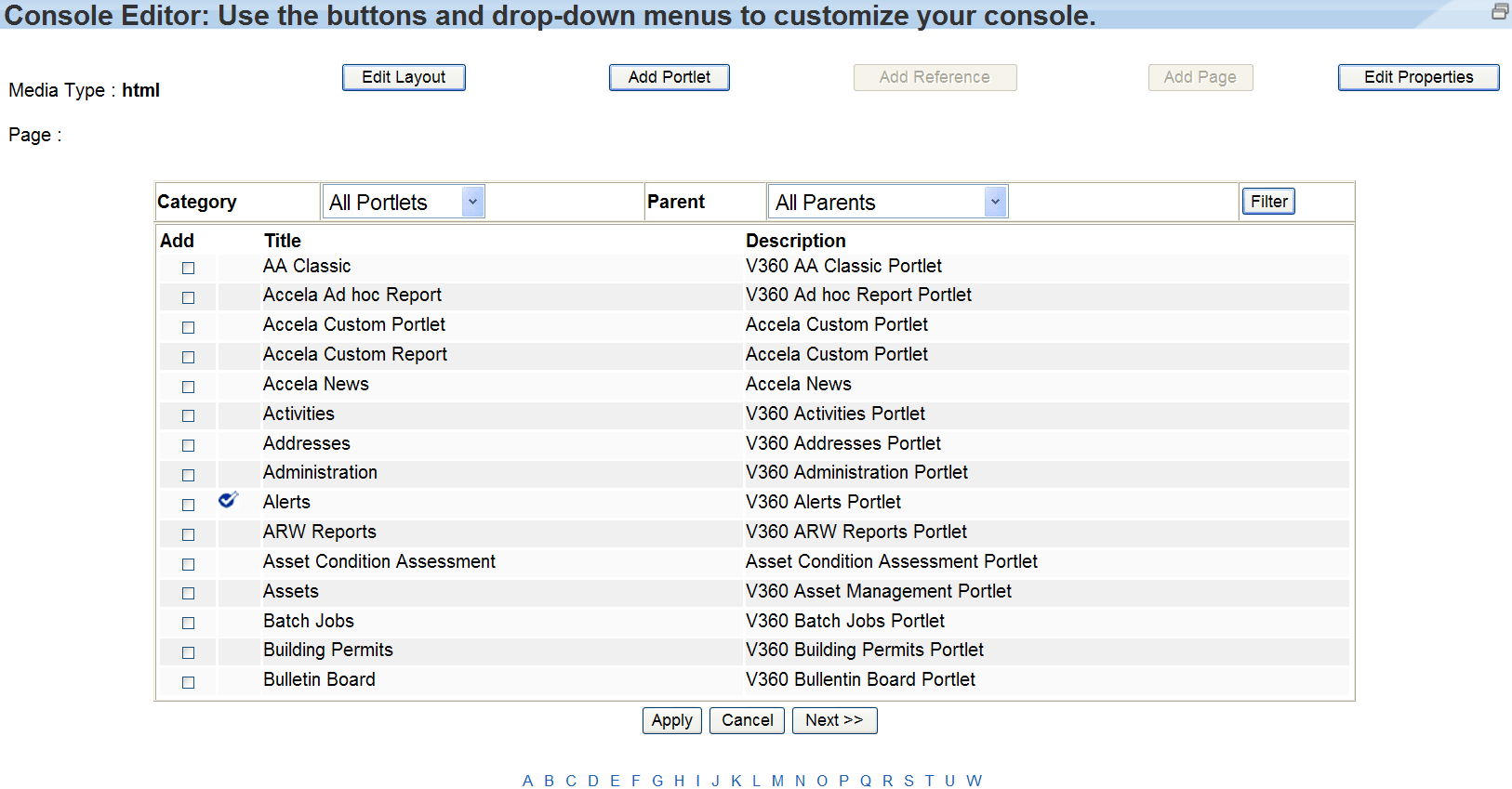
Locate the portlet you want to associate with the main link using the alphabetical links at the bottom of the page or the category and parent filters at the top of the page.
Click Add next to each portlet you want to associate with the main link, then click Apply.
Civic Platform displays the main link details page.
Click Apply and then Click Save and Apply.
Repositioning or Removing a Main Link
Civic Platform allows you to customize your console by determining the names of main links and the order in which they display. Use the Action button on the Customize page to remove or reposition main links.
To reposition or remove a main link
- Click Console Options in the upper-right corner of the console.
Civic Platform displays the Console Editor.
- In the Action column, reposition or remove a main link using the action
buttons. These buttons are:

Move Up. Moves the main link up one position in the Console Editor. Modifies the console display by shifting the main link to the right. 
Move Down. Moves the main link down one position in the Console Editor. Modifies the console display by shifting the main link to the right. 
Remove. Removes the main link and its associated portlets. - Click Save and Apply.
Civic Platform saves the changes and returns to the home page.
Repositioning or Removing a Portlet
You can customize the portlets associated with a main link by modifying the portlet position or removing it. To accomplish these tasks, you must first navigate to the Console Editor. After you access the Console Editor, use the action buttons to arrange the portlets.
To reposition or remove a portlet
- Click Console Options in the upper-right corner of the console.
Civic Platform displays the Console Editor.
- Click the main link that contains the portlet you want to reposition or remove.
Civic Platform displays the main link details page.
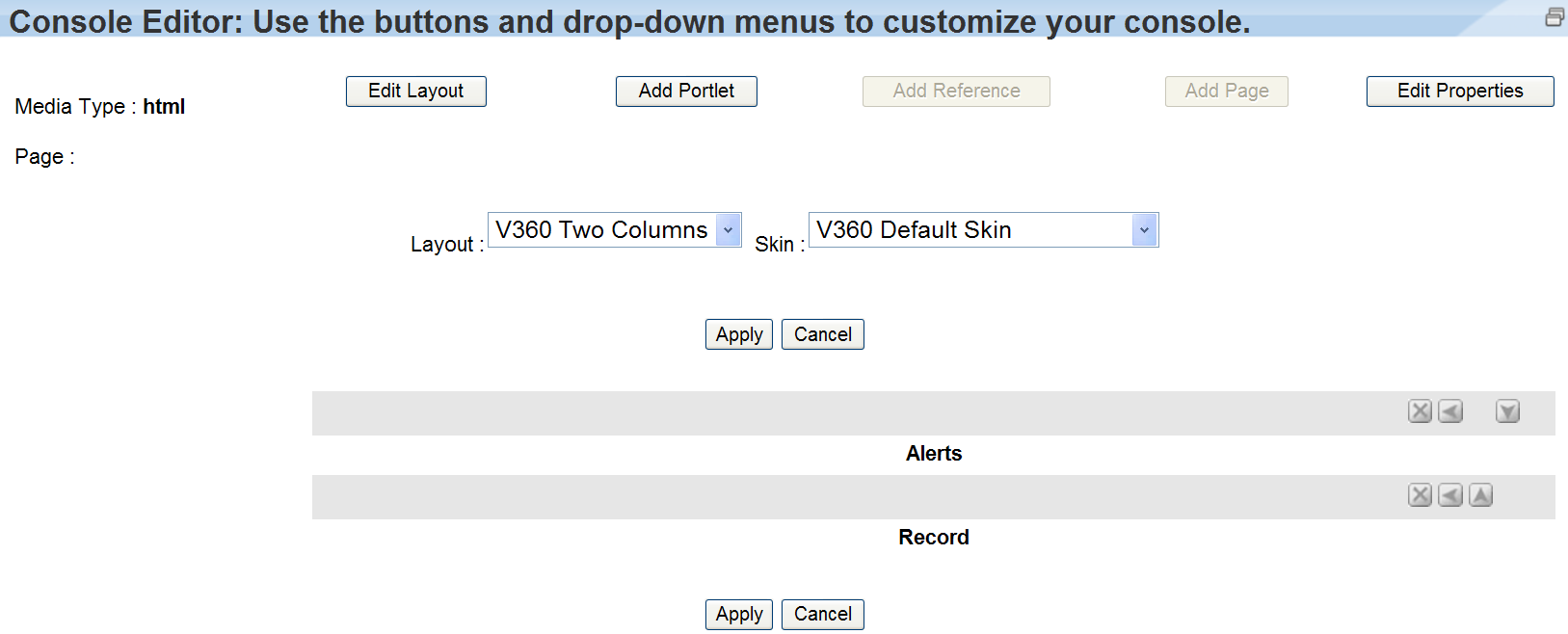
- Reposition or remove a portlet using the buttons. These buttons are:

Move Up. Moves the selected portlet one position up. 
Move Down. Moves the selected portlet one position down. 
Move Right. Moves the portlet to the right panel. 
Move Left. Moves the portlet to the left panel. 
Remove. Removes the portlet from the main link. - When you complete the process of repositioning and removing portlets, click
Apply.
Civic Platform saves your changes and displays the Console Editor.