Working with Address Type Groups
You can specify the Address Type Group Code name to associate with the application type. The purpose is to set the types of addresses you can use or add to an application type. Specify an Address Type Group Code name to enable Civic Platform to restrict an application type to only those specific address types listed in the Group Code name. For more information on associating an address to an application type, see Configuring Other Associations.
You can set an application type, for example, new commercial building permit, to allow users to only add Street Address types and Parcel Address types to it. A user could also search for those same application types based on the Address Type.
Topics
Searching for an Address Type Group
Before you can edit an existing Address Type group, you must search for it.
To search for an Address Type group
Access the Address Type Group portlet (Accessing the Address Type Group Portlet).
Click Search.
Civic Platform displays the Address Type Group search page.
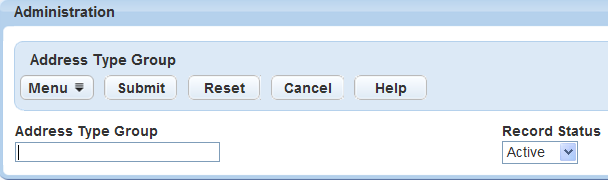
Enter the Address Type Group name.
Click Submit.
Civic Platform displays the Address Type group name in the primary portlet, and the details for the group in the secondary portlet.
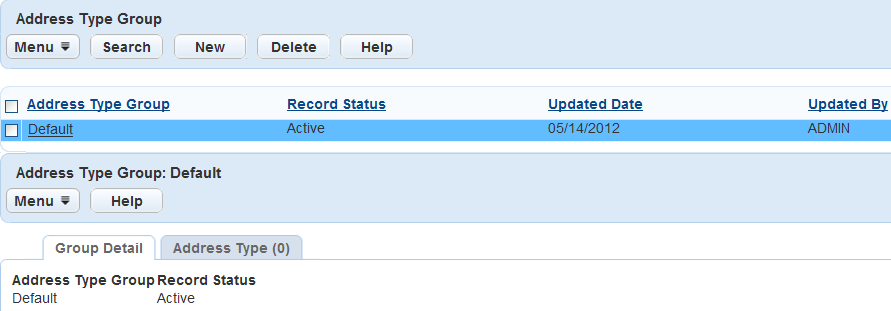
Creating an Address Type Group and Associating Address Types
You can create new Address Type groups as needed.
To create an Address Type group and associate Address Types
Access the Address Type Group portlet (Accessing the Address Type Group Portlet).
Click New.
Civic Platform displays the new Address Type Group Detail information in the detail portlet.
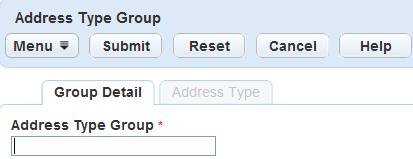
Enter the Address Type Group code name. This field is a code name or an abbreviation of the address types.
The Address Type Group names display in the Address Type Group Code drop-down list when a user creates or edits an application type. Define address types, to enable users to only associate those unique address types to certain application types. For example, you might require that new commercial building permits only allow users to enter Street Address types and Parcel Address types.
Click Submit.
Civic Platform creates the address type group.
Click the Address Type tab.
Click Look Up to locate and associate the address types with the Address Type Group name.
Civic Platform displays the Look Up page.

Enter the first few characters of an Address Type you want to locate and add it to the Address Type Group name.
The available Address Types are controlled by the Values specified for the REF_ADDRESS_TYPE Standard Choice.
Click Submit.
Civic Platform displays a list of Address Types that match your criteria.
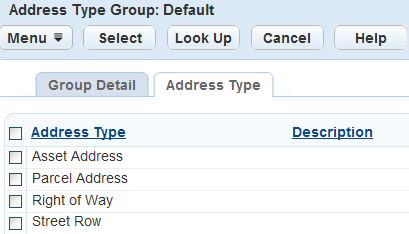
Select the Address Type you want to add.
Click Select.
Civic Platform adds the Address Type to the Address Type Group.
To add additional Address Types, Click Look Up to return to the Address Type field and repeat through
Adding an Address Type to an Address Type Group
An Address Type group can contain multiple address types that allows a user to apply or search for when creating a specific application type. Follow these steps to add Address Types to an Address Type Group code name.
To add an Address Type to an Address Type group
Locate and select the existing Address Type group or create a new Address Type group.
For instructions on searching for an existing Address Type group, see Searching for an Address Type Group.
For instructions on creating a new Address Type group, see Creating an Address Type Group and Associating Address Types.
Civic Platform displays the Address Type Group code name detail portlet, including the Group Detail tab and Address Type tab.
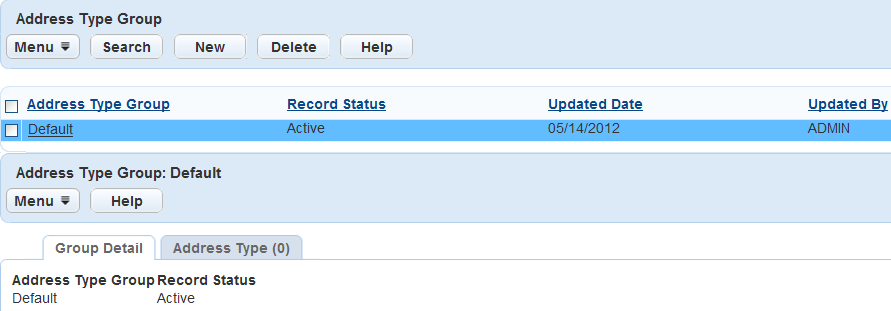
Click the Address Type tab in the detail portlet.
Civic Platform displays the Address Type tab.
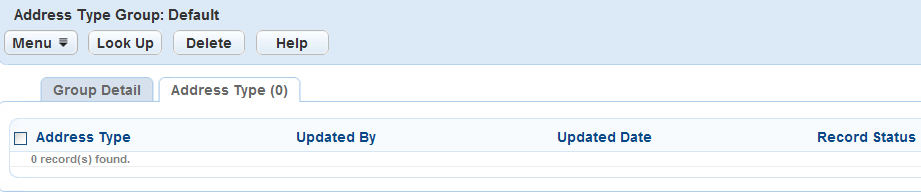
Click Look Up.
Civic Platform displays the Look Up page.

Enter the Address Type name or Description of the Address Type you want to add.
Civic Platform displays a list of Address Types that match your criteria.
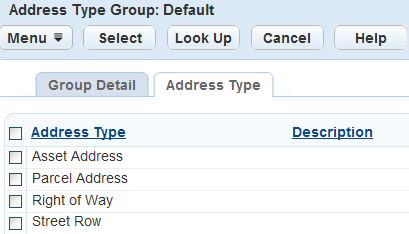
Select the Address Type you want to add.
Click Select.
To remove an Address Type, select it and click Delete.
Deactivating an Address Type Group
You can inactivate an Address Type group if it no longer applies within your agency.
To deactivate an address type group
Access the Address Type Group portlet (Accessing the Address Type Group Portlet).
Select the Address Type group you want to inactivate.
Click Delete.
To reactivate an inactive Address Type group, open the Address Type group you want to activate. In the detail portlet, select Active from the Record Status drop-down list, and then click Save.