Migrating Document Comments from Version 7.1.0
The 7.1.0 version of Electronic Document Review (EDR) stores document comments in separate XML files on the server (by Adobe) with the document. The 19.1.0 version of EDR stores document comments stored in the database, which gives you the ability to use them in reports.
If your agency implemented Electronic Document Review (EDR) 7.1 and you are upgrading to Civic Platform 19.1.0, you must migrate all of the document comments stored in these XML files on the server to your Civic Platform database. This migration is a one-time process.
Note:
Running this migration possibly affects users who are working online. Accela recommends that you run the process after working hours. |
To migrate 7.1.0 document comments from XML to the database:
Pre-migration:
Add the migration URL to the link portlet in Civic Platform for security purposes. The URL to use is https://servername:port]/portlets/migration/documentcommentindex.jsp, where servername and port are your agency’s Civic Platform server name and server port number. For instructions on adding a URL to a link portlet, see the Link Portlets topic in the Accela Civic Platform Administrator Guide.
Migration:
Click the main link configured for Civic Platform administration.
Note:If you did not follow the instructions in the pre-migration step to add the URL to the Link Portlets list, you can open the migration by typing the address. An address example is https://servername:port]/portlets/migration/documentcommentindex.jsp, where servername and port are your agency’s Civic Platform server name and server port number.
Make sure you also log in to Civic Platform using the same session as migration window uses.
Click the link.
Click the Document Comment Migration link you created.
The Document Comment Migration detail portlet displays.
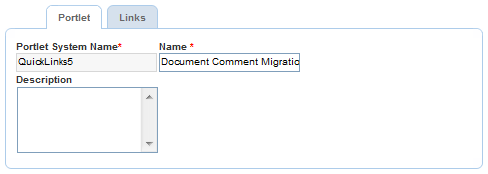
Choose the Links tab, then click the URL.
The Document Comment Migration window displays.
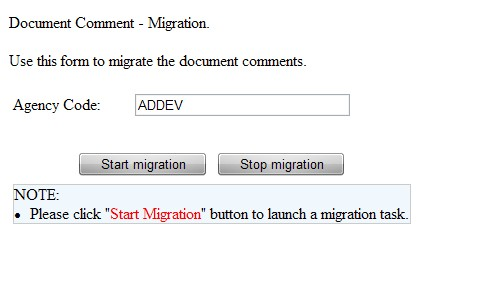
Confirm the Agency Code value, then click the Start migration button.
Civic Platform begins the migration. The status of the process displays in the window. When the migration is complete, the message indicates the process is complete. Click the Stop Migration button at any time to halt the process.
