ACA_CONFIGS_LINKS
| Product | Type |
|---|---|
| Citizen Access | System Switch |
Description
This Standard Choice configures the links that appear in the following two places:
In the block sections at the bottom of the welcome pages (Welcome Global and Welcome Registered)
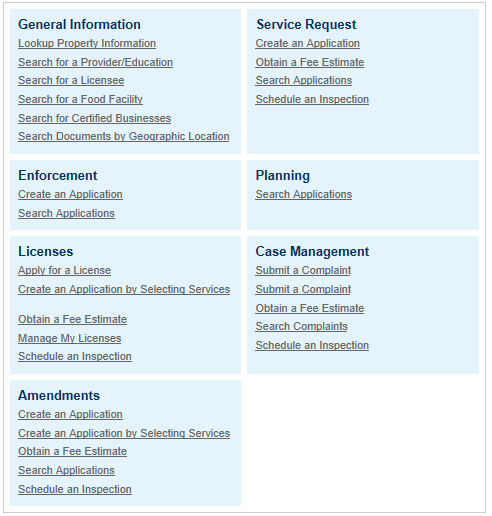
Note: Whether a block section displays relies on the blockvisible value of the corresponding Standard Choice Value in ACA_CONFIGS_TABS. If a block section hides, all the links in the block section hide no matter how ACA_CONFIGS_LINKS is configured.
Below the module tab bar.

Each Standard Choice Value defines a link and refers to a feature available in certain module or category. Add a Standard Choice Value in the pre-defined way to enable the corresponding link (for more information, see Table 1). If a Standard Choice Value is deactivated or removed, the corresponding link hides.
Note: The enable and disable
statuses of the Standard Choice Values are in
synchronization with the General > Feature
Settings configuration for the corresponding
features in ACA Admin.
|
| Module/Category | Feature/Link | Corresponding Standard Choice Value |
|---|---|---|
| General Information | Search for Certified Business | APO_CertifiedBusinessSearch |
| Search for a Provider/Education | APO_EducationSearch | |
| Search for a Food Facility | APO_FoodFacilityInspectionSearch | |
| Search for a License | APO_LicenseeSearch | |
| Lookup Property Information | APO_SEARCH | |
| Search Documents by Geographic Location | APO_SearchDocument | |
| Amendments | Create an Application | Amendments_Apply |
| Create an Application by Selecting Services | Amendments_ApplyByService | |
| Obtain a Fee Estimate | Amendments_ObtainFeeEstimate | |
| Schedule an Inspection | Amendments_ScheduleAnInspection | |
| Search Applications | Amendments_Search | |
| Any available module, for example, Building, Planning | Create an Application (or Apply for a License) | [Module]_Apply, for example, Building_Apply |
| Create an Application by Selecting Services | [Module]_ApplyByService, for example, Building_ApplyByService | |
| Obtain a Fee Estimate | [Module]_ObtainFeeEstimate, for example, Building_ObtainFeeEstimate | |
| Schedule an Inspection | [Module]_ScheduleAnInspection, for example, Building_ScheduleAnInspection | |
| Search Applications (or Manage My Licenses) | [Module]_Search, for example, Building_Search |
The Value Desc field defines the page that each link (Standard Choice Value) directs to. Add the value description in the following format:
label=[label key],order=[order number],role=[roles],forcelogin=[forcelogin],url=[url],module=[module name]Of the values:
label=[Type the system required label for the feature/link, as provided in Table 2]
order=[Enter the numeric order of display]. 0 is first.
role=[0, 1, or 0|1] Specify whether the tab displays on registered user pages (the Welcome Registered page), anonymous user pages (the Welcome Global page) or both. Type 0 for Registered User pages only, 1 for Anonymous Users pages only, or 0|1 for both registered and anonymous user pages.
forcelogin=[Enter yes or no.] The forcelogin value determines whether users need to log in before accessing the associated link. If the value is yes, then users who have not already logged in are prompted to do so. If the value is no, then anonymous users can access the link.
url=[Enter the URL for the feature/link, as provided in Table 2].
The Search Applications link directs to the module home page. Add the following parameters in the URL to further customize the module page that displays when users click the link:
$ShowMyPermitList$. If the parameter value is Y or undefined, the My Permit List section displays on the module home page. If the parameter value is N, the section hides.
$SearchType$. This parameter defines the default search options of the Record Search section on the module home page.
SearchType=NULL: The Record Search section applies the first search option as the default search option.
SearchType=None: The Record Search section hides the whole search section.
SearchType=General: The Record Search section applies the general search as the default search option.
SearchType=ByAddress: The Record Search section applies the Search by Address as the default search option.
SearchType=ByLicense: The Record Search section applies the Search by License as the default search option.
SearchType=ByPermit: The Record Search section applies the Search by Permit as the default search option.
SearchType=ByTradeName: The Record Search section applies the Search by Trade Name as the default search option.
SearchType=ByContact: The Record Search section applies the Search by Contact as the default search option.
module=[Type The name of the module, such as Building or Planning.]
Table 3 provides a few examples of ACA_CONFIG_LINKS Values and their effects.
| Feature/Link | Label | URL |
|---|---|---|
| Search for Certified Business | aca_home_label_ searchfor_certbusiness | url=/GeneralProperty/PropertyLookUp.aspx |
| Search for a Provider/Education | aca_sys_education_ search_link | url=/GeneralProperty/PropertyLookUp.aspx |
| Search for a Food Facility | aca_home_label_ searchfor_foodfacility | url=/GeneralProperty/PropertyLookUp.aspx?isFoodFacility=Y |
| Search for a License | aca_sys_licensee_ search_link | url=/GeneralProperty/PropertyLookUp.aspx?isLicensee=Y |
| Lookup Property Information | aca_sys_apo_search_link | url=/APO/APOLookup.aspx |
| Search Documents by Geographic Location | aca_sys_apo_search_ document | url=/GeneralProperty/PropertyLookUp.aspx?isSearchDocument=Y |
| Create an Application | aca_sys_feature_ apply_a_permit | url=/Cap/CapApplyDisclaimer.aspx |
| Create an Application by Selecting Services | aca_sys_feature_apply_ a_permit_by_service | url=/Cap/CapApplyDisclaimer.aspx?createRecordByService=yes |
| Obtain a Fee Estimate | aca_sys_feature_feeestimate | url=/Cap/UserLicenseList.aspx?stepNumber=0&isFeeEstimator=Y |
| Schedule an Inspection | aca_sys_feature_schedule_ an_inspection | url=/Cap/CapHome.aspx?IsToShowInspection=yes |
| Search Applications | aca_sys_feature_ search_all | url=/Cap/CapHome.aspx |
| Standard Choice Value | Value Desc | Page Associated with the Value |
|---|---|---|
| APO_SEARCH | label=aca_sys_apo_search_ link,order=0,role=0|1, forcelogin=no, url=/APO/APOLookup.aspx,module=building | Enables the Lookup Property Information link in the General Information section on the Welcome Registered page and below the General Information tab bar. |
| BUILDING_SEARCH | label=aca_sys_feature_ search_ all,order=2,role=0|1,forcelogin=NO,url=/Cap/CapHome.aspx? module=Building& SearchType=ByAddress | Enables the Search Applications
link in the General Information section on the
Welcome Registered page and below the General
Information tab bar. The module home page associated with the link contains both the My Permit List section and the General Search section, and the default search option in the General Search section is Search by Address. |