Downloading Attachments
You can download record attachments to your computer as needed. Keep in mind that once a file is downloaded, that copy of the file is no longer linked to the application server. You cannot use document review functionality, and you cannot save changes to the server.
If you make changes to a downloaded file and you want to reattach the file to the record in Civic Platform, you can do so. See Attaching Files for more information.
To download an attachment
Navigate to the record list portlet you are using and use Search to locate the record you want to work with.
Click the link to the record you want.
Click the Documents tab.
Click the File Name link for the attachment you want to view.
To download the file, open the Actions menu for the desired attachment by clicking the down arrow, and select Download.
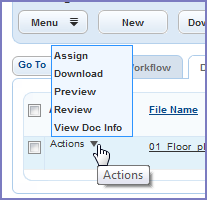
Civic Platform displays the attachment in a new window.
To download multiple documents, choose the documents and click Manage Documents > Download. Note that the Civic Platform administrator must grant Upload and Download permission on the Administration > Agency Profile > Security Policy > EDMS Access Security > {EDMS-Name} to enable multiple document downloads.
To print multiple documents, choose the documents and click Manage Documents > Print. Note that the Print option only shows if the Civic Platform administrator has configured FID 8508 Print Multiple Documents with Full Access.