Configuring the Inspection Detail Audit Log
To configure an inspection detail audit log
- Access the Audit Log portlet (Accessing the Audit Log Portlet).
- Select Inspection Detail from the View drop-down
list.
Civic Platform displays the audit log elements for inspection detail.
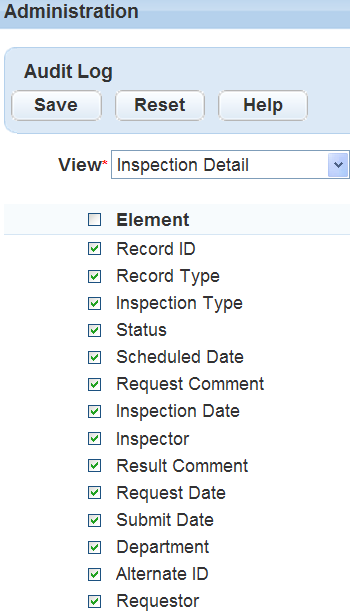
- Select the inspection detail elements you want to include in the Inspection Detail audit log.
You can also click the Element check box to select all available elements. You must
select at least one inspection detail element for the audit log.
For a complete list of inspection detail elements, see Table 1.
- Click Save.
Civic Platform displays a confirmation message.
Table 1. Inspection Detail Audit Log Fields Alternate ID An identification other than the main identification, such as a parcel ID. Department The department responsible for the inspection modification, such as Building or Code Enforcement. Inspection Date The inspection's schedule date. Inspection Type The type of inspection, such as Building, Electrical, or Insulation. Inspector The inspector assigned to conduct the inspection. Record ID The application identification number. Record Type The type of application, such as a Commercial or Residential Building Permit. Request Comment Any comments related to the inspection. These comments can be user comments or those that populate based on predefined Standard Comments. Request Date The request date for the inspection. Requestor The name of the individual who requested the inspection. Result Comment Any comments related to the inspection. These comments can be user comments or those that populate based on predefined Standard Comments. Scheduled Date The inspection’s scheduled date. Status The inspection status, such as Approved, Pending, or Denied. Submit Date The date when a user submitted the application.