Sample Use Cases
Building expressions enables you to perform the following types of actions in Citizen Access:
Validate fields in licensed professional, Custom Fields, and Custom Lists components
Populate fields that are not visible to public users
Gather the sum of field values
Update fields that meet the criteria of the expression
Populate sections in an online application, and then edit those sections in the review page
Expression Builder User Interface
You can create expressions in either wizard mode or script mode. For an illustration of the expression creation portlet in script mode, see Figure 1.
Figure: Expression Creation Portlet
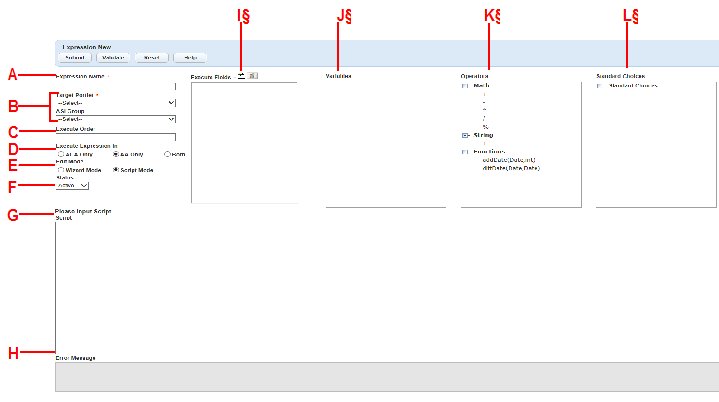
| A | Expression Name. Identifies the expression. |
| B | Target Scope (Target Portlet, Custom Fields Group, etc). Specify what scope that the expression works in. |
| C | Execute Order. Specify the order to execute each expression. |
| D | Execute Expression In. Specify where the expression applies: Citizen Access, Civic Platform, or both. |
| E | Edit Mode. Specify whether you want to edit the expression in wizard mode or script mode. |
| F | Status. Specify the status of the expression, active or inactive. |
| G | Expression Area. If you select Script Mode, write the customized EMSE scripts for the desired expression in the script entry area. If you select Wizard Mode, enter the expression criteria and the values, as the wizard guides you through the process. S |
| H | Error Message. Display the error details if the EMSE scripts fail to pass validation. |
| I | Execute Fields. Pick one or more fields. When the user tabs or moves focus off of an Execute Field, the expression executes. |
| J | Variables. Display available fields in the target scope. You can either select the field you want to populate with the expression, or use some fields in the criteria. Variables store field information temporarily as a program runs. |
| K | Operators. Use these basic mathematical symbols and date values in the expression. The “%” is the modulus, it divides one operand by another and returns the remainder as its result. |
| L | Standard Choices. Lists all Civic Platform Standard Choices and their values. Include these values in the Expressions area. |
Topics