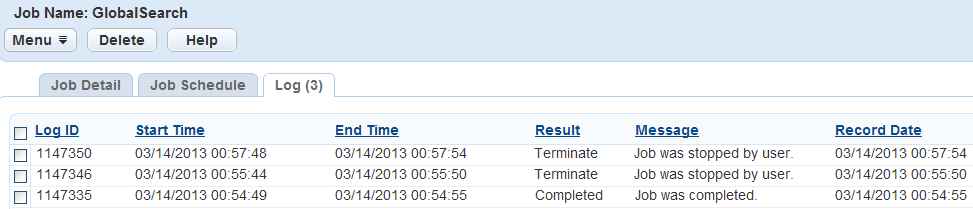Terminating a Batch Job
If for any reason you need to stop a batch job that is either in the process queue or is running, you can navigate to the batch job record, and then click Stop. This does not affect the job schedule; unless you edit the batch job schedule, the job continues to run according to that schedule. To edit the batch job schedule, see Editing the Job Schedule and Description.
To stop a batch job
Access the Batch Jobs portlet (Accessing the Batch Jobs Portlet).
Click the link name of the batch job you want to stop.
You can determine whether the job is currently running by checking the Job Status column of the batch job.

Click Stop, on the Job Detail tab.
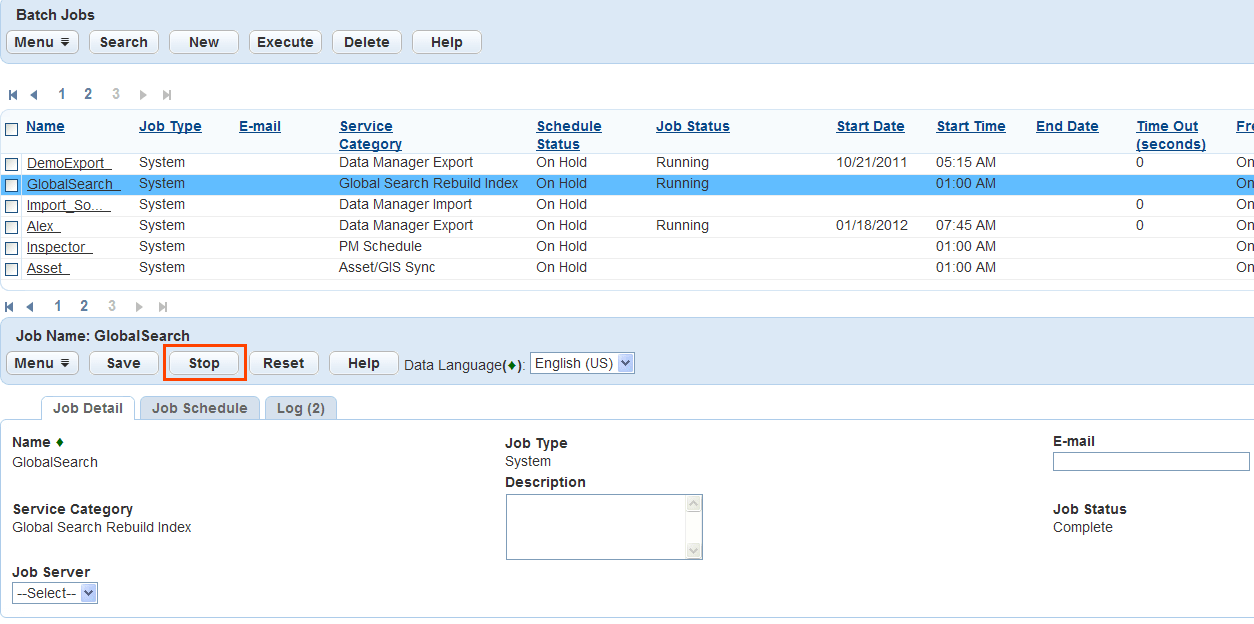
The following message displays: “Are you sure you want to stop the batch job?”
Click OK to stop the batch job.
Click Cancel to return to the Batch Job List portlet without stopping the batch job.
If you Click OK, the batch job is stopped. If you click Cancel, Civic Platform continues running the batch job and then displays the Batch Job List portlet.
The terminated batch job displays in the log. To view the log, click the Log tab.
The Results column indicates whether the batch job completed, terminated, or timed out.
Civic Platform displays the Batch Job Log portlet.