Setting ActiveX Controls
ActiveX is a set of controls that allow a user to interact with and run compatible applications through a browser. Some functions within Civic Platform use ActiveX controls to encapsulate certain functionality.
If you are not using the cashier module, then follow the steps in this section to disable ActiveX controls in your browser, and then restart your browser. If you are using the cashier module, see these steps, ActiveX Control for Cashiering and Trust Accounts.
Also, if you are not using the cashier station, and persistent cashier session pop-up windows are displaying, then check to see whether you disabled the cash drawer function identifications (FIDs) as specified in Cashier Station FIDs and Standard Choices. Only agency administrators have access to manage FIDs.
To modify IE security settings for ActiveX:
In the web browser, go to the Tools menu item and choose Internet Options.
Click the Security tab and click the Custom level button. Scroll to the ActiveX controls and plug-ins section.
Security Settings - Internet Zone window displays.
Mark these options under the ActiveX controls and plug-ins section.
Download signed ActiveX controls, set to Prompt.
Download unsigned ActiveX controls, set to Disable.
Initialize and script ActiveX controls not marked as safe for scripting, set to Disable.
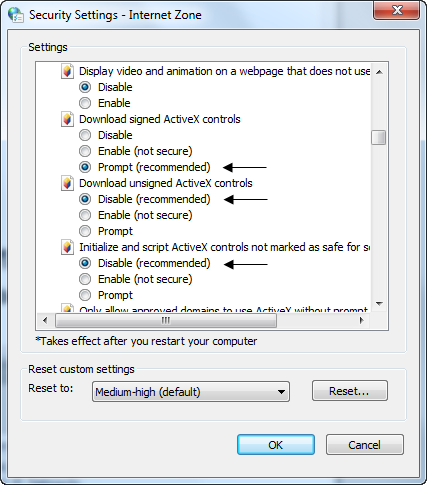
Run ActiveX controls and plug-ins, set to Enable.
Script ActiveX controls marked safe for scripting, set to Enable.
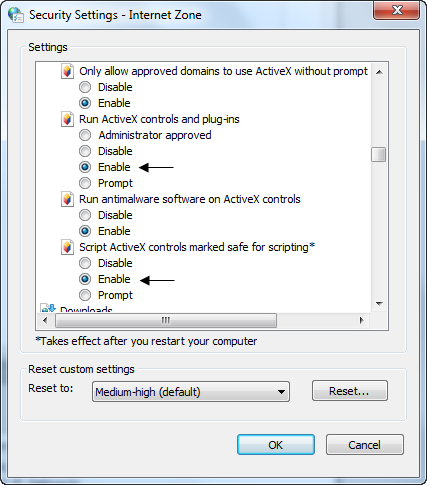
Click OK to save Security Settings, and restart your browser.
Restart your browser for the settings to take affect.
Optionally, continue with Pop-up Blocker Settings.