Configuring Session Time Out
Accela administrators can configure their system to time out after a period of inactivity, to minimize security risks. You can specify the maximum amount of time that a Civic Platform session can remain idle before it ends automatically, requiring the user to re-enter their login credentials. You can also configure a warning dialog box to display, enabling the user to
By default, the time-out setting is 7200 seconds (2 hours). You can adjust the session time-out value (in seconds) by configuring the Standard Choice SESSION_TIMEOUT at the agency level or by editing the XPolicy.csv file at the Web server level. If both the Standard Choice SESSION_TIMEOUT and the XPolicy.csv file specify the session time-out value, the session time-out setting at the agency level overrides that at the server level. If the Standard Choice does not specify a session time-out value, Civic Platform enforces the time-out setting configured in the XPolicy.csv file.
The minimum time-out value is 10 minutes (600 seconds). If you specify a value less than 600 seconds, Civic Platform automatically enforces a session time-out period of 10 minutes.
To configure the session time-out value at the Web server level
- On the server where you host Civic Platform, open the XPolicy.csv file.
- Locate the sso.session.timeout property in the LEVEL_DATA column.
- Enter a value greater than 600 in the DATA1 column next to the sso.session.timeout property.
- Save the file.
To configure the session time-out value at the agency level
- Log in to Civic Platform.
- Configure the Standard Choice SESSION_TIMEOUT by adding the value Timeout, with a value
description of any number greater than 600. This value is the number of seconds of
inactivity after which Civic Platform times out.
For example, if you want Civic Platform to time out after 15 minutes, set the value description to 900. The default is 7200 (2 hours).
Refer to “Standard Choices,” in the Accela Civic Platform Configuration Reference for complete details on setting up Standard Choices.
- Click Update.
- Clear the cache:
- Navigate to the Cache List portlet.
- Click Clear Cache.
- Select the Cache Name option at the top of the page to select all cache items.
- Click Clear.
Session Time Out Warning
Accela administrators can configure a session time-out warning that displays notifying users that the session is about to expire. Users can select Yes in the time-out warning to continue their session or No to allow their session to expire, as shown in the sample screen below:
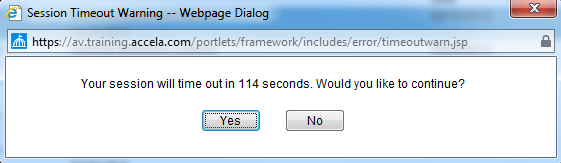
To configure a session time-out warning
- Log in to Civic Platform.
- Configure the Standard Choice SESSION_TIMEOUT by adding the value Timeout Warning with a value
description of the number second prior to timing out Civic Platform displays
the time out warning.
For example, if you enter a value description of 300 the time-out warning displays to the user 5 minutes before the session times out. The default value is 120 (2 minutes). The Timeout Warning value must be less than the time out value.
Refer to “Standard Choices,” in the Accela Civic Platform Configuration Reference for complete details on setting up Standard Choices.
- Click Update.
- Clear the cache:
- Navigate to the Cache List portlet.
- Click Clear Cache.
- Select the Cache Name option at the top of the page to select all cache items.
- Click Clear.