Launchpad in the Oxygen UI
Topics:
- Overview
- All Pages and Your Pages (Favorites)
- Filter pages
- Homepage
- Recent Records
- Create New Record
Overview
The Launchpad is a one-stop access point for most pages. The Launchpad has several distinct parts, each of which presents you with a list of hyperlinks you can click to "launch" or access that object. Users can always return to the Launchpad with one click.
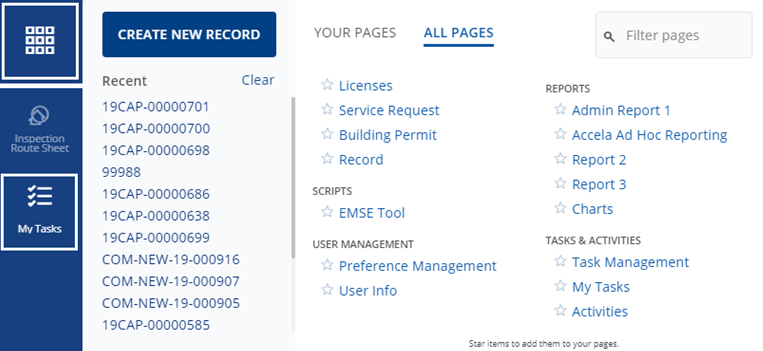
Descriptive text appears in certain areas to help users easily navigate the Launchpad features. In empty areas, instructions describe what options may be available. A tooltip may also appear when hovering over other elements, such as to display longer names that are truncated with ellipses (…) in a list.
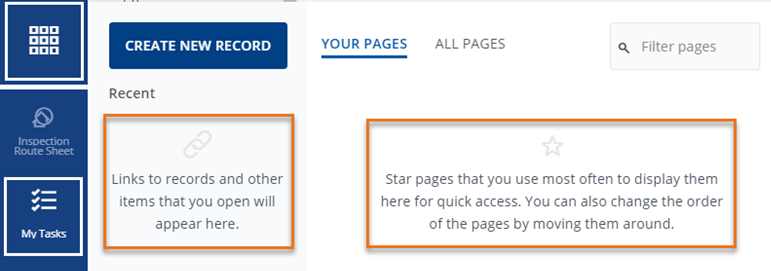
All Pages and Your Pages (Favorites)
This area defaults to the Your Pages view, which contains a list of the pages bookmarked as favorite pages for the user. This view only shows the tooltip until pages are starred on the All Pages tab.
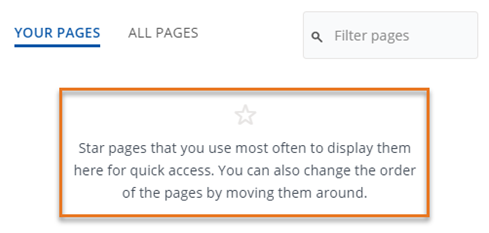
The All Pages section shows a complete list of the available pages (or portlets) that the user has access to. These pages display in two columns, grouped by category, sorted alphabetically across from left to right, then up and down. Select the star for a page to make it appear on the Your Pages list.
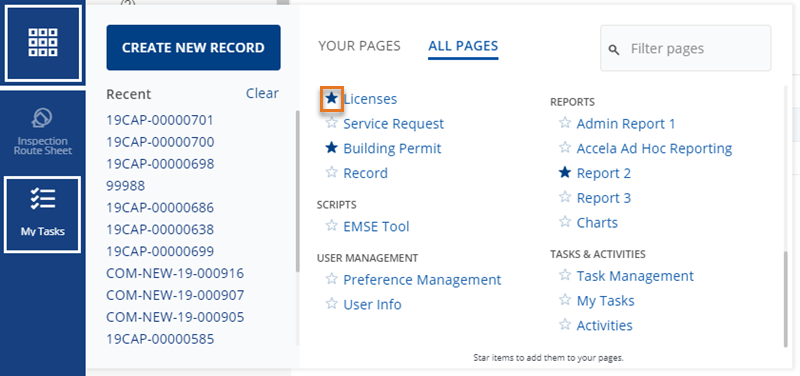
The ability to mark pages as favorites enables you to set up the Launchpad to suit your individual work requirements. The pages you mark as favorites are the first ones displayed whenever you open the Launchpad. You can have as many favorite pages as wanted. If you have too many favorites in your list, you can easily remove them the same way you added them. Pages can also now be unselected from both the All Pages list as well as the Your Pages list.
To select or deselect a page as a favorite:
- Click the Launchpad icon (
 ) on the Main Menu bar to access
the Launchpad.
) on the Main Menu bar to access
the Launchpad. -
Click All Pages at the bottom of the Your Pages section.
The display changes to a list of all accessible pages, sorted by functionality.
 A solid star means a page is
currently marked as a favorite.
A solid star means a page is
currently marked as a favorite. An empty star means a page is
not marked as a favorite.
An empty star means a page is
not marked as a favorite. - Locate the page you want to select or deselect as a favorite.
- Click the star. The star color changes color to indicate if it is selected as a favorite or not.
- Click All Pages at the top of the Your Pages section to return to the favorites list.
The selected pages on Your Pages are not grouped by category, like on the All Pages list. Instead, pages are sorted by the order that they are selected and can be reordered by dragging and dropping them to a new location.
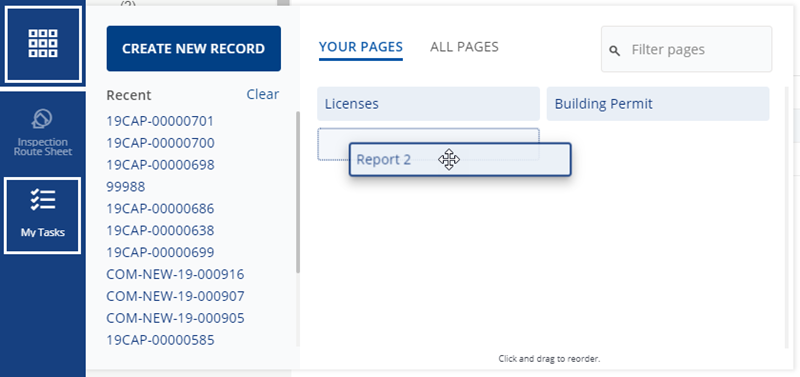
Filter pages
You can scroll up and down the page views to find a page link, or you can apply a filter to locate a page quickly. Filtering works for both All Pages and Your Pages.
To find a page by applying a filter:
- Click the Launchpad icon (
 ) on the Main Menu bar to access
the Launchpad.
) on the Main Menu bar to access
the Launchpad. - Click All Pages to find a page among all available pages, or Your Pages to find a page among the favorite pages selected by the user.
Enter a page name in the Filter pages box.
As you enter each letter, the list of pages below the box adjusts to display those pages that contain the matching text entered as you type. In this example, entering co displays a number of pages with "co" in their titles. Adding an additional n and t makes a big difference.
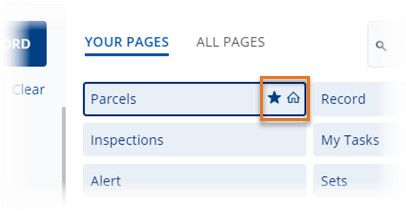
Homepage
From the Your Pages list, users can set a homepage. This page displays when the
individual user logs into Civic Platform and also includes the top pinned space on
the navigation bar. All other spaces open below the homepage. If the homepage is not
set, the user continues to see the Task Dashboard, the default homepage. Only one
page can be set as the homepage. Users can temporarily close the space by clicking
the X icon (![]() ) on the space on the navigation bar. The next time the user logs in,
the page displays again as the default page and top pinned space.
) on the space on the navigation bar. The next time the user logs in,
the page displays again as the default page and top pinned space.
Recent Records
The Launchpad provides a list of recently visited applications and records. Records display in the order of when they were last accessed, most recent first. The default maximum records that display is 10. This can be modified in the Standard Choice, RECENTLY_HISTORY_SIZE.
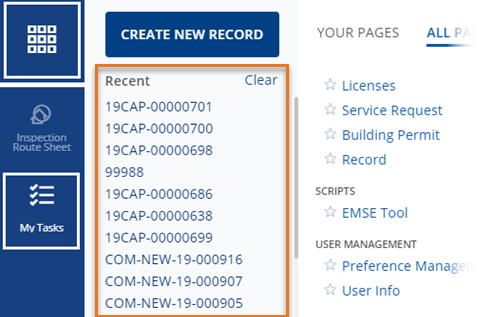
You can click any record in the list to launch it in a new space. If the recently visited list gets too long, you can clear the list. Be aware that, when you clear the list, the action is permanent.
This section also provides the option to clear the recent items from the list. Once you click the Clear link, an Undo option appears, which restores the recently viewed items. If you close the Launchpad after clearing the recent items, the ability to undo the clear goes away.
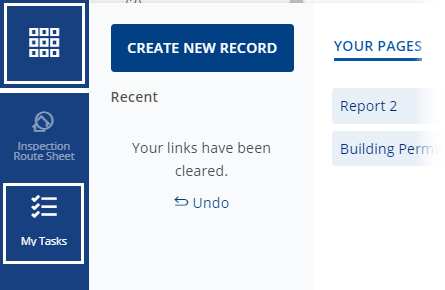
Create New Record
Click the CREATE NEW RECORD button to create new records. See Civic Platform User Guide - Records - Creating New Records in Oxygen UI to learn more.