Managing Licenses Associated with Public User Accounts
This feature requires you to customize the content of the renewal and new license emails in Citizen Access Admin on the General Settings page. For more information about customizing the content of the emails, see “Email Settings” in the Citizen Access Administrator Guide.
After you configure the emails, the agency can receive email notification that a license requires approval. Follow the instructions below to approve or reject a license for an account.
To manage licenses associated with a public user account
Access the Public User portlet (Accessing the Public User Portlet).
Choose the Account which requires the license approval.
Click the License tab.
Civic Platform displays a list of Licenses that are pending, approved or rejected for the account.
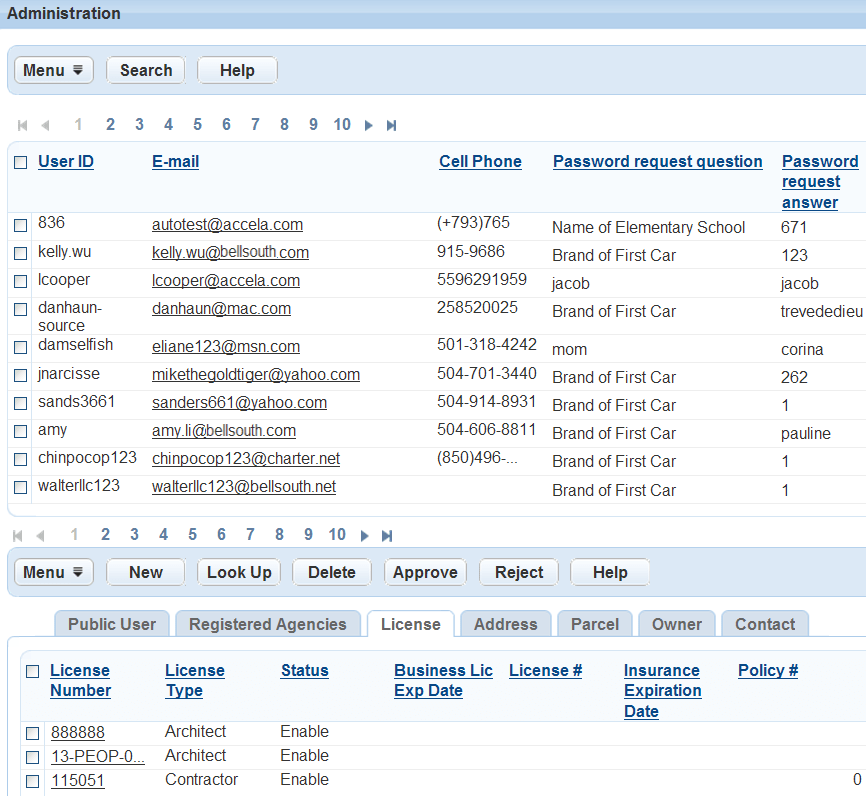
Do any of the following:
Add a license to a public user account.
Click New.
Select a license type, enter a license number, and then click Submit.
Civic Platform adds the license to the public user account.
Search and associate a license with a public user account.
Click Look Up.
Civic Platform displays the license search form.
Enter your search criteria and then click Submit.
Civic Platform displays a list of licenses meeting the search criteria.
Select the license to which you want to associate the public user.
Click Connect.
Civic Platform links the license with the public user account.
Approve a license.
Select the licenses that require approval.
Click Approve.
Reject a license.
Select the licenses that do not meet license requirements.
Click Reject.
Civic Platform sends a confirmation email to the account.