Working with Link Portlets
Civic Platform provides 23 custom link portlets (three FAQ portlets and 20 Quicklinks portlets).
Figure: Sample Custom Link Portlet
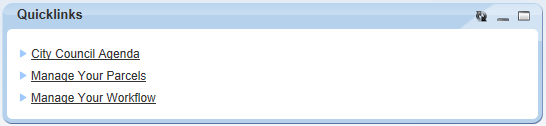
To enable this functionality, first create the custom link portlet, then give users access to it by adding a main link to it (Setting Up Your Console and Home Page) on the console page.
To delete, edit, or create a link portlet
Access the Link Portlets portlet (Accessing the Link Portlets Portlet).
Create, edit, or delete a link portlet, as follows.
To create a new link portlet:
Click New.
Complete the fields in the Portlet tab.
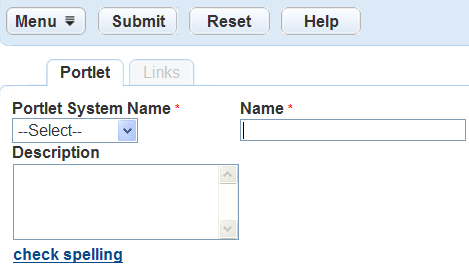
To delete an existing link portlet:
Note:Removing a link portlet removes it from any primary tabs of Civic Platform that currently display the portlet. It also removes all links within the portlet.
Locate an existing list portlet by clicking on it in the Name column or by searching for it.
Select the checkbox for the item to delete.
Click Delete.
To edit an existing list portlet:
Locate the portlet you want to edit.
Complete the fields in the Portlet tab ().
Enter information in the following fields:
Portlet System Name The name of the link portlet. Name The name to display for the link portlet. By default, Civic Platform sets this to the Portlet System Name. Description The description of the portlet. From the Links tab, delete a link, add a link, or edit a link.
Delete a link.
Select the checkbox next to the link(s) you want to delete.
Click Delete.
Edit an existing link.
Click the hypertext link for the link you want to edit.
Edit the field value(s).
Click Submit.
Add a new link.
Click New.
Select the link type.
Click Submit.
Complete the fields by entering the name of the link you want to display and the target destination of the link (either a URL or portlet specification).
Click Submit.