Working with Existing Reports
Topics
Running an Existing Report
You can run an existing report from the Report List or from the Report Designer.
To run an existing Report from the Report List
Open the ad hoc report writer portlet (see Launching the Ad Hoc Report Writer) and locate the report you want to run.
Click the desired report name.
The report runs and its contents display.
To run an existing report from the Report Designer
Open the ad hoc report writer portlet (see Launching the Ad Hoc Report Writer).
Create a new report, or edit an existing report by clicking the Design icon as shown.
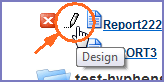
The Report Designer opens.
Click the Preview button on any of the tabs or click the Preview tab.
The report runs and its contents display.
Deleting an Existing Report
You can remove existing reports from the Report List as needed.
To delete a report
Open the ad hoc report writer portlet (see Launching the Ad Hoc Report Writer) and locate the report you want to delete.
Hover your mouse cursor on the desired report to reveal the report tools to the left.
-
Click
 .
. The ad hoc report writer prompts you to confirm the deletion.
Click OK.
The ad hoc report writer removes the report.
Editing an Existing Report
You can modify existing reports in Report Designer, provided that you have permission to do so.
To edit an existing report
Open the ad hoc report writer portlet (see Launching the Ad Hoc Report Writer) and locate the report you want to work with.
-
If you are on the Report List, hover your mouse cursor on the desired report to reveal the report tools to the left. Click
 .
. If you are on the Report Viewer (accessed by clicking a report name in the Report List), click the Design button in the toolbar.
-
Make changes to your report as needed. For information about modifying information on the different tabs, refer to any of the following sections:
Click Save to save your changes.
Exporting a Report
You can export ad hoc reports to several different output types, where you can further manipulate the data as needed.
Note:
When you export a report from Accela Ad hoc Reports, you are exporting it with ‘as of’ data embedded. You cannot re-run the exported version of the report to update the data. If you want updated data for an export report, you must re-run the report in Accela Ad hoc Reports and then export it again. |
To export a report
Open the ad hoc report writer portlet (see Launching the Ad Hoc Report Writer).
Create a new report or edit an existing one by clicking the Design icon as shown.
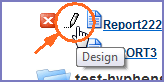
The Report Designer opens.
-
Click the export button corresponding to the format you want to export to. The following formats are available:
- Adobe Acrobat PDF
- HTML
- CSV that can be imported to a spreadsheet
- Microsoft Excel
- Microsoft Word
- XML
After the report is downloaded, you can open or save the exported file.