Deleting Batch Jobs
You can only delete a batch job when it is not running in the process queue. You must also remove any associated PM schedules and asset types from a batch job to delete it. For instructions on removing PM schedules and asset types, see Removing a PM Schedule from an Existing Batch Job and Removing an Asset Type from an Existing Batch Job. For instructions on terminating a running batch job, see Terminating a Batch Job.
To delete a batch job
Access the Batch Jobs portlet (Accessing the Batch Jobs Portlet).
Select the batch job(s) you want to delete.
Ensure that the batch job is not running by checking its Job Status column.
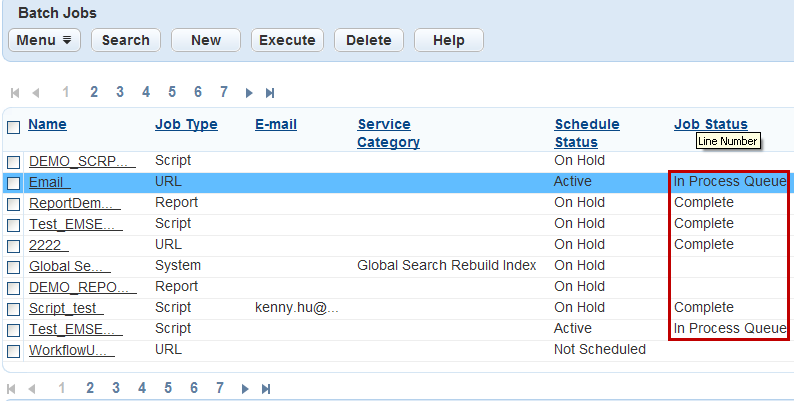
If the job is running, follow the steps outlined in Terminating a Batch Job.
Ensure that the batch job has no PM schedules or asset types by checking the PM Schedule or Asset Type tabs.
If there are PM schedules, follow the steps outlined in Removing a PM Schedule from an Existing Batch Job.
If there are asset types, follow the steps outlined in Removing an Asset Type from an Existing Batch Job.
Click Delete.
Civic Platform deletes the batch job.