Logging In
You must enter your user login credentials each time you initiate a work session.
If your agency has configured your system to disable accounts that are inactive for a defined period of time, you may need to change your password. See Changing Your Password for more information, or contact your agency administrator to reset your password.
To log in
Open Internet Explorer web browser.
Enter the URL for the Civic Platform Login page in the browser’s address bar.
Note:Bookmark the Login page for one-click access in future sessions.
The Civic Platform Login page displays.
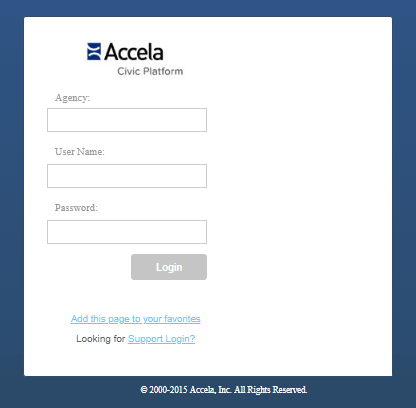
Complete the following fields.
Agency Enter the agency name. User name Enter the user name assigned to you by your system administrator. Your user name determines the features and functions to which you have access. Password Enter your password. Remember me on this computer Select this option to retain the agency and user names. If you share a computer, clear this option. If your agency has configured Civic Platform to support multiple languages, select your preferred language from the Language drop-down list. Otherwise, skip this step.
Click the Login button.
The Home page displays.