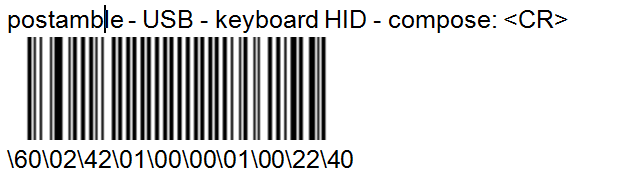Configuring a Barcode Scanner
The payment processing portlet in Civic Platform allows users to read and retrieve system generated invoices by scanning barcodes on each invoice. It is an efficient way for users to process multiple records for payments.
The Intermec SR30 Handheld scanner is the only scanner that Civic Platform supports for the barcode scanning feature. This section guides you to install and configure an Intermec SR30 Handheld Scanner in your local machine. For information on integrating barcodes in payment reports, see “Using Barcodes in Payment Reports” in the “Report Manager” chapter in the Accela Civic Platform Administrator Guide.
To install and configure the Intermec SR30 Handheld Scanner:
Follow the steps in the Intermec SR30 HandHeld Scanner User Guide to install and configure the scanner. You can get the manual here: http://epsfiles.intermec.com/eps_files/eps_man/934-017.pdf.
To configure the Intermec SR30 Handheld Scanner, you need to use their EasySet tool to enable and disable symbologies for your scanner. EasySet is available on the Intermec website at www.intermec.com/EasySet.
Use EasySet to initialize the scanner for integration with Civic Platform.
Start EasySet.
The first time you start EasySet, the Select Product dialog box appears. If the Select Product dialog box does not appear, choose Product > Select, or click the product icon in the upper left corner.
Activate Code 39 with the following steps.
Select Code 39 under Symbologies;
Click active (*)under Code 39.
Scan the generated barcode.
Activate special key interpretation with the following steps.
Select Code 39 under Symbologies;
Click special keys interpretation under Code 39.
Click active (*) under special keys interpretation.
Scan the generated barcode.
Set the start/stop characters to be not transmitted.
Select Code 39 under Symbologies;
Click start/stop under Code 39.
Click not transmitted (*) under start/stop.
Scan the generated barcode.
Scan the barcode depicted below to resolve the conflict between the shortcut key Ctrl+Shift_j with the shortcut key for the Feeds bar in Internet Explorer 8.