Overview
Administrators can create the following custom navigation elements that enable users to access the information they need to perform their daily tasks.
Menus
Tabs
Flow Diagrams
Drop-down Lists
Custom menus are drop-down menus that group and organize daily tasks together. You can use custom menus in place of, or in addition to, the standard record detail tabs. The sample screen below illustrates the “Go To” menu, where users access custom menus, and the standard record detail tabs. The Go To menu and the record detail tabs provide users two ways to quickly access and retrieve information to perform their daily tasks.
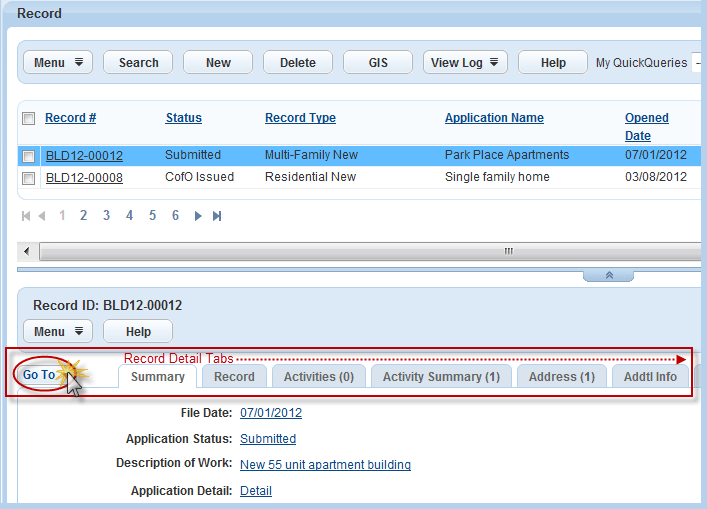
Users can access custom menus by clicking the Go To menu on the upper left side of the detail form portlets. You can display a maximum of 16 menu items on custom menus, and then arrange those menu items so that they display in the order that is most useful to a specific module or user group.
To enable the Go To menu, you must enable Function ID 0230: Menu Navigation Admin. You must also enable the Standard Choice Menu_Navigation_Enabled. For more information on working with FIDs and Standard Choices, refer to the Civic Platform Configuration Reference.
The Menu Navigation Tree
Civic Platform uses a folder structure to configure, create, and display custom menus.
Figure 1 shows a sample configuration of custom menus and tabs, and gives the definitions for various navigation tree nodes. You can access the menu navigation tree by going to Administration > Agency Profile > Menu Navigation.
Click the plus (+) or minus (-) sign in the menu navigation tree to view the configurations at different levels. If you right-click a tree node in the menu navigation tree, the pop-up menu shows all the operations you can perform with the node. For example, if you right-click a module name, you can add groups or menu templates for the module, or delete the module settings.
Figure: Menu Navigation Tree
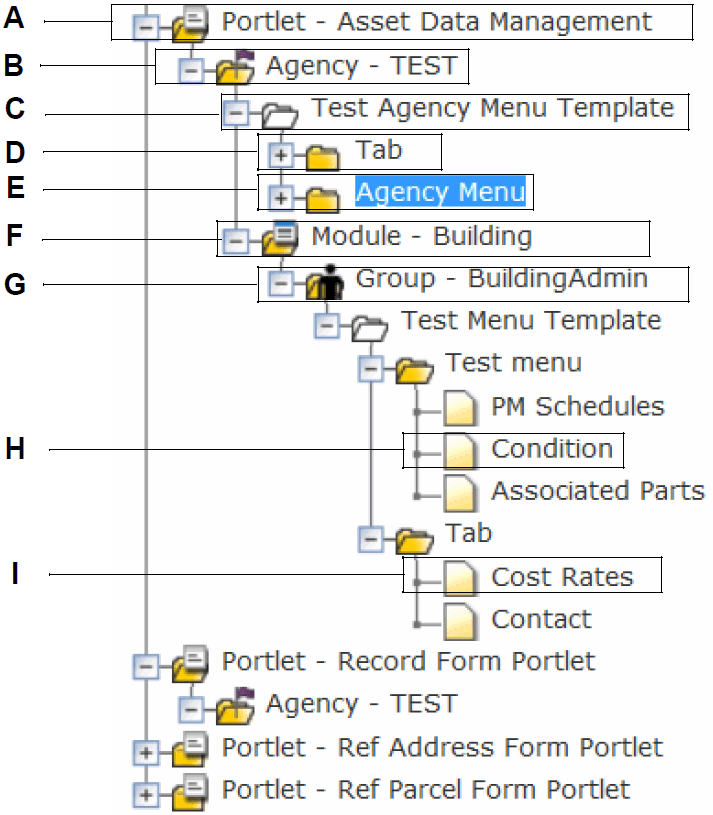
| A | The Portlet folder. Four portlet types can contain the Go To menu, custom drop-down menu and custom tabs: Asset Data Management (asset details portlet), Record Form Portlet (record details portlet), Ref Address Form Portlet, and Ref Parcel Form Portlet. |
| B | The Agency folder. You can add agency-level menu template, or add modules and groups and then configure module-level and group-level templates in this folder. |
| C | The Template folder. You can create template menus for the entire agency or for individual modules and groups. You can add custom menus or tabs with the right-click options, or open a template menu and then change its settings. |
| D | The Tab folder. You can add a tab menu and create tabs within it. Only the selected tabs display in the details portlet when users open the portlet. |
| E | Navigation Menus. Navigation menus are where you create or remove custom menus. You can add, cut, copy, paste, and delete a menu with the right-click options. |
| F | Module folders. You can create module folders and define module-level custom menu items and custom tab. |
| G | Group folders. You can create group folders and define custom menu items and custom tab that work for a specific group. |
| H | Menu items. Items are the daily tasks that a user performs. There can be a minimum of one menu item per menu, and a maximum of 16 items per menu. |
| I | Tab Items. If you define a tab and assign tab items to the tab, when users open the details portlet (see A), only selected tab items display in the details portlet. |