Working in the My Tasks Portlet
Topics
My Tasks Overview
The My Tasks portlet provides you with access to workflow tasks, document review tasks, and/or inspections that have been assigned to you.
This portlet has three tabs:
The Workflow Tasks tab displays tasks that have been assigned to you.
The Inspections tab lists inspections that have been assigned to you.
The Document Review Tasks tab lists documents that have been assigned to you for review.
Setting the Display Order of Tabs on My Tasks
When the My Tasks portlet displays more than one tab, you can define which tab displays on top by default. For example, if you prefer to view your inspection workload first, you can set the display order to display the Inspections tab by default whenever you open the My Tasks portlet.
To set the tab display order
Navigate to the My Tasks portlet.
Hover on Menu to display a command menu, then choose Display Order.
Civic Platform displays a display order form.
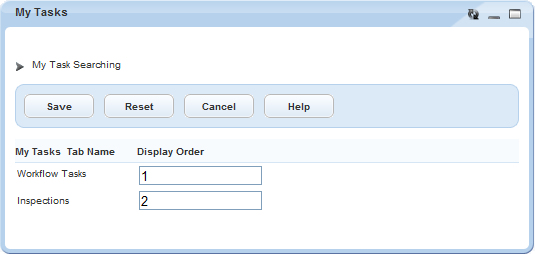
Enter 1 for the tab you want to display first. Enter 2 for the tab you want to display second.
Click Save.
Civic Platform displays the My Tasks list portlet with the tabs in the assigned order.
My Tasks Portlet Fields
The following table lists the fields you can use to filter the Workflow Tasks and Inspection lists on your My Tasks portlet. Fields are in alphabetical order by group.
| GENERAL | |
| Alternate ID | Filter by alternate record ID (for agencies that use a numbering scheme different from Record ID (xxxxx-xx-xxxxx)). |
| Assigned to Department | Filter tasks and inspections by department. Click Current Department to auto-populate the field with your name. |
| Assigned to Staff | Filter by responsible individual within a department. Click Current User to auto-populate the field with your name. |
| City | Filter by the city where the primary address is located. |
| County | Filter by the county where the primary address is located. |
| Direction | Filter by street direction. For example, N for north, as in North Broadway. |
| Record ID | Filter by unique record ID. |
| Record Type | Filter by record type. |
| State | Filter by the state where the primary address is located. |
| Street | Filter by street name (primary address associated with the record). This field supports wildcard searches. |
| Street # (start) - Street # (end) | Filter by a range of street numbers. |
| Street Type | Filter by street type, such as Street, Boulevard, or Lane. |
| WORKFLOW TASK | |
| Action By (Dept.) | Filter by the department that last updated the task status. |
| Action by (Staff) | Filter by the individual who last updated the task status. |
| Assigned Date | Filter by the date when the task assignment was made or changed. |
| Assign Status | Filter by assignment status. |
| Due Date | Filter by the due date for the task. You can specify a date range by using both the To and From fields. |
| Duration (Days) | Filter by the estimated number of days to complete this task. |
| Module Name | Filter by the module to which the task is related. |
| Parent Task | Filter by parent task (if any tasks in your current task list are sub-tasks of a parent). |
| Status | Filter by task status. |
| Status Date | Filter by the date when the task status last changed. |
| Task | Filter by task name. |
| INSPECTION | |
| AM/PM | Use in combination with Schedule Time to filter by inspection time. |
| Billable | Filter by inspections that are billable to the client. |
| Created by ACA | Filter inspections created via Citizen Access. |
| GIS Area | Filter by geographic area of the inspection. |
| Inspection Date | Filter by the date when inspections were completed. |
| Inspection Sequence Number | Filter by a unique inspection sequence number |
| Inspection Type | Filter by the type of inspection. |
| Latitude | Filter by the latitudinal coordinates of the inspection site. |
| Longitude | Filter by the longitudinal coordinates of the inspection site. |
| Mileage (Start) Mileage (End) | Filter by the starting/ending mileage on the odometer when travelling to an inspection site. |
| Mileage (Total) | Filter by the total number of miles required for an inspection. |
| Request Date | Filter by the date inspections were scheduled and submitted. |
| Scheduled Date | Filter by scheduled inspection date. |
| Scheduled Time | Use in combination with AM/PM to filter by inspection time. |
| Status | Filter by the current status of an inspection. |
| Submit Date | Filter by the date an inspection is submitted. |
| Total Time | Filter by the total number of hours required to complete an inspection. |
| Vehicle ID | Filter by the Vehicle ID number of the vehicle used to complete the inspection. |
| DOCUMENT REVIEW | |
| Doc Name | Filter by the name of the document. |
| Category | Filter by document category. |
| Document Status | Filter by the status for the document. |
| Document Status Date | Filter by the last date the document status was updated. |
| Review Status | Filter by the review status for the document. |
| Review Status Date | Filter by the last date the review status was updated. |
| Reviewer | Filter by the name of the assigned reviewer. |
| Review Department | Filter by the department where the assigned reviewer works. |
| Task | Filter by the workflow task name to which the document is attached. |
| Task Status | Filter by the status of the workflow task to which the document is attached. |
Workflow Task fields
The following table defines the default fields available the Workflow tab.
| Action By (Department) | The name of the department that last updated the task status. |
| Action By (Staff) | The name of the individual who last updated the task status. |
| Address | The physical (street) address associated with the task. |
| Application‑Specific Information | The Application‑Specific Information (ASI) group associated to the task. |
| Assigned Date | The date when the task assignment was made or changed. |
| Assigned To (Department) | The department responsible for completing the current task. |
| Assigned To (User) | The user responsible for completing the current task. |
| Assigned To (Staff) | The individual currently responsible for completing the task. |
| Comments | Comments about the current status. Agencies with a second language configured will see a comments box for each language. |
| Comment Display in ACA | Activated when “Display Comment in ACA” is selected. Indicates who can view workflow task comments. Options include All ACA Users, Record Creator, Licensed Professional, Contact, and Owner. |
| Current Status | The current status of the task. |
| Display E-mail Address in ACA | Indicates whether or not public users can view an agency employee’s email address from ACA. |
| Due Date | The date by which the task should be completed. |
| Duration (Days) | The estimated number of days necessary to complete a task. Your agency administrator defines this value. |
| Estimated Hours | The estimated hours necessary to complete this task. Your agency administrator determines this value. Only supervisors have the privilege to edit this value. |
| Parent Task | If the current task is a sub-task, this is a description of the parent task. |
| Record Assigned to Department | The department to which the record is assigned. |
| Record Assigned to Staff | The staff member to whom the record is assigned. |
| Record By | The person or department responsible for updating the task status. |
| Record ID | The unique ID number assigned to the record to which the task belongs. |
| Record Status | The status of the record. |
| Record Type | The type of record to which the task belongs. |
| Short Notes | A brief description of the record. |
| Status Date | The date when the task reached its current status. |
| Task Name | The name of the task. This field accommodates up to 100 characters. |
Ad Hoc Task Fields
The following table defines the fields that may be available when working with ad hoc tasks.
| Comments | Comments about an ad hoc task. |
| Days Active | The number of days from the start date of the task to the current date of an active task. |
| Department | The department responsible for completing this task. |
| Due Date | The date that the task is to be completed. |
| Duration (Days) | The estimated number of days necessary to complete this task. |
| Estimated Hours | The estimated hours necessary to complete this task. Once saved, only supervisors have the privilege to edit the value. |
| Staff | The staff member responsible for this task. |
| Task Description | A description of the ad hoc task that corresponds with the task name. |
| Task Name | The name of the ad hoc task. |