Changing a Public User Password
When users request that you reset their password in person or by phone, ask them their security question and verify the user’s identity. Then, send the user the password email which contains the new Civic Platform generated password. The user’s email address must be current for this to work properly.
If you want to customize the text of the email associated with changing the user password, refer to “Email Settings” in the “Creating Records” section of the Citizen Access Administrator Guide.
To reset a user password
- Access the Public User portlet (Accessing the Public User Portlet).
- Select the user which requires a resetting of their password.
Civic Platform displays user information in the Public User detail portlet.
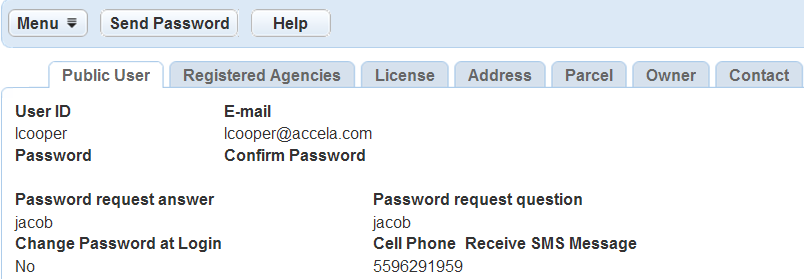
- Click Send Password to reset the password.
Civic Platform displays a message indicating that it sent an email to the user with new password information.