Creating Your Own Reports Category
A category called My Reports is available on the Reports Portlet. You can copy any of the reports listed in the Reports Portlet categories to your personal My Reports category, which enables you to create a convenient list of the reports that you use most.
To add a report to the My Reports category
Navigate to the Reports Portlet as described in Accessing and Running a Report via the Reports Portlet.
Civic Platform displays a list of report categories.
Expand the reports category that contains the report that you want to add.
Civic Platform displays a list of reports for the category selected.
Right-click the report you want to move to the My Reports category.
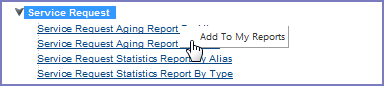
Select Add to My Reports by left-clicking.
Civic Platform copies the report to the My Reports category.
To remove a report from the My Reports category
Navigate to the Reports Portlet as described inAccessing and Running a Report via the Reports Portlet.
Civic Platform displays a list of report categories.
Expand the My Reports category.
Civic Platform displays the reports available in the My Reports Category.
Right-click the report you want to remove, and select Remove from My Reports.
Civic Platform removes the selected report from the My Reports Category.
Note:When you remove a report from the My Reports category, you do not remove the report from the category where it originated; it continue to be available there.