Managing Work Order Costing
Work orders must identify costing information such as employee hourly rates, and material and equipment costs, to accurately track the total cost of a specific job. Administrators have the ability to create cost items, associates cost rates to cost items, and assign cost items to user group, department or agency. Users with permissions can associate cost items with work orders.
Topics
Adding a Work Order Cost Item
The breakdown of the cost information associated with work order is also very important. For example, employee hourly rates, material and equipment costs are types of costing items you must identify and track for work orders generated by an agency. You must identify the costing item definitions that you associate with a work order before you can enter costing data for a work order. Some of the information recorded for each cost item is read-only for users without administrative privileges, but is available for the user to associate with the work order.
To add a new work order cost item
Access the Cost Item portlet (Navigating to the Setup).
Click New.
Civic Platform displays the cost item details in the tab.
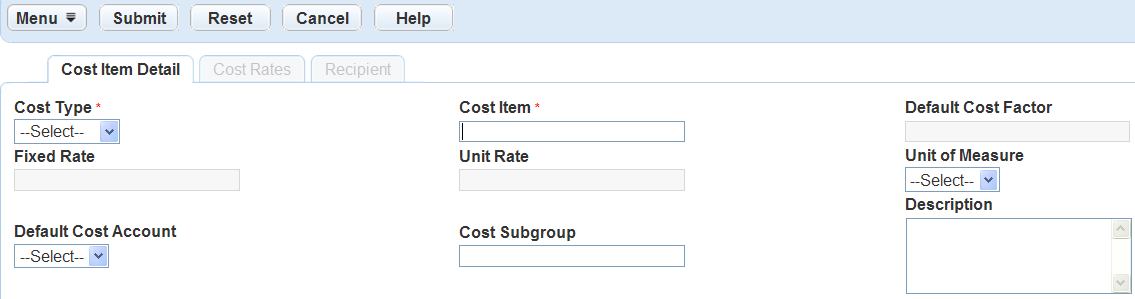
Enter the Cost Type, Item, Factor, and Cost.
Complete any of the remaining fields that display.
For a list of field descriptions, see Table 1.
Click Submit.
Civic Platform displays a list of all existing work order cost items including the item just recorded.
Searching for a Work Order Cost Item
Use the search feature to find a specific work order cost item. For example, if you were looking for an equipment cost item currently set at a fixed price of $50, enter the cost type of equipment and the fixed price cost to 50 in your search criteria along with any other information you might you have on the item. The search result provides you with all of the equipment cost items set at $50.
To search for a work order cost item
Access the Cost Item portlet (Navigating to the Setup).
Click Search.
Civic Platform displays the fields that apply to the work order cost item.
Complete the appropriate fields associated with the cost item you are searching for.
Click Submit.
Civic Platform returns a list of all work order cost items that match your search parameters.
Editing a Work Order Cost Item
Use the following procedure to edit a cost item. For example, a contractor who installs fire hydrants changes the unit cost. In this example, you can find and select the cost item for the specific contractor that needs updating and modify the fixed cost, unit cost, and units of measure to reflect the current information.
To edit a cost item
Access the Cost Item portlet (Navigating to the Setup).
Open the cost item that you want to review and edit.
Civic Platform displays the cost item details on the tabs.
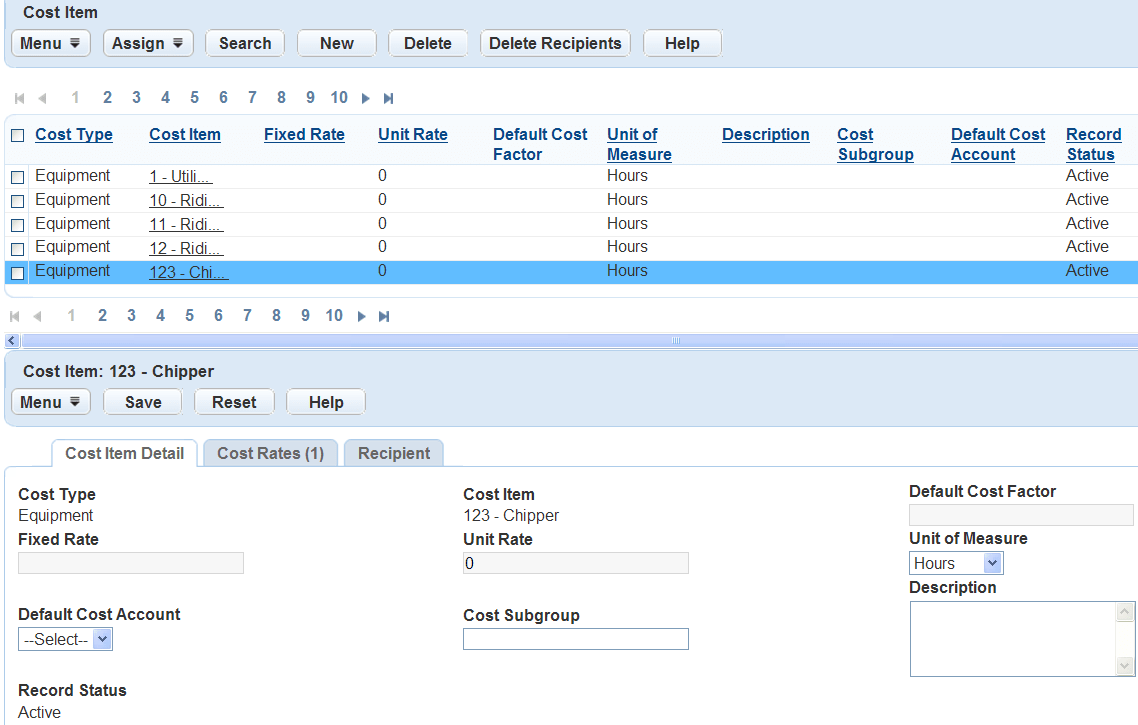
Update the necessary fields that display.
For a list of field descriptions, see Table 1.
Click Submit.
Table 1. Work Order Cost Item Definitions Cost Account Select the appropriate cost account for the work order. Cost Factor Select the cost factor. Example: 1.0 Regular Pay, 1.5 Overtime Pay, 2.0 Holiday Pay. This field is primarily for labor cost types. Cost Formula Enter the formula that identifies how you want to calculate the cost item. Cost Item Enter the name for the cost item. Cost Subgroup Enter the subgroup for the cost item Cost Type Select the appropriate cost type, such as: contract, employee, materials. Fixed Cost Enter the fixed cost amount you want to use for the cost item. Enter hours, dollars, etc. using the appropriate units of measure for the cost item. Record Status Select the status of the cost item record. This field should default to Active. Unit Cost Enter the unit cost amount you want to use for the cost item. Enter hours, dollars, and so forth, using the units of measure appropriate to the cost item. Unit of Measure Select the unit of measure for the cost item. Work Order Task Select the work order task associated with the cost. Only the active or completed work order tasks display in the list. This item is not for adding cost entries.
Deleting a Work Order Cost Item
If you enter a cost item by mistake, or if you no longer use the cost item, you can delete it. When you delete a cost item you remove it from Civic Platform and it is no longer available for viewing or when identifying costing for work orders or work order templates.
To delete a work order cost item
Access the Cost Item portlet (Navigating to the Setup).
Select each cost item definition that you want to remove.
Click Delete on the toolbar.
Civic Platform displays a message indicating record(s) deleted successfully.
Managing Cost Rates
Cost rates are a critical component of work order management. For example, you must track material and equipment cost rates to identify and track the costs of work orders your agency generates. When you set an asset type as a resource in the Administration portlet, you can define the cost rates for the asset. The cost rates you establish become the default rates that populate into forms when you add assets into work orders.
Topics
Adding a Cost Rate
For each asset that you enable the “Asset as Resource” option, you can define multiple cost rates, although only one cost rate can be effective at any given time.
To add a cost rate
Access the Cost Item portlet (Navigating to the Setup).
Select the cost item that you want to work with.
Click the Cost Rates tab.
Civic Platform displays the Cost Rate list portlet.
Click New.
Civic Platform displays the Cost Rate detail portlet.
Complete the fields as necessary.
For a description of the fields, see Table 2.
Click Submit.
Table 2. Cost Rate Fields Active Date The date when the cost rate becomes effective. Expiration Date The date when the cost rate expires. Default Cost Factor Select the cost factor. Example: 1.0 Regular Pay, 1.5 Overtime Pay, 2.0 Holiday Pay. This field is primarily for labor cost types. The Standard Choice COST_FACTOR defines the options for this field. Fixed Rate The fixed cost amount you want to use for the cost item. Enter units of measure such as hours, dollars, and so forth. Unit Rate The unit cost amount you want to use for the cost item. Enter units of measure such as hours, dollars, and so forth.
Editing a Cost Rate
You can edit any cost rate as necessary.
To edit a cost rate
Access the Cost Item portlet (Navigating to the Setup).
Select the cost item that you want to work with.
Click the Cost Rates tab.
Civic Platform displays the Cost Rate list portlet.
Select the cost rate that you want to update.
Civic Platform displays the Cost Rate detail portlet.
Update the fields as necessary.
For a description of the fields, see Table 2.
Click Save.
You can edit any cost rate as necessary.
Deleting a Cost Rate
You can delete the cost rate that is no longer useful.
To delete a cost rate
Access the Cost Item portlet (Navigating to the Setup).
Select the cost item that you want to work with.
Click the Cost Rates tab.
Civic Platform displays the Cost Rate list portlet.
Select the cost rate that you want to delete.
Click Delete.
Managing Cost Item Permissions
You can configure the display of cost item information through the Recipient tab in the Cost Item portlet (Navigating to the Setup). Only the agency, module, user group, department, or user that you add to the Recipient tab has permission to work with the cost item in Civic Platform and Mobile Office. To make cost item permission take effect in Civic Platform, you must set FID 8461 Show Work Order Cost Information and FID 8484 Cost Item Permission to Full Access or Read Only. However, the cost item permission that you defined through the Recipient tab always takes effect in Mobile Office, regardless of the setting on FID 8484 Cost Item Permission. For instructions on configuring these Function Identifications, see the Accela Civic Platform Configuration Reference.
In Civic Platform, users with permission can add the cost item to a work order, convert an assignment to the cost item, and distribute the cost item to certain assets. Users can also view or edit the actual numerical values of the cost information in the cost-related fields. Users without permission cannot add, edit, or delete a cost item. Nor can such users convert an assignment to the cost item, or distribute the cost item. Such users only see asterisks “***” in the cost-related fields for the cost item. See Table 3 for a list of cost-related fields that are under control of cost item permission.
In Mobile Office, users with permission can add the cost item to a work order, and can view, update, or delete the cost item. Users without permission cannot add, update, or delete the cost item. The actual values in the cost-related fields for the cost item display as asterisks (*****). See Table 4 for a list of cost-related fields that are under control of cost item permission.
For the detailed procedure about using the Recipient tab for a cost item, see Setting Up Security Policies.
| Field Name | Field Description | Example Access in Civic Platform |
|---|---|---|
| Cost | The cost of each cost type. | Summary tab for a work orderDistribution History tab for a work order |
| Cost per Unit | The cost per each actual product unit. Cost per Unit = Total Job Cost/ Actual Prod. Units | Work Order listRecord tab for a work orderSummary form for a work orderApplication History tab for a work order |
| Est. Job Cost(or Estimated Cost) | The total estimated cost for the work order. | Work Order listAssignments and Costs tab for a work order |
| Fixed Rate | The fixed cost rate for the cost item, based on its unit of measure, such as hours or dollars. | Assignments and Costs tab for a work order |
| Total Job Cost (or Total Cost) | The total calculated job cost for the work order. | Work Order listSummary tab for a work orderApplication History tab for a work orderAssignments and Costs tab for a work order |
| Undistributed Cost | The cost for the work order not distributed to assets. | Work Order listRecord tab for a work order |
| Unit Rate | The unit cost rate for the cost item, based on the unit of measure, such as hours or dollars. | Assignments and Costs tab for a work order |
Note:
If users do not have permission to work with the cost items listed on the Application History tab or the Distribution History tab, they see asterisks “***” instead of actual values in the cost-related fields for all the cost items. |
||
| Field Name | Field Description | Example Access in Mobile Office |
|---|---|---|
| Total Cost | The total calculated job cost for the work order. | Cost and Parts tab for a work orderCost subtab for a work orderWork Order Tasks tab for a work order |
| Unit Cost | The unit cost rate for the cost item, based on the unit of measure, such as hours or dollars. | Cost subtab for a work order |
| Fixed Cost | The fixed cost rate for the cost item, based on the unit of measure, such as hours or dollars. | Cost subtab for a work order |