Assigning a Data Filter
You can assign data filters to individual users as well as entire user groups to limit what field values they can see in their list views.
By default, Civic Platform applies the primary filter which you specify to any portlet. If you defined multiple filters for a portlet, authorized users can choose which filter to apply to the view. Only one filter can apply to a portlet at any given time. If you do not give a user the option to choose from a list of available data filters for a portlet, Civic Platform automatically applies the primary data filter you have defined for that portlet and assigned to that user.
To assign a data filter
- Access the Data Filter portlet (Accessing the Data Filter Portlet).
- Select the portlet with the data filter you want to modify.
- Click Submit.
Civic Platform displays a list of the filters defined for the selected portlet.
- In the Name column, click the link of the filter you want to assign (click Search if you do not see the filter you want).
- Click the Recipients tab.
Civic Platform displays the users and user groups you assigned the filter to.
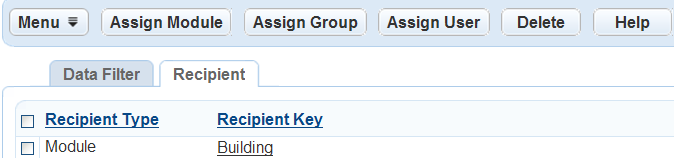
- Click Assign Module, Assign Group, or Assign User to assign recipients to the filter.
- If you want the data filter to be the primary data filter for the selected user group or user,
do the following:
- Click the Recipient Key link next to the user group or user you want to make
the primary.
Civic Platform displays the Primary information.
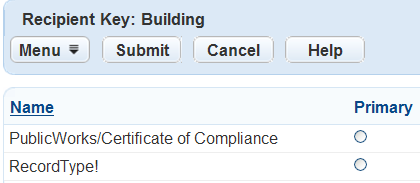
- Select the Primary option.
- Click Submit.
- Click the Recipient Key link next to the user group or user you want to make
the primary.
Removing a Data Filter Assignment
This section describes how to remove a data filter from a user or user group. If a user or group has had a particular data filter assigned to limit their access to information, you can remove that filter if it no longer applies.
To remove a data filter assignment
- Access the Data Filter portlet (Accessing the Data Filter Portlet).
- Select the portlet with the data filter you want to modify.
- Click Submit.
Civic Platform displays a list of the filters defined for the selected portlet.
- In the Name column, click the link to the filter with the recipient you want to remove (click Search if you do not see the filter you want).
- Click the Recipients tab.
Civic Platform displays a list of recipients.
- Select each recipient you want to remove from the list.
- Click Delete.
Civic Platform displays a confirmation message and updates the recipient list.